The Logitech Harmony Elite Experience: Ultimate Control
by Brett Howse on February 14, 2017 8:00 AM EST- Posted in
- Accessories
- Logitech
- Remote Control
- IoT
- Smart Home
- Harmony
Programming The Remote
Whether you use the smartphone app, or the PC application, the basic process of setting up a Harmony is practically the same. The app contains the instructions on initial setup, and if you’re using a PC, you have to connect the remote to your PC using a USB cable, but if you’re using the smartphone app that’s not necessary. It recommends using a laptop in the same room as your TV, and that makes a lot of sense especially for the older Harmony remotes, but with the ability to reprogram the Elite using the Hub, you can make changes at any time and save them.
Basically, the entire point of hooking the remote up the computer is so that you can join the hub to your Wi-Fi network. Once that step is complete, you can add your devices regardless of whether the remote is connected to the computer. The initial setup is likely the one stumbling block that Logitech has worked hard on making smooth, and the latest software version really is a big step forward in usability.
What the Harmony software used to look like
Once you’re ready to add devices, select the Devices tab for a view of what you have added, and how you can add more. You can add traditional devices, or the Harmony Hub can scan your network for devices to add automatically. Without creating a tutorial on the setup, which of course Logitech already has, when you add a device, it asks for the manufacturer, and the model number, and the software shows you in animated images examples of where to find the model number. You can also add a Windows or Mac computer, which will allow you to use the remote as a virtual keyboard, and it connects over Bluetooth.
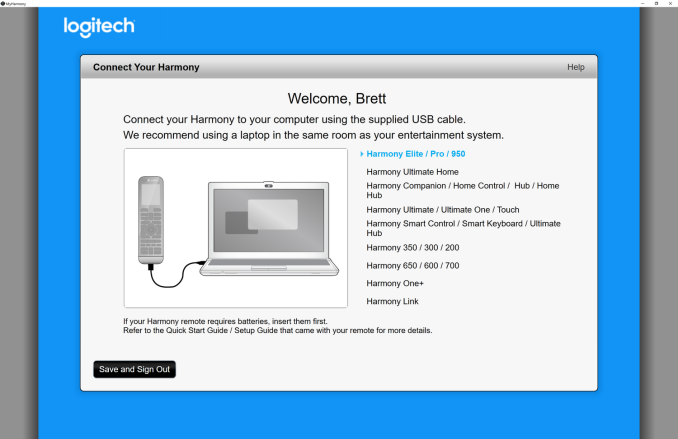 And the new software looks much better
And the new software looks much better
This step is where the huge database, built up over years, really plays into the Harmony’s favor. Harmony now boasts over 270,000 entertainment and smart home devices in their database, so odds are that if you search for it, they will already have the device’s control mapped out. If for some reason they don’t have the device listed, you can also have the remote learn the IR commands from the original remote. This is certainly a tedious process, but luckily, it’s not called upon very often.
Once you get your devices added, you can group them into activities on the Activities tab. Just select Add Activity, and then run through the steps depending on what you are up to. If you’re adding “Watch a Movie”, for instance, you’ll select what input for the TV to be on, what devices to be powered on, what input for the A/V receiver, and what controls the volume. You can change the icon as well from the standard one to a JPEG or PNG image.
Once you have your activities mapped out, you’re done. Sync the remote to the hub, and give it a try. The Harmony Elite features on-screen troubleshooting steps if something doesn’t function, but that is only for if a device is on, and on the right input. If one of the activities is missing steps, or controlling the wrong device, you’ll have to use the app or software to sort that out.
If you’re into technology, the Harmony setup is easier than it sounds. The biggest things are to know your model numbers, and how your gear is connected. If you have that knowledge, or can get it, the process is pretty straightforward. I’m not sure how Logitech can make it much simpler than it already is, but it’s definitely the one part of the usage that would deter a lot of people.



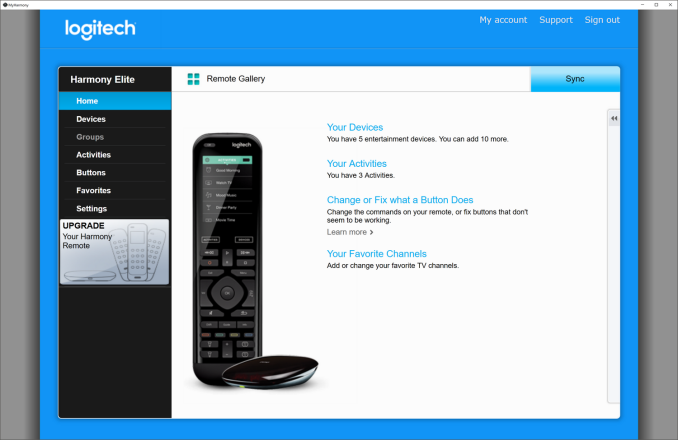
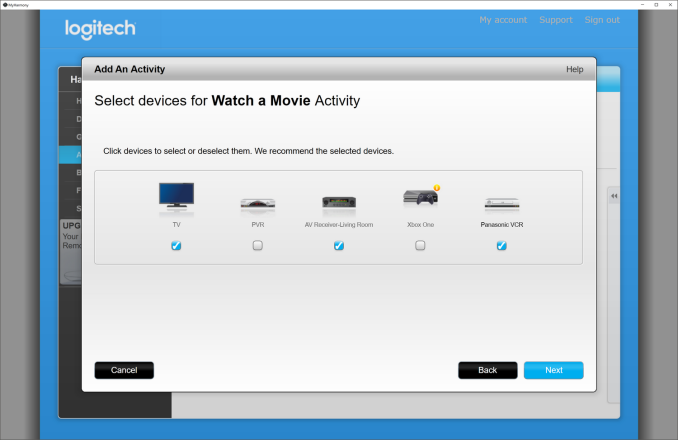








99 Comments
View All Comments
Solandri - Sunday, February 19, 2017 - link
The Harmony Companion uses a single CR2302 battery, not AAs.https://support.myharmony.com/en-no/harmony-remote...
Brett Howse - Tuesday, February 21, 2017 - link
Thanks, I had gotten the 2xAA on the Amazon specs. I'll update it.philehidiot - Monday, February 20, 2017 - link
I'm pretty sure my smartphone with an IR blaster and appropriate app would be almost as good without the cost.Brett Howse - Tuesday, February 21, 2017 - link
I'm pretty sure it's not, but you can just buy the hub and get some of the experience. I wrote about this in the article though. Smartphones are not good remotes.pjcamp - Tuesday, February 21, 2017 - link
"Perhaps I’m dating myself, but the television in my house when I was young required the viewer to get up and change channels manually. "Was it black and white? Mine was a giant monochrome console with lots of fascinating glassy objects inside.
pruprup - Monday, March 6, 2017 - link
I have the Harmony Companion, Would it work if I buy just the remote?Do you have different versions of the Hub?
SRALPH - Friday, March 2, 2018 - link
I recently picked up this remote to replace an old Harmony 900. All my settings basically migrated over smoothly (cool) but I ran into one weird issue with the remote. I was trying to customize some of the programmable buttons like DVR and the four colored ones and after saving and syncing with the Hub my number pad grid on the touchscreen transformed into an empty grid. Searched online and Logitech's response was to reset to the default settings...so I lose my customized buttons in order to get the number pad back. Any one else have a similar experience? Otherwise I really like the new form factor after killing a Harmony 1000 and two Harmony 900's.Wvan - Thursday, April 12, 2018 - link
That amazing, I am looking something like to stream fast and <a href="https://uktvnowapkdownload.com/">https://u... app on windows.Selim Reza - Monday, October 22, 2018 - link
Great tutorial! It's true that, when you add a device, it asks for the manufacturer, and the model number, and the software shows you in animated images examples of where to find the model number.By the way, I'm sharing an important message to all:
CatLight is a notification app for developers. It shows the current status of continuous delivery, tasks, and bugs in the project and informs when attention is needed.