The Logitech Harmony Elite Experience: Ultimate Control
by Brett Howse on February 14, 2017 8:00 AM EST- Posted in
- Accessories
- Logitech
- Remote Control
- IoT
- Smart Home
- Harmony
The Hub
The other piece that comes in the box is the Harmony Hub. Measuring 103.3 mm wide by 124.7 mm deep, and 26.5 mm high (4.07 x 4.91 x 1.05 inches), the hub is meant to be placed with the A/V equipment, whether out in the open or hidden away. The Hub communicates with the remote over RF, so it doesn’t need any line of sight in order to operate. It features built-in IR blasters, so the hub will output the IR signal from itself, allowing it to control most devices in line of sight. If you tuck the Hub away, or leave it out but tuck other equipment away, it also comes with two IR blasters on 2.54 m (8.3 ft) cables, so you can control devices outside of line of site as well.
The Hub is really the piece of the puzzle that transforms the Harmony Elite from just a good remote control, to a whole home automation device. The ability to control devices over Wi-FI and Bluetooth opens up far more control that just IR would ever have given you, and removes the need for line of sight as well. Logitech experimented with this on older Harmony remotes which featured Z-Wave RF support, but the Harmony Hub surpasses these in pretty much every way.
Thanks to the inclusion of IP control, Harmony can now support devices in the IoT world. It doesn’t offer fully customizable IP control, like it does for IR, so it likely won’t replace the fully custom solutions for professionals, but it will control lighting, heating, and more. For instance, you can have a Good Night activity that automatically dims the lights and sets a Nest/Honeywell/Ecobee thermostat to a lower setting. You can adjust the temperature of hot water on a Wi-Fi enabled water heater from Rheem. You can adjust lighting colors on Hue lights based on activities. You can even lower the shades, or drop a projection screen if needed. Harmony can even mute your entertainment if your Nest Protect senses smoke or carbon monoxide.
If you are thinking of getting into home automation, be aware that the Harmony Hub won’t control everything out there, but it does support most of the major brands. To check if your own devices, or those you are looking at purchasing, are supported, it would be best to check out the Harmony Compatibility listing on their site.
Even if you aren’t into home automation, the addition of the Hub gives you additional benefits like no longer needing to point the remote at anything, as well as controlling devices like a Roku over IP for additional ease of use, and more reliable control. It also fixes something that has been the one thorn in the side of Harmony since the beginning, which is updating the remote itself.
The App
The Hub allows you to use the Harmony app on your smartphone. Although this will give the same functionality of the remote through your phone, I’ve already mentioned why touchscreens aren’t ideal for this. A smartphone adds to the disappointment by not always being powered on, unlocked, or having the remote open, meaning if you hear the phone ring and need to mute your entertainment, it’s a challenge to deal with. But the Harmony App adds more than just remote control capabilities with the hub. It also allows you to completely configure the remote as well.
The old Harmony software required you to hook the remote up to a PC with a USB cable in order to program it. The software was clunky, awkward, and slow, and sometimes there would be little things you wanted to change on your Harmony, such as what a certain button does, and you’d end up putting it off because it was too much work.
The Harmony App changes all of this. You can now completely configure the system with a smartphone, or PC, or both. The app works well for adding and adjusting activities, although I do prefer to do that on a PC still, but the app makes it almost trivial to update the remote. If you need to switch Fast Forward and Skip, you can just fire up the app on your phone and quickly make the change. The phone talks to the Hub, and the remote then syncs with the Hub to take any changes. This one change makes it infinitely easier to update the remote.
This does not preclude you from using the PC software, and in fact the PC update mechanism is also now improved, because you can make any changes you want, and then just sync your remote to the hub, rather than have to do it over USB.




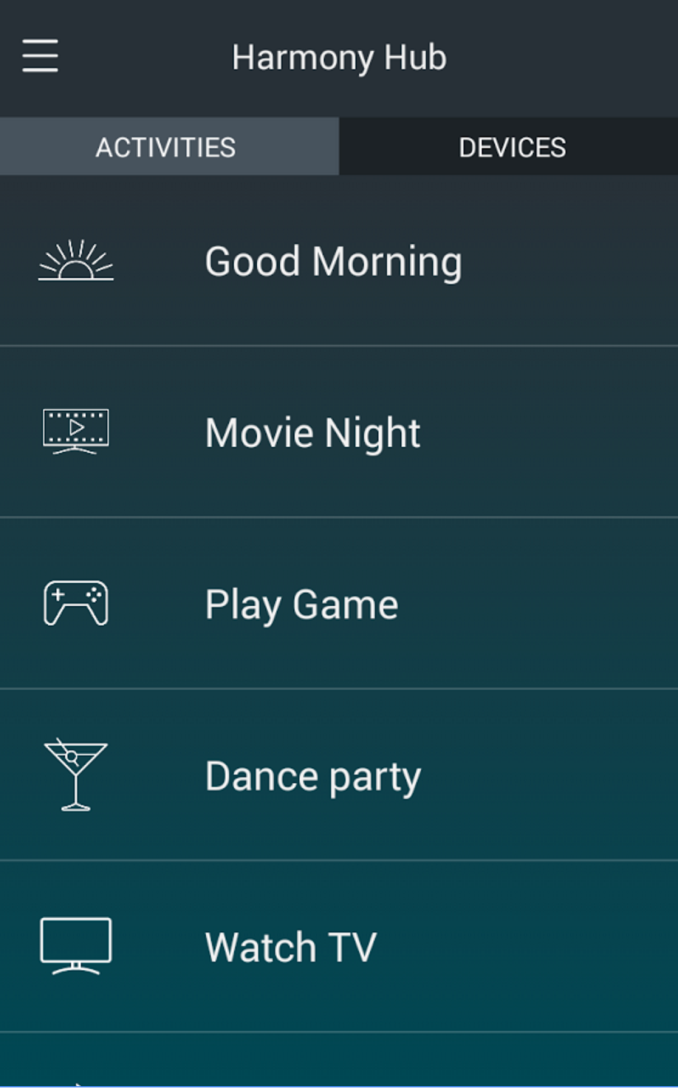
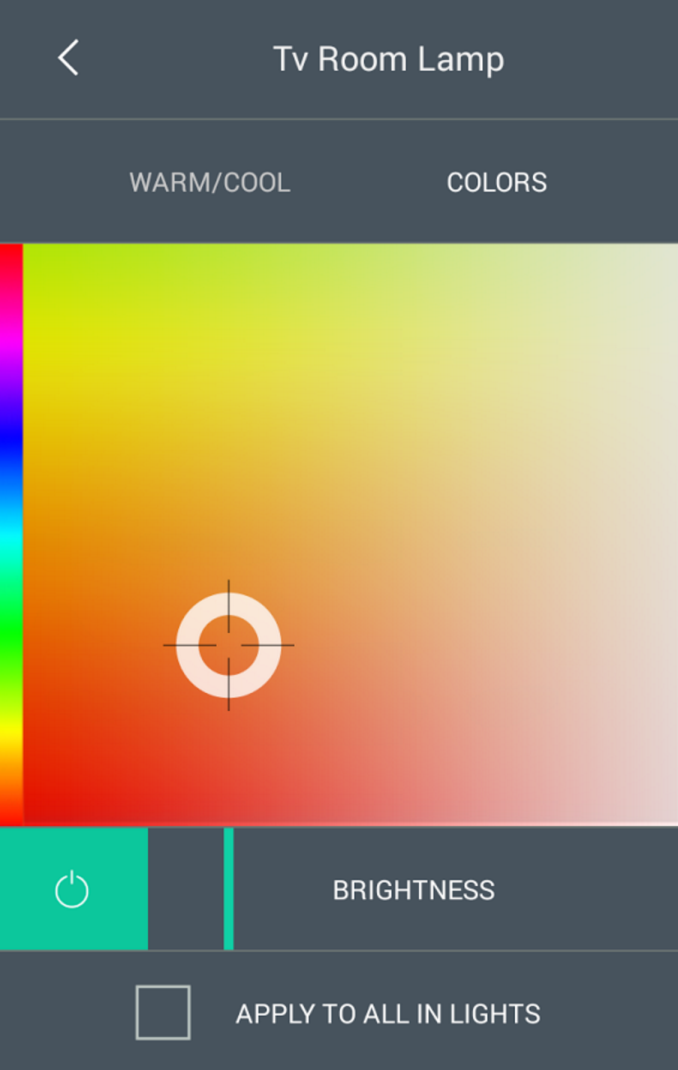














99 Comments
View All Comments
gilmoreisu - Tuesday, February 14, 2017 - link
Good review, agree with what you have her. I'd definitely recommend, but understand it is pricey. Overall it is a great remote. I had the 880 for years and really loved most of it.Pros: Too many to list, but here are a few
- Once setup, even my wife and kids can use it
- The help button auto-fixes most issues, teach it to the kids and wife
- Ergonomics are great, probably the best I've used
- It controls anything with Bluetooth, AndroidTV, PS3/4, Nintendo Wii/U (cons are sometimes it doesn't connect)
Cons:
- Price, you should never pay more than $250, sometimes Best Buy runs a trade in deal and you can find for $200
- As stated, battery, it stinks, and if you have kids that never put it on the cradle, good luck
- Activities and Devices button should have been physical, just no reason for capacitive
- The touchscreen causes too many mishaps, if you pick up the remote wrong, you may accidentally open another action, kids especially (happens 1 to 2 times per week)
- No number buttons - but you get used to it
- Harmony Software not as intuitive as I'd like (how do I reorder the activities screen? How do I add buttons on the touch screen?)
Azethoth - Wednesday, February 15, 2017 - link
For my money Activities and Devices should be ABOVE the touch screen. The goddamn touch screen should need a click on them to activate. The rate of bad accidental clicks on it is insane.I reprogrammed the red circle and white square buttons to be skip back and skip ahead. These require single press or auto repeat. The default programming for them is useless. Long press for record.
The button layout is awful. Exit Menu DVR Guide Info need to be together. They are spread out and not possible to use by touch alone. There needs to be big gaps between various blocks of buttons like the color ones and especially the most frequently used navigation ones.
Buttons you will constantly click by accident:
Anything on the fucking touch screen.
The satan damned Activities and Devices buttons.
Exit and Menu
Mute / DVR / Red
Swap / Info
The touch screen error rate is so bad i made the remote wake up on press only. This means backlight is not on when raising it which sucks donkey balls but compared to the fucking touch screen bullshit is acceptable.
There is so much good with the hub (I never get activity errors anymore), and the iPad and iPhone app is a joy to work with. Its sad that they fucked up the button layout so badly.
A simple tap and hold mode for the touch screen would be a giant improvement. No response ever to a single click.
smartthanyou - Tuesday, February 14, 2017 - link
No number keys makes this garbage, pure and simple.weevilone - Tuesday, February 14, 2017 - link
I haven't really needed them. Anytime there's a source that I might want to change channels, the favorites list is on the LCD so I can just click a channel I like. If I'd like to select a different channel directly, I swipe the favorites off the screen and that's replaced by a numeric keypad on the LCD. It's not tactile, but I probably use it twice a year.weevilone - Tuesday, February 14, 2017 - link
It would suck if you had to constantly enter a passcode for parental control, or something like that.Fallen Kell - Wednesday, February 15, 2017 - link
Exactly. This has been my issue with all touch sensitive LCD screen remotes since they first came out. Too many of these remotes are putting everything on the LCD when in fact hard buttons are still an absolute necessity. The point of a remote is to control items quickly and easily. You should not be forced to need to look at the remote in order to operate it for standard functions (i.e. number pad for changing channels, volume up/down, channel up/down, last/return, menu, info, exit, and a 4 way direction pad+select/ok button, fast forward/rewind/stop/play/pause/record/next chapter/previous chapter at a minimum, additional important buttons like power off and mute, and a scroll up/down). Without those buttons, you need to look at the remote for controlling most items, but with them, you can happily control almost all standard features of TV/entertainment systems while never missing the action.Azethoth - Wednesday, February 15, 2017 - link
maybe your usage pattern is different. I have everything i watch recorded and i never watch live. I can then always skip ads. Favorite buttons navigate faster than messing with the number buttons.I have never used the numpad on this remote. it would actually be nice if i can disable it completely.
Azethoth - Wednesday, February 15, 2017 - link
I programmed the favorite buttons to replace the number buttons. for me that means a few of the single and double digit channels, syfy amc bbc etc. and one each for the beginning of HBO, Showtime, Stars, Cinemax. Now you can pop up the guide and instantly go to any of these and scroll to adjacent channels. Works better than the number thing for me on DirecTV.Edgeman - Tuesday, February 14, 2017 - link
I had one and sent it back. It is good for relatively simple systems and ordinary equipment but for a whole house system with matrix switches and multiple audio and video sources and displays, it is just not even close to up to the task, it is way too dumbed down to get it to work with everything, much less good macros. Instead, I bought four Phillips Prontos (sadly no longer made) on eBay. They are infinitely programmable via the PC software.andychow - Tuesday, February 14, 2017 - link
You could just buy a cellphone that includes a IR blaster.