The Microsoft Build 2017 Recap: What To Expect When You’re Expecting Windows
by Brett Howse on May 19, 2017 8:00 AM ESTFluent Design
There are quite a few changes coming up with the Fall Creators Update, but none are going to be more noticeable than the Fluent Design being introduced. The look and feel of Windows has evolved significantly over the years, but Microsoft made a substantial change to a more modern design (*cough* Metro *cough) which really moved away from the skeuomorphic look of the physical world into a flatter, sleeker look with Windows 8. Not everyone appreciated the extreme flat design though, and Microsoft has evolved the look especially with Windows 10 which did move back to a few of the layering effects with some drop shadows coming back, and a few other design tweaks, but the overall design language for Windows and the apps kept a similar feel to Windows 8.
With Fluent Design, Microsoft is making as big of a change to the design language as they did when they moved from Windows 7 to Windows 8. That may sound scary to some, but they felt it was important to tackle this now. When the modern look came along, Microsoft was trying to address new device types with touch as a first-class citizen, and although they arguably went too far with touch in Windows 8, Windows 10 has a great balance for touch while keeping the existing keyboard, mouse, or trackpad input methods as equals with touch. But the gamut of devices has grown again. The amount of computing devices has grown from mainly 2D display based products to now include both 3D in mixed reality, along with 0D devices like IoT, body-worn devices, and voice-activated devices like Amazon’s Echo or the just announced Harman Kardon Invoke voice-activated speaker powered by Cortana. Display based devices work with more traditional input methods like touch, keyboard, mouse, and pen, but mixed reality and devices without displays need to work with voice, gaze, and motion, and Fluent Design is going to attempt to allow interaction from all these input methods.
Fluent Design is based on five ideas: light, depth, motion, material, and scale. Although discussion is required, Microsoft did do a promotional video on the new system.
The light is going to be very useful across multiple input types, with mixed reality likely seeing the most benefit of a light-based gaze input. Right now, Windows 10 offers a highlight for selected items in the Start Menu, as an example, but with Fluent Design the experience will be much more immersive. There are some great use cases for light to assist with selection, especially in a grid-based selection like when you sort by alphabet.
Windows 8 went extreme on the flat design look, and Microsoft has pulled back somewhat over the last several releases on this, but with Fluent Design, depth is once again being used as not only an accent, but also for layering for applications so the actionable information is layered to the top. The depth is much more than just drop shadows, with parallax scrolling available for backgrounds, and more.
Motion is going to be highly leveraged for moving into and out of applications, as well as inside of applications, in order to provide some perspective on where you are. Perhaps as you drill into an app, you’ll see inward movement, but then as you go back, the app will show outward movement, so there is an instant connection to the user on where they are going. Microsoft is also looking to use movement to improve the transitions between different applications, and within Windows itself. They need to be careful they don’t add too much delay, or allow adjustment for the end user, but it should help with some of the jarring experiences seen now.
Material is going to be a large part of Fluent Design, and although this is Aero 2.0, it’s also much more than just Aero effects of blurring and glass type looks. Instead of just background colors and blur, they will be doing multiple layers with Gaussian blur, exclusion blend, color and tint overlays, and tiled noise texture. The acrylic material look can be used for layering in addition to depth, and the materials are going to add a lot more texture to the look of Windows.
Scale is becoming much more important as well, when you consider how Windows can be adapted to so many different device types. Fluent Design can be used to scale an app all the way from a 10-foot UI for the Xbox, down to a mobile device or tablet.
Fluent Design is not going to be just a Fall Creators Update feature either. This is just the first wave of an overhaul which will be ongoing for some time. As with anything in Windows now, with a relatively fast update cadence, it makes sense to release these types of updates in waves for several reasons. You don’t want to overwhelm people with massive changes, so by doing it in waves you can allow them to get used to the new changes in smaller bites. Also, you can use the wave approach to fine tune and adjust the idea through real world use. Perhaps some of the acrylic blur is going to cause contrast issue with text, so it may have to be adjusted, as an example.
Although to some it may seem that this is just eye candy, it’s important to keep the interface fresh and modern looking. It’s very easy to fall into the trap of keeping something that works ok just because people are familiar with it, but not using the interface as something that can be adjusted and improved over time.
Microsoft also made the point that Fluent Design can have effects turn on or off on the fly based on events. For instance, when running an app in a full-screen view, it may not make sense to have some of the background coming through. Effects can also be disabled based on the system power state, so if you need to eke out the maximum battery life on a long stint away from power, it may not make sense to have some of these effects available.
The key point though is that Microsoft is using this UI overhaul as a way to make improvements in device types that are not just typical laptops or desktops. The light and gaze features coming should make mixed reality control much easier, and input with keyboard, mouse, trackpad, pen, touch, voice, sight, and gesture, all need to be addressed. So far Microsoft has shown off several apps that have already been updated to the new design language, and it looks great. This is certainly going to be one of the key features coming in the Fall Creators Update.


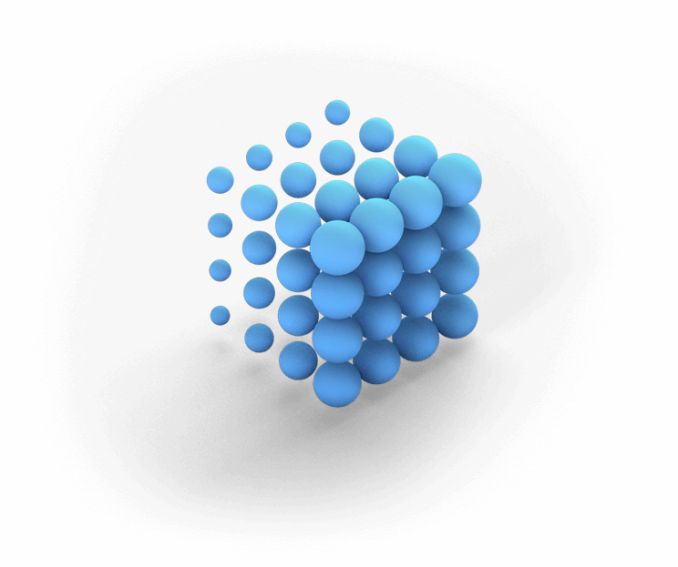
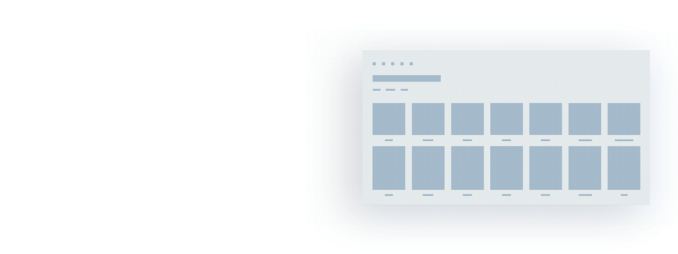
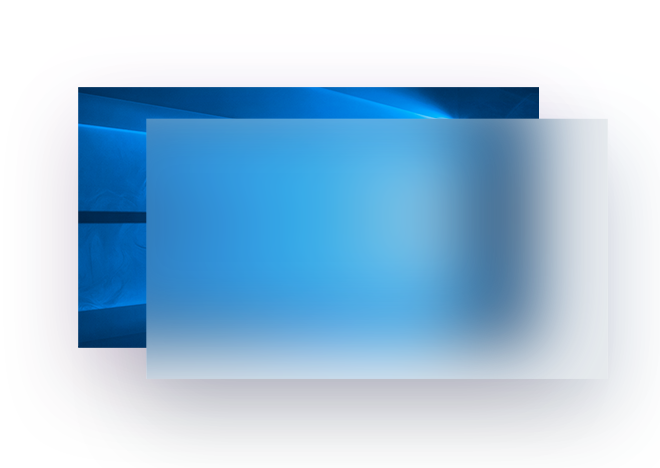








85 Comments
View All Comments
nathanddrews - Friday, May 19, 2017 - link
"Creators Update actually shipped the first steps towards a high color aware OS, although it is limited to certain hardware configurations at the moment. That shouldn’t be a huge issue though, since there aren’t a lot of HDR monitors on the market yet."Monitor manufacturers have really, really dropped the ball. Most new 4K TVs come with 10-bit 4:4:4 4K HDR support or at least 10-14-bit 4:2:0 HDR support. DisplayPort 1.3/1.44 has been a total failure compared to HDMI 2.0 and HDMI 2.1 is going to leapfrog DP once again with features and product support.
etamin - Friday, May 19, 2017 - link
so still no adobeRGB support ffsqlum - Friday, May 19, 2017 - link
I would like it to be viable to get uwp apps from other stores than the windows store. Sure a lot of programs are not suitable for uwp but if they are I would like to use them. I just don't want to deal with a single gatekeeper that can deny apps from landing in the store they don't like. Emulators are a good example of that.ahamling27 - Friday, May 19, 2017 - link
Windows App Store does need a ton of work. It's the part of Windows 10 I try to stay away from the most.dumbnub - Friday, May 19, 2017 - link
I used the Windows app store once. I logged in with my email account, that has a 100 charatcher long password (it's so long because I use lastpass, so I thought why not?). By doing so windows now demanded I enter my 100 charatcher password in at login, whereas before I didn't use a password and of course I couldn't use lastpass at the login screen on my windows machine so I had to use my phone. It sure did make me feel like an idiot but there are lots of use out there imo. So, since I like the idea of a long password, I just don't use the app store. There maybe a very simple solution, like just making a separate email for logging in or an option in windows. But I never gave one crap about the windows app store, I was just new to windows 10 and thought it would be cool to download a free car racing game. /end of boring story.ahamling27 - Friday, May 19, 2017 - link
That really sucks and it really shouldn't have to work like that. I did remove my login password and used a local account, you may look into that, as it's not tied to your MS account.Meteor2 - Saturday, May 20, 2017 - link
Yeah, when you login to the App Store you're using you're 'Microsoft account', which then becomes your Windows user account. It's vaguely useful if you have multiple machines and Office 365, but not for a lot else. It's also the same as/can be used as a hotmail account, I think.Macpoedel - Saturday, May 20, 2017 - link
There are alternatives that replace the password section once you set up your account with password, although they are less secure. In Windows 10 you can set up a pincode, an image "password" on which you have to draw a chosen pattern or you can set up a biometric verification with Windows Hello (facial recognition or fingerprint matching).To be clear, your password remains the same as before, it's just for the login procedure and for entering administrative rights that the above methods replace your password.
This has been around since Windows 8.
Ionestly, I set my desktop up to not require a password, it's not going anywhere. And I also have a Windows 10 HTPC, having to enter a password there would be incredibly annoying. But my laptop needs to be protected of course.
Kevin G - Friday, May 19, 2017 - link
What I want are Microsoft products that actually work to the point where I spend more time being productive than fighting the tools themselves. Case in point, Outlook not only crashes randomly, but I'll go into various states of uselessness. Try quick reply from the preview pane? Ha, I'll be typing but my text will not appear. Pop out the reply from the preview pane and the text I was typing magically appears! Want to view a calendar? Ha, it'll randomly display a blank white screen. Outlook will also screw up the scroll bars in calendar view so that they bars themselves will move but the actual content will not. This is even worse when view more than one calendar. It feels like I'm running head first repeatedly into a brick wall using Outlook. It is actually more productive for me to use my phone for quick emails and view calendar items than Outlook now.Excel is just slow. I swear for basic calculations an older 1 Ghz box from ~17 years ago running Office 98 felt faster than Excel does now on a modern quad core 3.0 Ghz system. Oh, and the new function Excel is introducing don't necessarily adhere conventional syntax used previously in Excel.
Word has this chronic disease that it can't handle white space in an intelligent fashion. Delete a block of text? Guess what, that block of text's formatting will live on in the white space around it make any attempt to type a new block of text in its place a formatting nightmare. There is a reason why I've adapted to doing quick typing in NotePad and then pasting it in when it comes time to formatting. Outlook to a lesser extent has this same problem. Spreading like herpes.
PowerPoint has regressed by wanting to alter my monitor arrangement every time I attempt a slide show. It says it remembers my settings so that I don't have to rearrange everything after a presentation (or before or during) but I've seen more honest used car salesmen.
Dynamics integration in Outlook is painful to use due to its backwards interface. The web version isn't any better.
Windows 10 also like to reboot at the most inopportune time for me: generally when I'm doing work. Also it likes to lie to me sometime when I would like to reboot later if I put my laptop to sleep. So if I want to delay the reboot by four hours and I put my laptop to sleep overnight for ~8 hours, it'll ask me again when I wake it up but then realize that I woke it up after the initial 4 hour mark and reboot anyway. Nothing like waking up to a reboot punching you in the face in the morning.
dumbnub - Friday, May 19, 2017 - link
I bought a second-hand Lenovo that came with windows 8 pre-installed and got the free upgrade to 10. I decided, stupidly, to roll it back to 8. While rolling back there was an error and I was left with no functioning OS. A family member of mine is an accountant who did use excel exclusively but it would randomly freeze when more than one excel tab was open. They use Zoho now and a chromebook even though Zoho, being completely online, isn't ideal due to slows downs every now and again.