The MSI Z370I Gaming Pro Carbon AC (mITX) Motherboard Review: Balanced Gaming Diet
by Joe Shields on August 23, 2018 8:00 AM EST- Posted in
- Motherboards
- Intel
- MSI
- Mini ITX
- Coffee Lake
- Z370
BIOS
MSI's UEFI BIOS implementation for Z370 uses their latest Click BIOS 5 setup to deliver all the options users need (and more) in a pre-OS framework. The CB5's BIOS appearance will vary by what group the board falls into. In this case, it is marketed as a gaming motherboard and resides in the Performance Gaming segment and uses their familiar black and red theme throughout. Overall, I find MSI BIOSes to be very logical with item placement and did not run into any issues or concerns in my time with the board.
MSI, like most board partners, start off with an 'EZ Mode' in the BIOS displaying high-level information about the system while offering a couple of options to edit. In this case, we see information regarding the motherboard type and BIOS version, installed CPU and its VCore, as well as CPU and DDR speeds. Users are able to change boot order through dragging the icons around, enabling HD Audio or XMP profiles, as well as a Game Boost button for one-touch automated overclocking.
Moving to the Advanced BIOS, we see MSI's familiar setup of options on the side with an image of their Gaming Dragon in the middle. At the top, we still see the same dashboard that was in the EZ Mode displaying information about the system as well as the Game Boost and XMP button.
The First section is labeled Settings. with this section, users are able to configure a lot of the sub-systems, boot functionality, and security. In the advanced section, users are able to edit integrated peripherals and graphics, USB configuration, as well as power and Windows OS configurations. Within the boot section, users are able to change the fixed boot order, enable/disable the full-screen logo as well as setup the boot mode. Overall it is a fairly comprehensive section.
Next is the OC section, always a favorite of mine. MSI sets the OC section up in a logical order with many frequently used functions such as CPU ration, BCLK, and XMP, right at the top of the screen. It has two modes, normal and advanced, with the latter offering users a few more options not found when setting on normal. Within this section, users are able to access the CPU features, DigitALL power for power adjustments, as well as Advanced DRAM configuration for adjusting the multiple dozen timings and sub-timings for system memory.
Included in the Click BIOS 5 is a hardware monitor which monitors the system at a high level for temperatures and fan speeds along with other relevant system information. It is within this section users are able to control their fans through existing profiles or a custom curves to suit the user's needs.
Last is the Board Explorer. This section of the BIOS gives users a visual representation of attached devices to the board and some information about them at the bottom.
Software
All motherboards will include a driver disk (or, in the case of EVGA H370 on forward - a USB Flash drive) which includes basic drivers and included software. MSI is no different and packages up several pieces of useful software (and a bit of fluff) along with their drivers.
Sadly, I was unable to get the included disk to launch to its loading screen on any PC in my house, so I used the image from our MSI X299M Gaming Pro Carbon AC Review as a stand-in above. The take away here is the setup. Across the top is a section for Drivers / Software, Utilities, as well as sections for Google, Security, and Gamecaster. It is well organized and easy to use... when the disk works anyway. For the record, this isn't the first time we I have run across the phenomenon, but do believe it was another board partner who's disk wouldn't work properly.
Once drivers are installed, it can be a pain to check for the latest drivers every so often. To that end, MSI's Live Update 6 software takes the hassle out of that manual action. Once it is installed the software will periodically check new versions and notify users through notification area in Windows 10 of a new arrival. Since the driver disk didn't work properly, I didn't have a chance to see it in action as all drivers were sourced from the website and presumably were the latest available.
Organizing all the applications MSI offers can also be a bit of a drain and take up some real estate on the desktop or taskbar. MSI's App Manager application has the major applications they offer in one interface. From the image above, Command Center, Gaming LAN Manager, and Mystic light have been installed on the system and displayed in color. Whereas the other software was not installed and greyed out. What is cool about this application is the ability to install and update from here. Simply double click on the application to install and it does all the work for you (internet connection required).
MSI's Command Center software is a one-stop shop to monitor and manipulate the system while in Windows. Functionality such as overclocking and controlling cooling/fans is just some of the functionality it brings to the table. Users can adjust all the major voltages needed for ambient overclocking, even change (some) DRAM timings. Additionally, users are able to customize fan profiles or switch to manual mode. In the end, Command Center is a solid solution for Windows-based control.
MSI's Gaming LAN Manager application is a traffic shaping utility for Windows. The software has the ability to prioritize traffic to whichever function you like. For example, users may want to prioritize a Netflix stream while downloading to prevent network buffering on unmetered downloads. The application includes performance metric s (to Cfos website) as well as some advanced settings for TCP receive and IP-blocker.
What motherboard software would be without an application to control their onboard RGB LEDs (the answer; an old one without RGB LEDs)? MSI includes its Mystic Light application to control the eight RGB LEDs found on the bottom of the board. It includes around 13 different lighting effects as well as changing the speed, direction, and of course color from the screen. The Mystic light software is also designed to control RGB LED's attached to the board through the integrated header.
Last but not least is the Realtek Audio application and MSI's compliment to it, the Nahimic 2+ software. Both applications are able to change the sound effects and manipulate sound with the Nahimic software offering a more granular view and options.


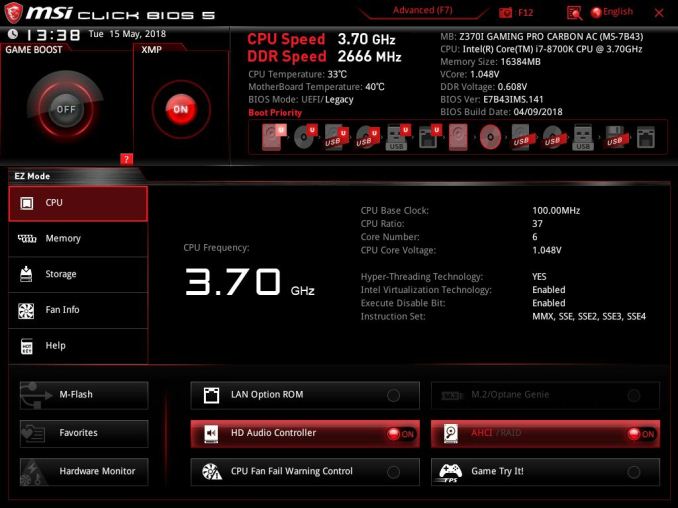
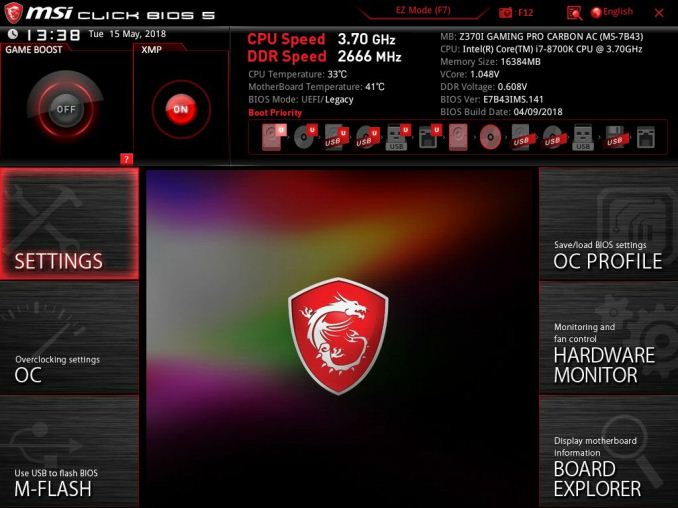
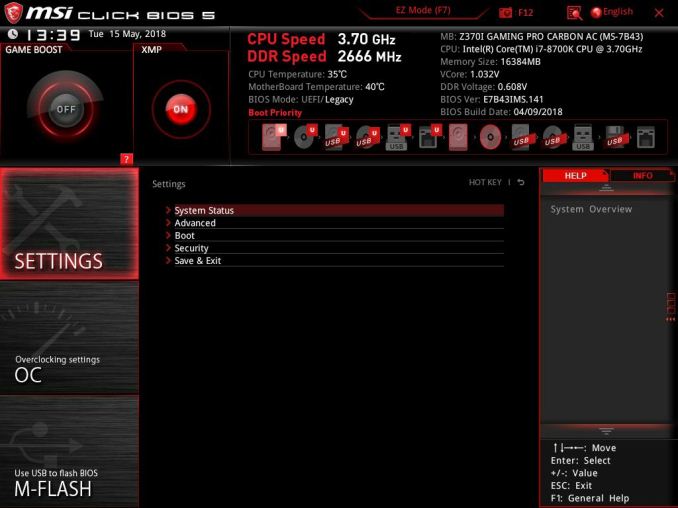
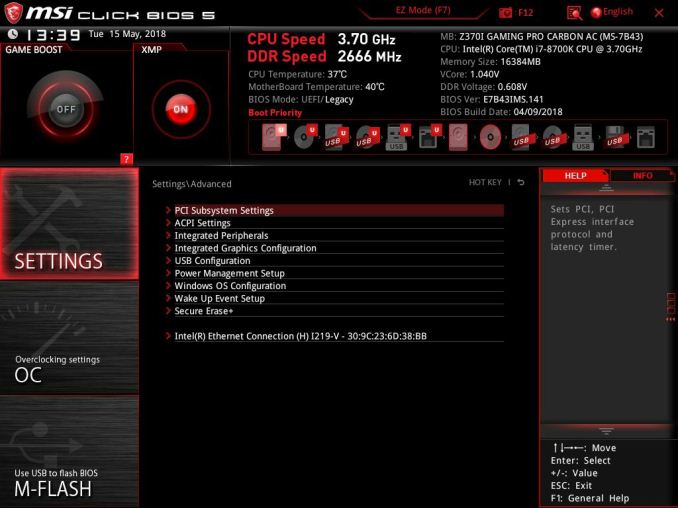
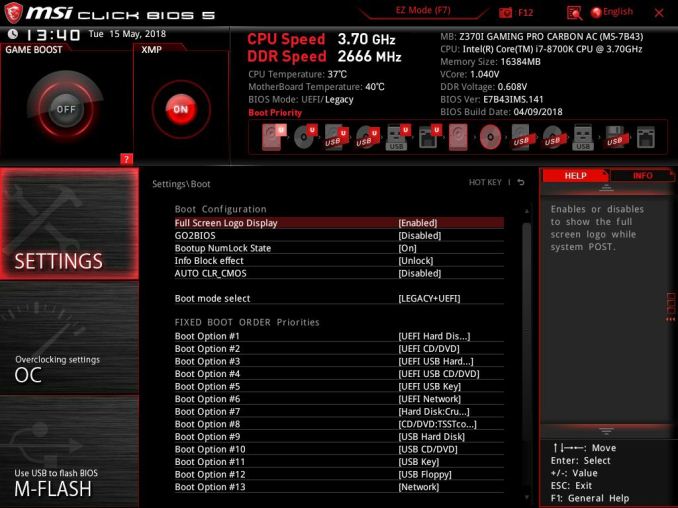
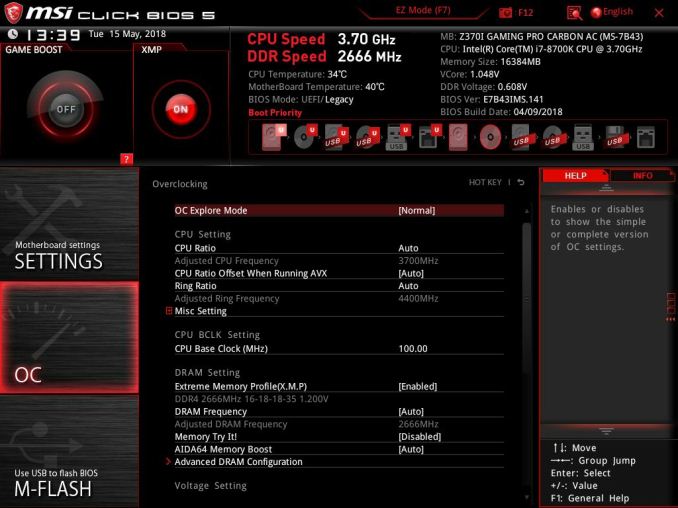

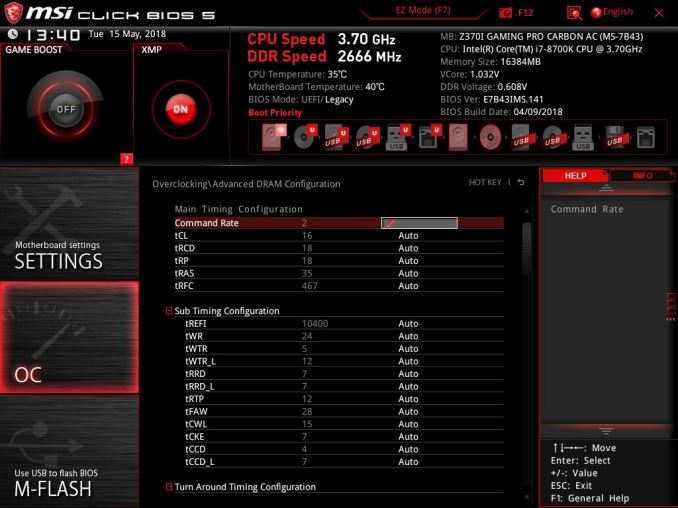
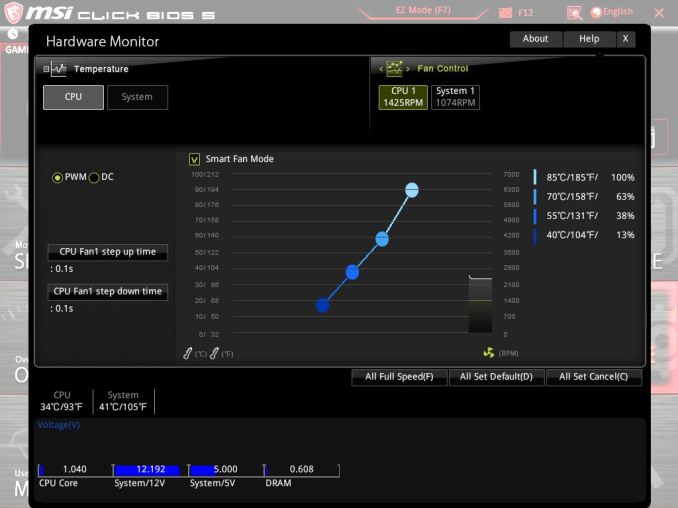
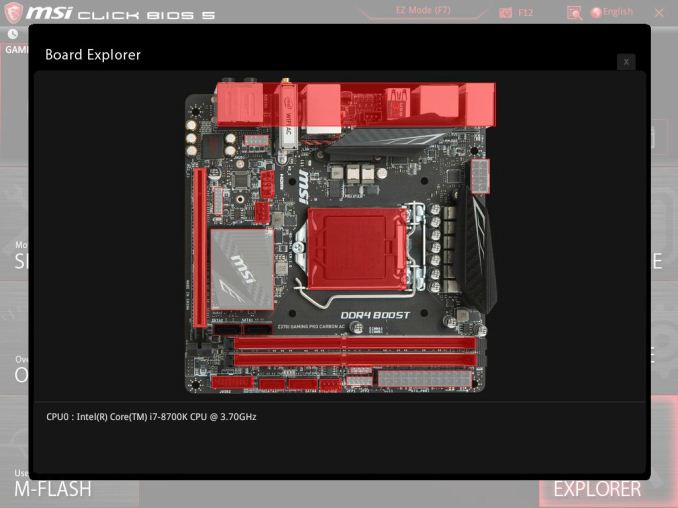






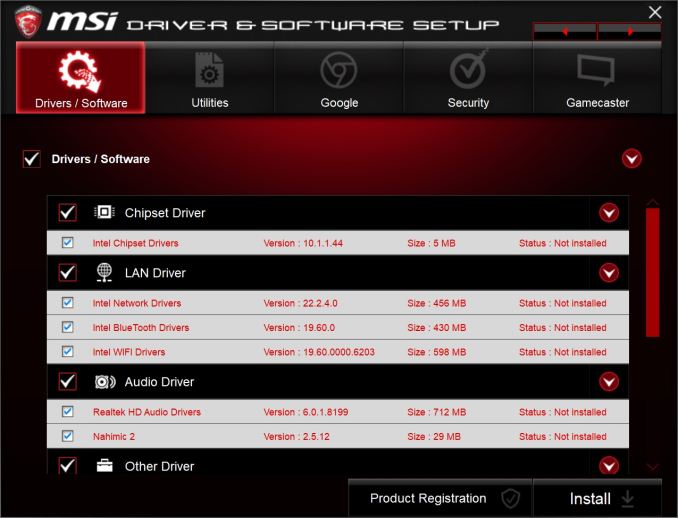
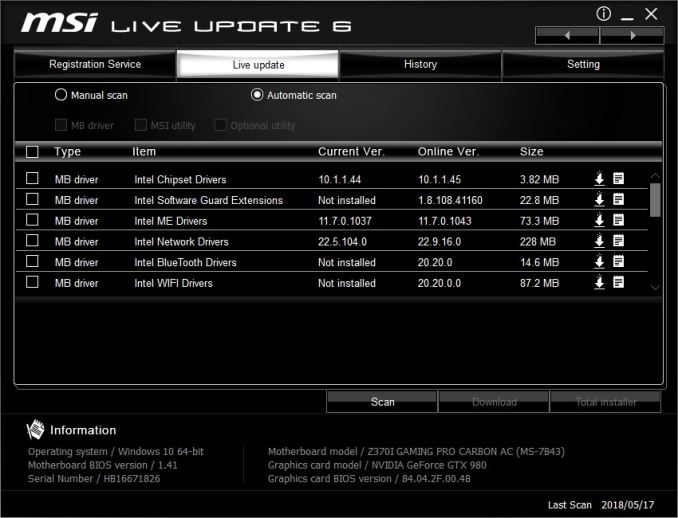
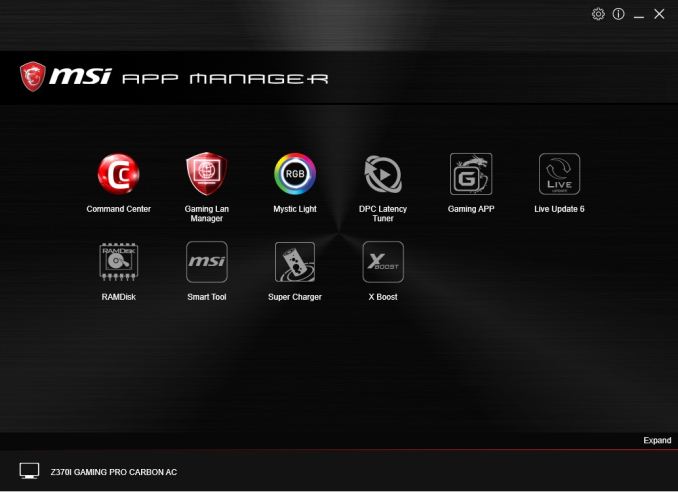
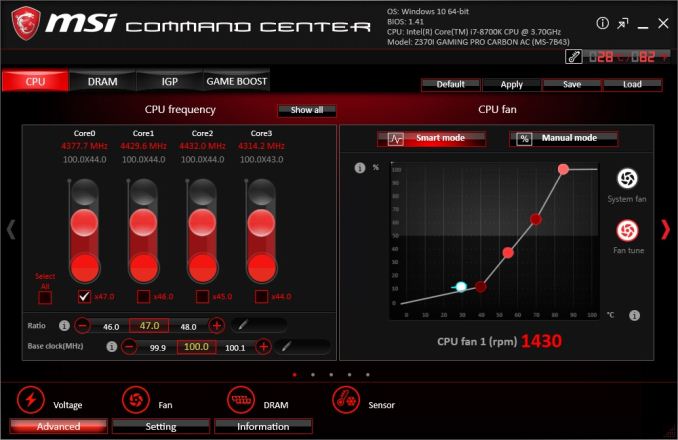
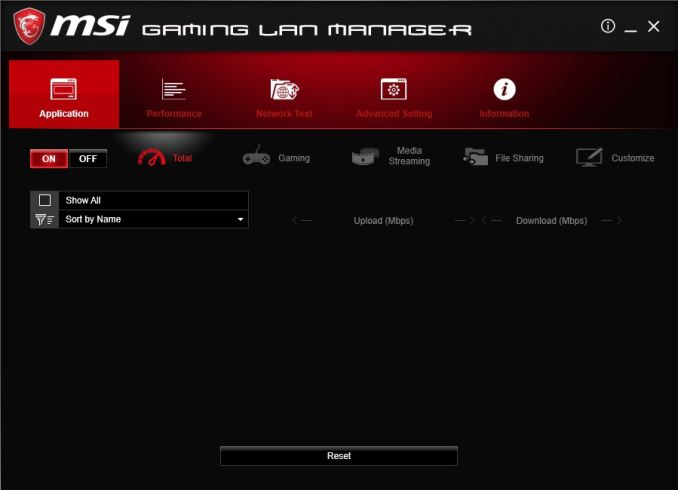

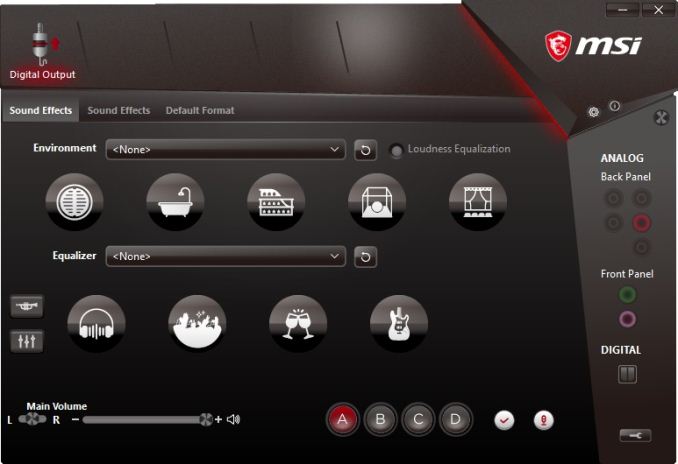















18 Comments
View All Comments
StraightPipe - Thursday, August 23, 2018 - link
There are some boards that do have addressable audio ports so you can assign 2 ports to be audio out, but that's not very common. The simplest solution is to use a a splitter... $0.41 on Monoprice.comhttps://www.monoprice.com/product?p_id=7208
vivekvs1992 - Thursday, August 23, 2018 - link
Its possible to to use the microphone jack as the headphones jack.. If u use realtek audio controller software.. Not sure if it can actually work.. But i have successfully done it with my laptop also.. Drawback is the any other port will have a little tinny soundPeachNCream - Friday, August 24, 2018 - link
That motherboard box has the weirdest looking car on it. Don't those flat bench things on posts go on the back of a car and not the front and the headlights are really close together. Its almost like a flying motorcycle, but it has too many wheels for that.DanNeely - Friday, August 24, 2018 - link
I think that is supposed to be the back end of a car with a pair of rocket engines. Still utterly ridiculous though.PeachNCream - Friday, August 24, 2018 - link
Oh, I see what you mean. I should have looked closer at it. And yeah, it does still look ridiculous even if that is the back of a car.Gothmoth - Friday, August 24, 2018 - link
z390 version incoming....MadAd - Saturday, August 25, 2018 - link
> "Sadly, I was unable to get the included disk to launch to its loading screen on any PC in my house. [.....]For the record, this isn't the first time we I have run across the phenomenon, but do believe it was another board partner who's disk wouldn't work properly."Sadly this happened with my Z270 Mortar from MSI too. The disk simply didnt run in any configuration other than accessing the raw files from explorer. Seemed to be problem with their on disk cd drivers but I didnt test that for validity.
cemllyrios - Thursday, January 17, 2019 - link
ITX cases have been around in no bigger than the mobo size cases from the beginning. The trend there's actually the other direction.