Amazon Kindle (4th Gen) Review
by Andrew Cunningham on October 19, 2011 12:30 PM ESTThe new Kindle Fire may have gotten most of the attention when Amazon refreshed its Kindle lineup this year, but Amazon is still very much in the e-reader market. The fourth-generation Kindle, the Kindle Touch, and the Kindle Touch 3G all promise to deliver the traditional Kindle experience in a lighter and less expensive package - continue reading for our thoughts on the new $79 Kindle.
Hardware and Tech Specs
The new Kindle’s 6”, 600x800 E-Ink Pearl screen is basically the same as the previous model’s, but that’s where most of the hardware similarities end: the keyboard, a mainstay of all previous Kindles, has been removed and replaced by four physical buttons and what Amazon calls a “five-way controller,” a directional pad surrounding a button. Typing is now done using this controller and an on-screen software keyboard, which I’ll complain a bit about later.
For all the inconvenience of text entry, the keyboard’s removal does noticeably reduce the Kindle’s size and weight - the new unit is 6.5” (166mm) tall, 4.5” (114mm) wide, and 0.34” (8.7mm) deep, and weighs just a shade under 6 ounces, down from the 8.5 ounces of the previous model. As a result, it’s comfortable to hold in one hand for most extended reading sessions. Many promotional shots show it nestled in the back pocket of someone’s jeans, which you can do, even though you feel like you’re going to snap it in half when you sit down. Suffice it to say that it slides easily into most bags, cases, and purses without issue.
On the inside, the Kindle is outfitted cheaply (to hit that $79 price point) but well enough, given its intended function - the fine folks over at Blog Kindle have done a very thorough, device-bricking teardown of the Kindle so that we didn’t have to. The action is driven by a Freescale i.MX50-series Cortex A8 SoC running at 800MHz, while an Epson KCRE7000 E-ink display controller handles the visuals. An Atheros AR6103 chip provides wireless b, g, and n Wi-Fi speeds of up to 72.2 Mbps on the 2.4GHz band. 256MB of RAM from Hynix and 2GB of flash memory from Sandisk round out the rest of the Kindle’s important chips.
All of this hardware is powered by a 890mAh 3.7 V battery, which Amazon says is good for about a month, and while I haven’t had the thing for a month I can say that this sounds about right - after a week of daily usage, I’ve used about a quarter of the Kindle’s battery life. There’s no charger included in the box, but the included micro-USB cable can be connected to any computer or USB charger - the Kindle had no problem with my iPhone’s charger, and I expect that most micro-USB chargers will work without issue. Amazon also sells its own branded adapter for $10.
The basic Kindle’s 2GB of storage space (which in practice works out to be around 1.3GB after the system software) is half that of the previous generation Kindle and the forthcoming Kindle Touch, though it’s certainly as much as you need to store anything you’re actively reading. Amazon’s cloud storage lets you archive anything you’re not reading, and you can re-download it to your device in short order if you’ve got a Wi-Fi connection.
Aside from Amazon’s .AZW format books, this Kindle supports TXT, PDF, unprotected MOBI, and PRC files natively. HTML, DOC, DOCX, JPEG, GIF, PNG, and BMP files can all be viewed after being converted by Amazon or another program. You’ll notice that there are no audio files on this list - the low-end Kindle doesn’t support audio in any way, so audiobooks, the “read to me” text-to-speech feature, and music are incompatible with it. The Kindle Touch will include audio support when it launches in November, and the Kindle Keyboard (a rebranding of the previous-generation device) continues to support audio.
Plugging the Kindle into your PC puts it into USB drive mode, where you can charge the device and move files into its flash memory. To continue to charge the Kindle while using it normally, eject it from the computer.
Unboxing and Setup
The Kindle comes in a simple, unadorned cardboard box with “Kindle” emblazoned on the side. Open it up, and you’ll find the device and the micro USB cable nestled in an all-cardboard enclosure that should be familiar to anyone who has experienced Amazon’s “frustration free” packaging - the lack of plastic makes it both easier to open and more environmentally sound. A simple slip of cardboard tells you how to navigate with and charge the Kindle, and there’s no other manual in sight.
First-time setup is a bit of a pain, and it all comes down to the keyboard - previous Kindles have all used a smartphone-ish physical keyboard (the Kindle Keyboard continues to, of course), and forthcoming Kindles will all include some manner of touchscreen, but the base Kindle just has an on-screen keyboard and a directional pad for navigation.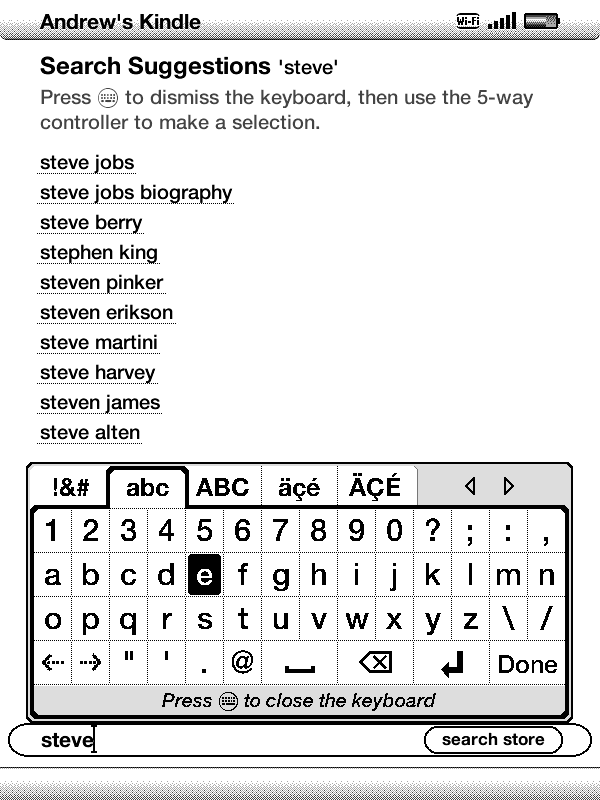
You now know why no one Tweets from their Xbox 360. For the same reason, you’ll want to stay away from the included web browser for anything more complicated than a quick search - typing is just too belabored.
After connecting to my wireless network (WEP, WPA, and WPA2 are all fully supported, and once I typed in my SSID the Kindle saw my hidden network without difficulty), I found downloading books from my Kindle library to be quick and relatively painless, though again hampered by constant clicking to navigate and to type. Buying new books is best done on a PC, where Amazon will give you the option to have your titles automatically downloaded to the Kindle - you can find and purchase books on the device itself, but if you find the keyboard as painful to use as I did you’ll tend to shy away from it. To its credit, Amazon’s search suggestions list is pretty long and pretty aggressive, so you generally shouldn’t have to type the entire name of the book or author that you’re looking for.


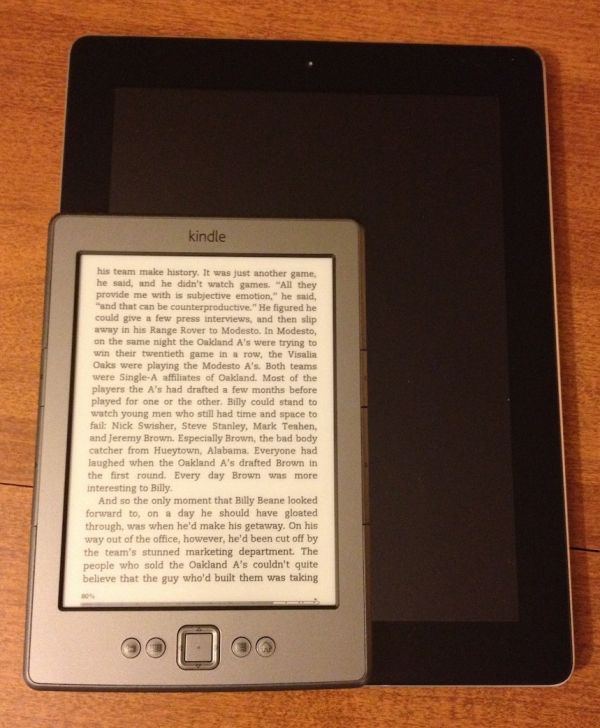

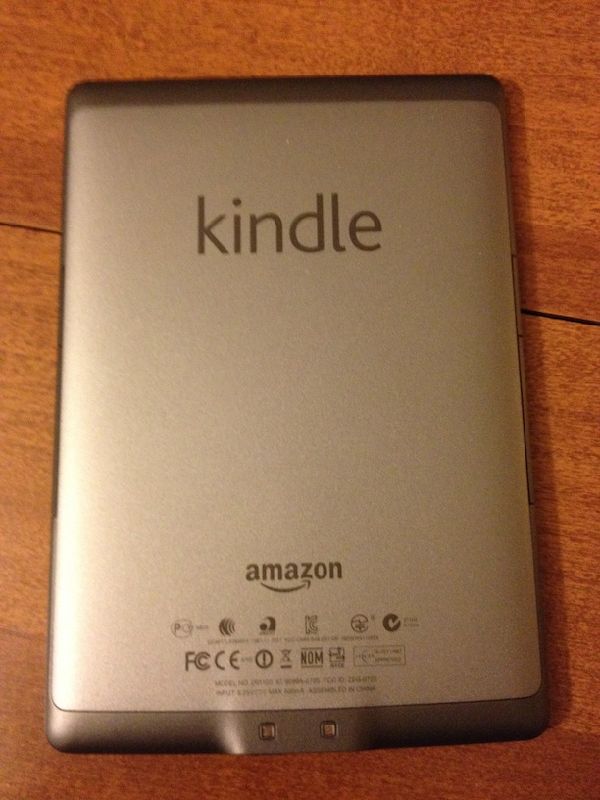











59 Comments
View All Comments
teiglin - Thursday, October 20, 2011 - link
I find it pretty surprising that you can't tell the difference between the screens you mentioned. Though I've not used the Sony readers much, I own a Kindle 2 and a Kindle 3 and have used both the original Nook and Nook Touch fairly extensively, and I can quite easily rank the quality of contrast on those devices; improved contrast was the primary reason I bought a Kindle 3 after being mostly happy with my Kindle 2. Sometimes I had a little trouble seeing my Kindle 2 with a 40W light bulb about 20 feet away from my head and had to keep a decent angle to the light, but I can read my Kindle 3 in bed with a 10W CFL bulb about 10 feet away and never have any issue, regardless of how I turn over and block the light with my head/shoulders/arms, aside from the occasional glare angle the article mentioned. It's also especially obvious if I'm reading near sunset, as it has to get significantly darker before I need to go flip on a light. While I agree that e-ink today is worse than most paperbacks--though I'd argue that faded ink on well-yellowed pages can easily be worse--it's more than good enough.Your comment about the assumption that e-ink is better for reading is interesting to me, because I'm always amazed when people tout tablets as "e-readers" with a straight face. I can't read on a tablet for more than an hour or so without noticeable eye strain, even at minimum brightness. The backlight is just so clearly inferior for a sustained reading experience that, even with e-ink from three years ago, I will pick the e-ink screen every time for text. Obviously the picture (har har) is different when you're talking about image or video content, but I don't imagine anybody would pick one of these up thinking "Great, I can load all my pictures in black and white now!"
tbutler - Thursday, October 20, 2011 - link
What I find in a variety of circumstances:* Outside on a bright, sunny day: No problem.
* Indoors in a room with multiple windows on a bright, sunny day: No problem.
* Indoors in the same room on an overcast day, no lights: Very hard to read. Paperback not perfect but readable.
* Indoors in a room with one window, bright sunny day: Very hard to read. Paperback not perfect but readable.
* Indoors in the same room, overcast: Impossible to read. Paperback hard to read.
* Indoors in room with bright overhead light: No problem.
* Indoors in room with no overhead light, one lamp: Readable if sitting with back to lamp, less than 5-6 feet away. Hard to read if that close with lamp to one side, or from over the shoulder 6-12 feet away. Impossible to read if lamp is front arc.
Since my apartment has exactly two rooms with overhead lighting - the kitchen and the bathroom - this is obviously an issue for me. :) I've also done a lot of travel for work, and most hotel rooms don't have overhead lighting either.
I've been e-reading on a number of devices over the years: Palm Pilot 1000, Palm III, Handspring Visor Deluxe, Palm 505, Palm Tungsten T & T5, Nokia 770 and N800, iPhone (both original and hi-res), Sony 505 and 350, iPad, and a Nook Color. eInk screens remind me of nothing so much as the 'improved' active matrix LCD screen on the Visor Deluxe (and the contemporary Palm IIIx). So it's possible my eyes have gotten used to backlit color displays - which have been on all of them but the Sony readers, from the Tungsten T on forward. With that caveat, I find the eyestrain caused by eInk's low contrast to be worse than eyestrain caused by backlighting; a good color LCD won't have as good contrast as a high-quality magazine or book, but even in a typical well-lit room I think it's better than eInk.
plan99fromouterspace - Thursday, October 20, 2011 - link
...or as a present for a child who you might not trust with $500 worth of gadget just yet. It may not appeal so much to our tech-savvy audience here at AnandTech, but it still fills an important entry-level position in Amazon’s new Kindle lineup."Wow don't I feel silly. I had a keyboard Kindle, then returned it upon buying the non-ad 4th Gen version for the simple fact that i use this reading device as a READING DEVICE. I don't make any notations, I don't need audio, and I don't surf the web. Also, the Touch version is no good for me because I don't feel like putting my hands on the screen all the time as well as the fact that touch screens aren't ideal for one-handed reading. If the Touch version had exterior page turning buttons I'd be all over it, but it doesn't. Also, I extensively tested both the keyboard and the non-keyboard for a period of about 2 weeks and I could not, for the life of me, see a difference in the quality of text.
In conclusion: ITS A READING DEVICE! You know, for READING!
drgigolo - Thursday, October 20, 2011 - link
My exact sentiments. I can read on this with very little light in the room. I don't see any pixels, so the dpi doesn't matter (dpi is one of the reasons I never bought an iPad 2 though).I don't understand why people who want to read books would need touch input? Yay, smudged screen?
vavutsikarios - Thursday, October 20, 2011 - link
When you say that it weights 6 ounces, what do you mean?How much does an ounce weight?
ViRGE - Thursday, October 20, 2011 - link
1/16th of a pound, or roughly 28 grams.C300fans - Thursday, October 20, 2011 - link
It is still too heavy for me. I would rather get a sony psr T1, which has only 168 gram.pyrthas - Thursday, October 20, 2011 - link
You might want to do the math first.silverblue - Friday, October 21, 2011 - link
I'll help - 6oz is approx. 168g.Damn, I feel like I'm trolling.
Jaybus - Friday, October 21, 2011 - link
1 ounce is a force of around 0.278 Newtons.