In-Depth with the Windows 8 Consumer Preview
by Andrew Cunningham, Ryan Smith, Kristian Vättö & Jarred Walton on March 9, 2012 10:30 AM EST- Posted in
- Microsoft
- Operating Systems
- Windows
- Windows 8
The Desktop
If you refuse to believe that Metro can bring you anything but pain and sorrow, the good news is that the Windows desktop is still here, and it’s just as powerful and full-featured as it was in Windows 7. In fact, except for the absence of the Start button, it’s largely identical to the desktop in Windows 7—Metro is obviously where Microsoft has spent most of its development effort this cycle, but the Windows 7 desktop is still good enough that it’s not a big deal. You already know how this works if you’re a Windows user, but there have been a few useful enhancements and tweaks to give heavy desktop users some reason to upgrade.
Windows Explorer

A Windows 7 window (top) compared to a Windows 8 window (bottom). Note the very slightly narrower horizontal window borders in Windows 8.
The first thing you'll notice is that the window borders have changed slightly from those in Windows 7—corners are now squared-off, rather than rounded, and the font size in windows title bars is quite a bit larger. Window borders have also been put on a diet, though a very modest one—a Windows 8 window will use about four pixels less horizontal space than a Windows 7 window providing the same information.
The next thing you'll likely notice is that Windows Explorer has picked up the Ribbon interface first introduced in Office 2007. You’ve probably already seen and formed an opinion about the Ribbon (it also found its way into some Windows 7 applications like Paint and Wordpad, and was refined for Office 2010)—it was introduced in Office to replace the arcane maze of traditional menus and expose hidden functionality that people weren’t using because it was hard to find. In the context of a feature-rich program like Office, I think it does just what it was designed to do. In a less feature-packed program like Paint, I think it’s unnecessary but inoffensive. In Windows Explorer, it falls somewhere in between.

The Explorer ribbon is minimized by default
If you’re a power user who does most Explorer tasks with keystrokes (and let’s face it, 90% of what most people do in Explorer can be accomplished with just the CTRL, C, X, V, A, and Delete keys), you might not even notice the change—the ribbon is minimized by default and this makes Explorer look more or less like it did in Windows 7. You can expand and contract the ribbon using an arrow in the upper right-hand corner of the screen, and Windows Explorer will remember this preference for future sessions.
Clicking one of the headings like “File” or “Home” will expose all of the Ribbon functionality temporarily. The File menu is usually always present, and earns its keep solely by the ability to launch Command Prompt and PowerShell windows (both as the logged in user and as Administrator) in the current path, and the Home menu contains most commonly used file tasks (copy, paste, properties, and some others). The View tab controls the view settings, obviously, and the Share tab lets you share files both via email, printing, and burning to disc, as well as handling basic file sharing. To speed up window draw time, folders no longer display small icon overlays when shared or made private—you can view these settings by turning on new “sharing status” columns in Explorer. Hovering over most buttons will reveal tooltips that describe the button’s functionality and, if applicable, a keyboard shortcut that can be used to perform the same action.
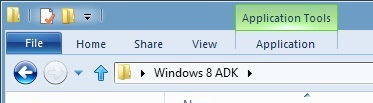
A context-sensitive Ribbon menu
Other ribbon menus are context-sensitive, and show up only when applicable files are selected: for example, the Application Tools menu shows up when highlighting an executable, the Picture Tools menu shows up when highlighting an image, the Disk Tools menu appears when working with internal or external drives, and the Disc Image Tools menu shows up when highlighting an ISO or VHD image (both of which can be quickly and seamlessly mounted into Windows Explorer without third-party tools).
Copying Files
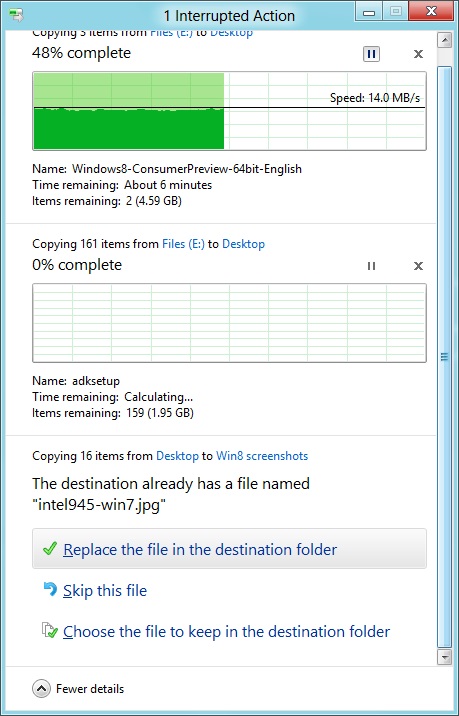
The new file copy dialog box is focused on giving you more information and more options than the file copy dialog in Windows 7. For starters, all file copy operations now happen in one unified window, instead of opening a new window for every file copy. Most file copy conflict resolution also takes place in this window without opening separate dialog boxes, though a separate window does pop up if you need to make choices more complicated than “skip” or “replace.” In the event of conflicts that need user input, Windows queues most error messages and displays them at the end of the operation, so as not to hang up the bulk of the copy waiting for user input.
When two files in a copy operation do conflict, Windows will give you the (opt-in) option to skip files that also have the same timestamp and file size while copying over files that just have the same name as files in the target folder. This catches files with the same name that have actually been changed while skipping over files that have stayed the same.
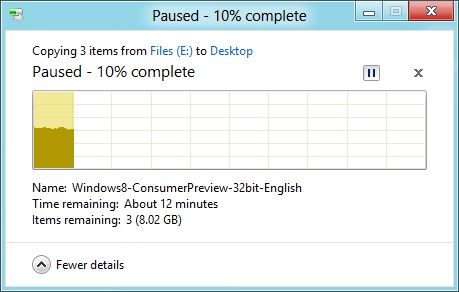
Copy operations can be paused manually, and will automatically pause if the computer hibernates or goes to sleep
In detail view, the progress bar for the copy also serves as a graph of the copy speed over time. Copy operations can be paused mid-stream, and if the computer goes to sleep or hibernates in the middle of a copy operation, the copy will pause and can be manually canceled or restarted the next time the computer wakes up.
SmartScreen
Windows 8 also brings Internet Explorer’s SmartScreen functionality to the OS level—when running an unrecognized or known-bad executable, Windows presents a full-screen message telling you that the program is unrecognized. By default, there’s no button to tell the program to run anyway, preventing an automated “just click Yes” response from users. To run the program, you must first click “More info,” and then click “run anyway.”
Some other, smaller changes have also been made to Explorer: images will now automatically rotate based on EXIF data, a tricky navigation pane scrolling bug has been removed, folders and executables can now be added to the Start screen, and users are no longer prompted to confirm whether they really want to send files to the Recycle Bin. All of these little changes add up to an Explorer update that’s a bit more impressive and a bit more useful than the one we got moving from Vista to 7.
Multi-monitor support
There are plenty of other Desktop features that don’t have anything to do with Explorer, and the most useful of them all is improved multi-monitor support.
In Windows 7 and before, Windows’ multi-monitor implementation supported displaying the taskbar on just one screen, meaning that no matter which screen you were working on you’d always have to go back to the main monitor to manipulate it. No more in Windows 8: the taskbar can now be configured to appear on both screens. This doesn’t change how programs remember their screen location—they still open on the screen they were last launched on, regardless of which taskbar you use to open them. The taskbar can either display all of your pinned icons on both monitors, or you can display all icons on the primary monitor and just icons for open windows on the second monitor. Taskbar location/orientation can be configured independently on both monitors.
For multi-monitor users, Microsoft provides some extra-wide wallpapers that can stretch across multiple screens, but there’s still no way to use a different wallpaper for each desktop, something that OS X has supported forever. It’s not a big deal, but I’m not sure what technical hurdle it is that Microsoft can’t jump over here. Update: As several readers have pointed out, you can set separate wallpapers for different monitors by right-clicking on the wallpapers in the Personalize control panel and selecting "Set for monitor X" as shown in the screenshot below. Thanks to all who sent this in!
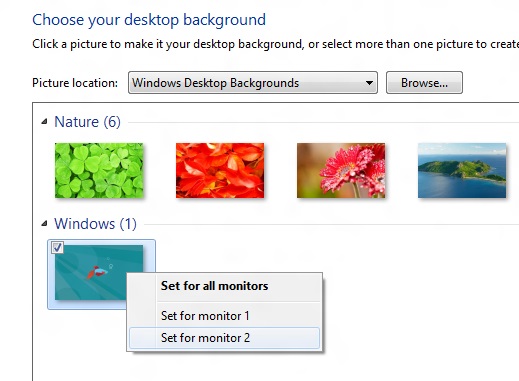
When using a multi-monitor setup, the start screen and Metro apps can only use the primary monitor. You can continue to watch a video or work in desktop apps on the other screen without interrupting what you’re doing in Metro, and vice versa—when not using a desktop app, the desktop and taskbar will sit on the other monitor(s) and wait for your input. Changing your primary monitor can be done in a few different ways—in the Screen Resolution control panel (as in Windows Setup), via the Metro Devices charm, and by right-clicking the taskbar on the secondary monitor and clicking “make this my primary taskbar.”
Notifications
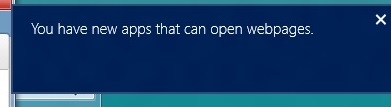
Notifications in Windows 8 eschew desktop windows entirely, even when you’re using the desktop. When an action prompts a notification (common causes include insertion of USB drives or other media and installation of new programs, as well as those generated by installed Metro apps), it slides in from the upper-right corner of the screen. Clicking or tapping it will bring up a menu that lets you decide what you want to do.
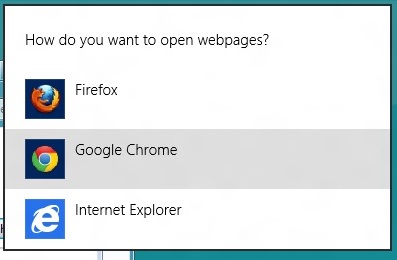
You can control which apps send you notifications in the Settings charm, or in the Metro control panel. Like other mobile OSes, Windows lists all apps capable of sending notifications and lets you toggle them on and off with a slider.
...The More Things Stay the Same
The changes above are the most significant you'll see on the desktop—otherwise, most things have stayed the same. Things like Paint, most Control Panels, WordPad, the Event Viewer, Windows Media Player and countless other built-in Windows tools are more or less identical to their Windows 7 counterparts, often implementing a version bump from 6.1 (Windows 7) to 6.2 (Windows 8) to keep things consistent. Remember: the XP (5.1) to Vista (6.0) transition was the last major under-the-hood version jump for Windows. To maintain compatibility with programs that check the Windows version number, Windows 7 was actually Windows 6.1, and in the same spirit Windows 8 is Windows 6.2.
I don't expect most people to feel very strongly about these non-changes, but there is one that will make a small but vocal subsection of the Windows user base pretty upset: Windows Media Center is still here, and it’s... exactly the same as the Windows 7 version. I suppose that’s good news, if you’re married to Media Center or if you were worried that it would be removed, but if you’re expecting the program to continue to evolve and improve as time goes on, well, it might be time to start looking into alternatives.


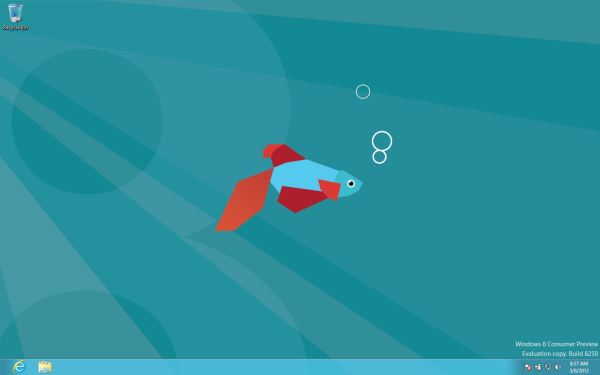
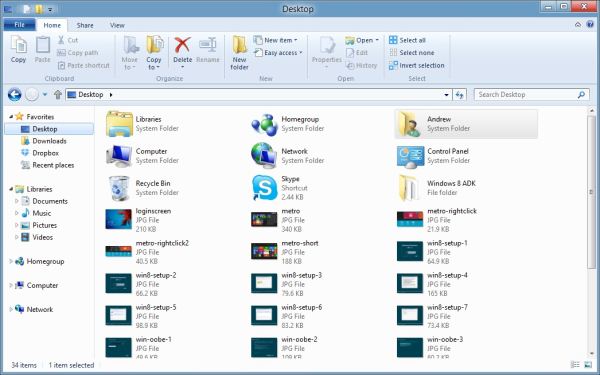
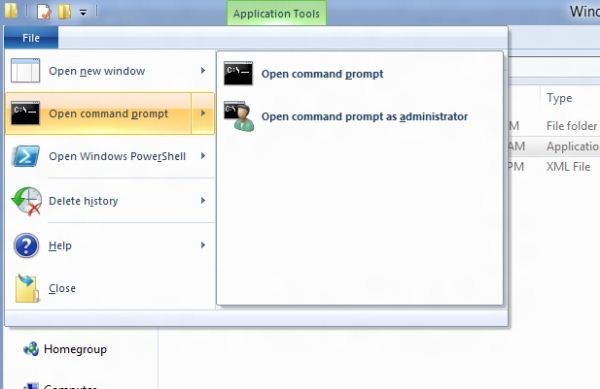
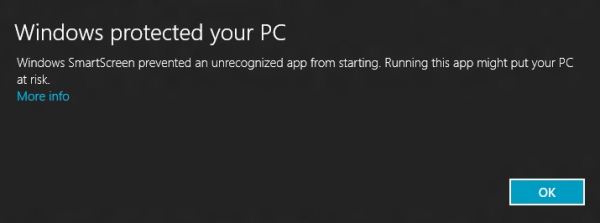
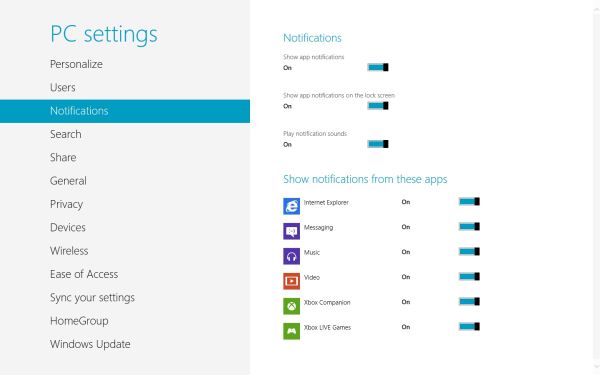








286 Comments
View All Comments
PopinFRESH007 - Sunday, April 15, 2012 - link
So you are saying Microsoft should have made OSX Lion, but without all the smooth animation nice looking graphics.#1 Full Screen Apps, and they do work great. Also mission control is very fast to switch between programs. When you make a program full screen, it creates it own virtual desktop space so you can fluidly move from your windowed programs and those you like to focus on with the full screen.
#2 I don't know why you would want to force users to change what they like about customizing their desktop just to push a separate disjointed UI.
And the rest of what you said, Apple has managed to do exactly what you described. You can test your programs extensively in Xcode (just like you can in Visual Studio) before submitting them to the AppStore. Apple also thought of the internal software developed by companies and they have an enterprise program that allows you to distribute your private software internally for iOS devices. This isn't needed with OSX yet because it's not a completely walled garden. Watch the video, and compare what you were describing to the information on the OSX Lion page.
http://www.apple.com/macosx/whats-new/#video-lion
Wardrop - Saturday, March 10, 2012 - link
On the page with the "Working with a mouse" section, you probably mention the inefficiencies of the "action bar" that appears at the bottom of the screen when you right-click some things, which replaces a traditional context menu. The biggest problem is that you need to move your mouse a lot further than you otherwise would need to with a context menu. If this remains, I know for sure that this will annoy the crap out of me, especially on a larger screen - it's just one of many examples where a touch-optimised interface has come at a sacrifice to pointer-based devices.Touch optimisation should be complementary to a traditional pointer-optimised interface. I don't understand why microsoft have been so careless with their implementation of a unified touch/pointer interface.
beginner99 - Saturday, March 10, 2012 - link
...is that at least for home use I think it could live and at work we are still using xp and will be upgraded to win 7 sometime this year. Its a safe guess win 7 will be around at least as long as XP.akse - Saturday, March 10, 2012 - link
"Start screen serves as a much more configurable and useful application launcher than the tiny Start menu ever was."I disagree. I don't need a fullscreen splash search feature for the software parser to parse through the stuff I type to the search field.
I probably wouldn't need that start menu either, just a field to type in by pressing win-button and then some list of stuff it finds.
Start menu as an application shortcut as of now in win7 is pretty ok too. It's not too messy and you can easily hide some extra stuff you don't use much under some folders (tools, software etc.). Sometimes i just browse it with mouse if I don't remember what I had installed.
Also you can pin your favourites there or quick bar.
B3an - Saturday, March 10, 2012 - link
You can pin anything the Win 8's Start screen.And searching is far better, you can see way more results. On my 30" monitors i get up to 150 results, with large easy to recognise icons. Compare that to a handful in the tiny cluttered Start menu.
You're just another dinosaur who cant deal with change.
Zaranthos - Saturday, March 10, 2012 - link
If Microsoft has the same attitude as you, insulting their long time customers who don't like change they don't even need, then they'll lose those customers and their money.I could make a full page list of improvements that could be made to Windows 7 and almost none of them will be in Windows 8 or probably Windows 9 for that matter. Trying to shove a new UI down peoples throats won't work out well for Microsoft.
JohnUSA - Saturday, March 10, 2012 - link
I am not a pessimist, but I hate Windows 8 with mouse and keyboard experience.I really believe that Microsoft should have released 2 versions, one for tablet/touch screen users and the second for current desktop/laptop users. The desktop experience is not acceptable to me, so I will never buy Windows 8. Microsoft should go back to the drawing board and re-write Windows 8 just for mouse and keyboard use for users like me, which we are in the millions and the majority of users. I do not want Metro as it makes my life hell.
My demand is simple, I want a good and efficient OS experience, and so far Windows 8 is not providing it.
My prediction is that stupid and stubborn Microsoft is going to be a big loser as many users like me will not touch this abysmal and irritating OS.
dduncan - Saturday, March 10, 2012 - link
in reply to hardware the acer w500 runs the 32bit W8 very good. Message: I am writing this hoping it will find its way to someone that will listen. I use my 7 year old granddaughter as my main ginipig for this experiment but I also took windows to work on a tablet and a small pc for people to try and I tested my wife and neighbor. Here are my results. For myself I use an Iphone (work supplied) a gaming pc at home along with a ThinkPad and a MacBook pro also I have a ipad 2, an Acer a500 and w500 (with windows 8). My experience is windows needs much better track pad support that's the only place a mac beets the window laptop machines. This on a laptop is 80% of my input. Windows 8 tablet is great much better than an ipad and android just sucks. On windows 8 I implore you to do three things. Easily let people chose what desktop to log into. Put the start button back. Make a new start button next to it to get into metro start menu. My reasons are as follows. First my neighbor he is retired, wealthy and smart. Loves the tablet and will buy one. He will not switch to a metro desktop. Can't figure out the business move behind you decision. This is coming from a successful railroad man. My wife uses the windows phone 7 so the windows 8 tablet was very natural for her she liked it very much but prefers her ipad because of weight which I'm sure will change buy the release date and she will probably switch to windows 8 tablet with the right hardware. On the desktop she will not use the metro u.i. even though she knows it. She is a secretary and very fast on a pc but the metro u.i. slows her down to do work. At work everyone loved the tablet with windows 8 so much so that our office manager which is a tech junkie like me ordered the Acer w500 and will have me put windows 8 on it next week. However everyone said no to a windows pc with metro u.i. and no start button. I can't emphasize enough no start button is a deal breaker. Our office always upgrades to the newest operating system. The ribbon in office was enough for them to all learn and there not about to learn a new interface. The big experiment my granddaughter. I let her use whatever she wants and never influence her on her choice. This can be nerve racking when a 7 year old is walking around without a care in the world and a five hundred tablet. She uses any phone android (her mom's) windows 7 (her grandmas) and my Iphone. She is proficient on all and shows us some tricks. It seems a phone is very much a tool for her so she doesn't care what type it is. On laptops she only likes the ThinkPad. I don't know why but she doesn't like to use a cheap Toshiba laptop I got her and she doesn't like the MacBook. On the tablet is what's most interesting. She loves the Ipad, hates android, and jumped right on the windows 8 tablet. In the few days she's got to use it. It seems as though it's her favorite by far. However on the desktop she won't use the metro u.i. and asked why they (you) would take away the way she gets to her stuff. In closing it is my beliefs that if you let internal politics and not consumers decide what the customer wants you will have windows 7 for ten + years like xp and a great tablet os. Very few upgrades and if people have to learn an operating system from scratch mac sales will go up and pc sales down. Very few offices will upgrade. Please just do three things to get a truly NO COMPROMISE (your new slogan) experience. LET PEOPLE CHOSE WHICH DESKTOP TO START ON. PUT THE START BUTTON BACK. MAKE ANOTHER START BUTTON NEXT TO IT TO GO TO THE METRO U.I.SINCERELY: David Duncan
Jyrkz - Saturday, March 10, 2012 - link
first of all id like to point out that I'm a AMD-ATI fan boy, but im not one of does AMD boys that have anger management issues:D i do realize that intel is pwning amd in CPU VS CPU. Sad but true.But AMD has its own GPU(+APU if you know what i mean ), thats where intel will be blown away.
This year ARM will arrive as well. I really hope AMD will beat ARM cause it would really suck if AMD was 3rd in CPU ;).
Anyway, the review was nice! keep up the good work and you all be seeing me around here :D
Pantsu - Saturday, March 10, 2012 - link
"For multi-monitor users, Microsoft provides some extra-wide wallpapers that can stretch across multiple screens, but there’s still no way to use a different wallpaper for each desktop, something that OS X has supported forever."Actually I think it can, at least my W8 desktop has 3 different wallpapers on my monitors.
http://i.hardware.fi/storage/pictures/1024/eyefini...