In-Depth with the Windows 8 Consumer Preview
by Andrew Cunningham, Ryan Smith, Kristian Vättö & Jarred Walton on March 9, 2012 10:30 AM EST- Posted in
- Microsoft
- Operating Systems
- Windows
- Windows 8
The Desktop
If you refuse to believe that Metro can bring you anything but pain and sorrow, the good news is that the Windows desktop is still here, and it’s just as powerful and full-featured as it was in Windows 7. In fact, except for the absence of the Start button, it’s largely identical to the desktop in Windows 7—Metro is obviously where Microsoft has spent most of its development effort this cycle, but the Windows 7 desktop is still good enough that it’s not a big deal. You already know how this works if you’re a Windows user, but there have been a few useful enhancements and tweaks to give heavy desktop users some reason to upgrade.
Windows Explorer

A Windows 7 window (top) compared to a Windows 8 window (bottom). Note the very slightly narrower horizontal window borders in Windows 8.
The first thing you'll notice is that the window borders have changed slightly from those in Windows 7—corners are now squared-off, rather than rounded, and the font size in windows title bars is quite a bit larger. Window borders have also been put on a diet, though a very modest one—a Windows 8 window will use about four pixels less horizontal space than a Windows 7 window providing the same information.
The next thing you'll likely notice is that Windows Explorer has picked up the Ribbon interface first introduced in Office 2007. You’ve probably already seen and formed an opinion about the Ribbon (it also found its way into some Windows 7 applications like Paint and Wordpad, and was refined for Office 2010)—it was introduced in Office to replace the arcane maze of traditional menus and expose hidden functionality that people weren’t using because it was hard to find. In the context of a feature-rich program like Office, I think it does just what it was designed to do. In a less feature-packed program like Paint, I think it’s unnecessary but inoffensive. In Windows Explorer, it falls somewhere in between.

The Explorer ribbon is minimized by default
If you’re a power user who does most Explorer tasks with keystrokes (and let’s face it, 90% of what most people do in Explorer can be accomplished with just the CTRL, C, X, V, A, and Delete keys), you might not even notice the change—the ribbon is minimized by default and this makes Explorer look more or less like it did in Windows 7. You can expand and contract the ribbon using an arrow in the upper right-hand corner of the screen, and Windows Explorer will remember this preference for future sessions.
Clicking one of the headings like “File” or “Home” will expose all of the Ribbon functionality temporarily. The File menu is usually always present, and earns its keep solely by the ability to launch Command Prompt and PowerShell windows (both as the logged in user and as Administrator) in the current path, and the Home menu contains most commonly used file tasks (copy, paste, properties, and some others). The View tab controls the view settings, obviously, and the Share tab lets you share files both via email, printing, and burning to disc, as well as handling basic file sharing. To speed up window draw time, folders no longer display small icon overlays when shared or made private—you can view these settings by turning on new “sharing status” columns in Explorer. Hovering over most buttons will reveal tooltips that describe the button’s functionality and, if applicable, a keyboard shortcut that can be used to perform the same action.
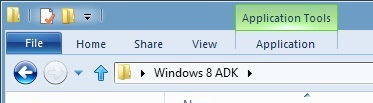
A context-sensitive Ribbon menu
Other ribbon menus are context-sensitive, and show up only when applicable files are selected: for example, the Application Tools menu shows up when highlighting an executable, the Picture Tools menu shows up when highlighting an image, the Disk Tools menu appears when working with internal or external drives, and the Disc Image Tools menu shows up when highlighting an ISO or VHD image (both of which can be quickly and seamlessly mounted into Windows Explorer without third-party tools).
Copying Files
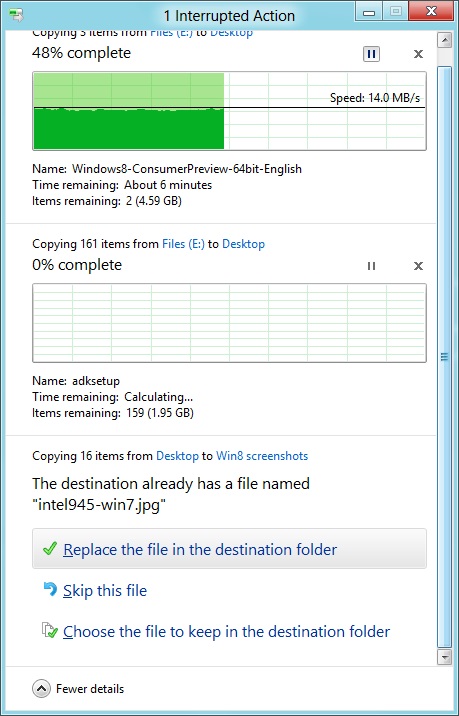
The new file copy dialog box is focused on giving you more information and more options than the file copy dialog in Windows 7. For starters, all file copy operations now happen in one unified window, instead of opening a new window for every file copy. Most file copy conflict resolution also takes place in this window without opening separate dialog boxes, though a separate window does pop up if you need to make choices more complicated than “skip” or “replace.” In the event of conflicts that need user input, Windows queues most error messages and displays them at the end of the operation, so as not to hang up the bulk of the copy waiting for user input.
When two files in a copy operation do conflict, Windows will give you the (opt-in) option to skip files that also have the same timestamp and file size while copying over files that just have the same name as files in the target folder. This catches files with the same name that have actually been changed while skipping over files that have stayed the same.
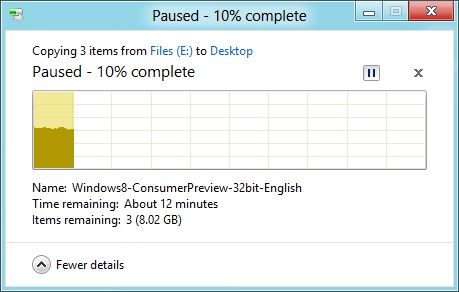
Copy operations can be paused manually, and will automatically pause if the computer hibernates or goes to sleep
In detail view, the progress bar for the copy also serves as a graph of the copy speed over time. Copy operations can be paused mid-stream, and if the computer goes to sleep or hibernates in the middle of a copy operation, the copy will pause and can be manually canceled or restarted the next time the computer wakes up.
SmartScreen
Windows 8 also brings Internet Explorer’s SmartScreen functionality to the OS level—when running an unrecognized or known-bad executable, Windows presents a full-screen message telling you that the program is unrecognized. By default, there’s no button to tell the program to run anyway, preventing an automated “just click Yes” response from users. To run the program, you must first click “More info,” and then click “run anyway.”
Some other, smaller changes have also been made to Explorer: images will now automatically rotate based on EXIF data, a tricky navigation pane scrolling bug has been removed, folders and executables can now be added to the Start screen, and users are no longer prompted to confirm whether they really want to send files to the Recycle Bin. All of these little changes add up to an Explorer update that’s a bit more impressive and a bit more useful than the one we got moving from Vista to 7.
Multi-monitor support
There are plenty of other Desktop features that don’t have anything to do with Explorer, and the most useful of them all is improved multi-monitor support.
In Windows 7 and before, Windows’ multi-monitor implementation supported displaying the taskbar on just one screen, meaning that no matter which screen you were working on you’d always have to go back to the main monitor to manipulate it. No more in Windows 8: the taskbar can now be configured to appear on both screens. This doesn’t change how programs remember their screen location—they still open on the screen they were last launched on, regardless of which taskbar you use to open them. The taskbar can either display all of your pinned icons on both monitors, or you can display all icons on the primary monitor and just icons for open windows on the second monitor. Taskbar location/orientation can be configured independently on both monitors.
For multi-monitor users, Microsoft provides some extra-wide wallpapers that can stretch across multiple screens, but there’s still no way to use a different wallpaper for each desktop, something that OS X has supported forever. It’s not a big deal, but I’m not sure what technical hurdle it is that Microsoft can’t jump over here. Update: As several readers have pointed out, you can set separate wallpapers for different monitors by right-clicking on the wallpapers in the Personalize control panel and selecting "Set for monitor X" as shown in the screenshot below. Thanks to all who sent this in!
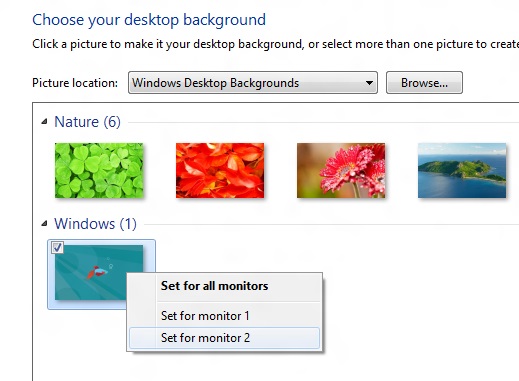
When using a multi-monitor setup, the start screen and Metro apps can only use the primary monitor. You can continue to watch a video or work in desktop apps on the other screen without interrupting what you’re doing in Metro, and vice versa—when not using a desktop app, the desktop and taskbar will sit on the other monitor(s) and wait for your input. Changing your primary monitor can be done in a few different ways—in the Screen Resolution control panel (as in Windows Setup), via the Metro Devices charm, and by right-clicking the taskbar on the secondary monitor and clicking “make this my primary taskbar.”
Notifications
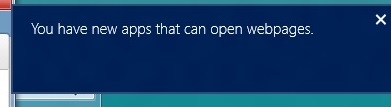
Notifications in Windows 8 eschew desktop windows entirely, even when you’re using the desktop. When an action prompts a notification (common causes include insertion of USB drives or other media and installation of new programs, as well as those generated by installed Metro apps), it slides in from the upper-right corner of the screen. Clicking or tapping it will bring up a menu that lets you decide what you want to do.
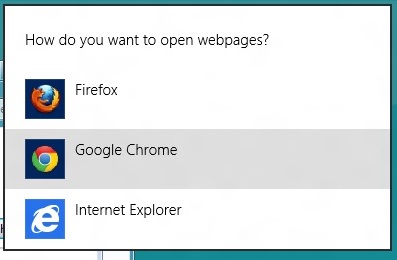
You can control which apps send you notifications in the Settings charm, or in the Metro control panel. Like other mobile OSes, Windows lists all apps capable of sending notifications and lets you toggle them on and off with a slider.
...The More Things Stay the Same
The changes above are the most significant you'll see on the desktop—otherwise, most things have stayed the same. Things like Paint, most Control Panels, WordPad, the Event Viewer, Windows Media Player and countless other built-in Windows tools are more or less identical to their Windows 7 counterparts, often implementing a version bump from 6.1 (Windows 7) to 6.2 (Windows 8) to keep things consistent. Remember: the XP (5.1) to Vista (6.0) transition was the last major under-the-hood version jump for Windows. To maintain compatibility with programs that check the Windows version number, Windows 7 was actually Windows 6.1, and in the same spirit Windows 8 is Windows 6.2.
I don't expect most people to feel very strongly about these non-changes, but there is one that will make a small but vocal subsection of the Windows user base pretty upset: Windows Media Center is still here, and it’s... exactly the same as the Windows 7 version. I suppose that’s good news, if you’re married to Media Center or if you were worried that it would be removed, but if you’re expecting the program to continue to evolve and improve as time goes on, well, it might be time to start looking into alternatives.


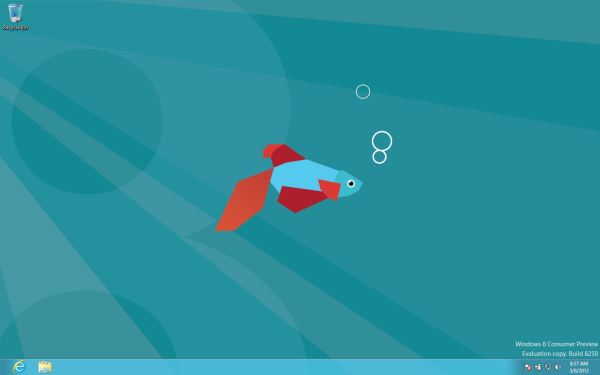
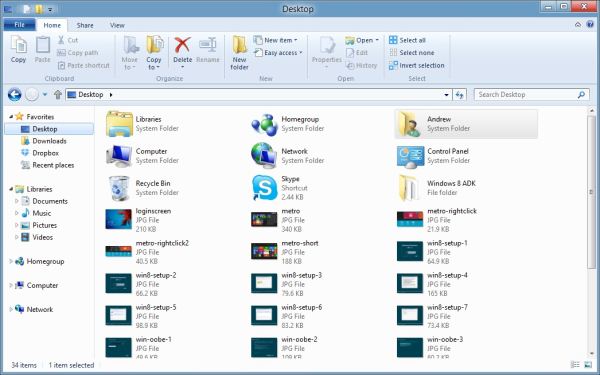
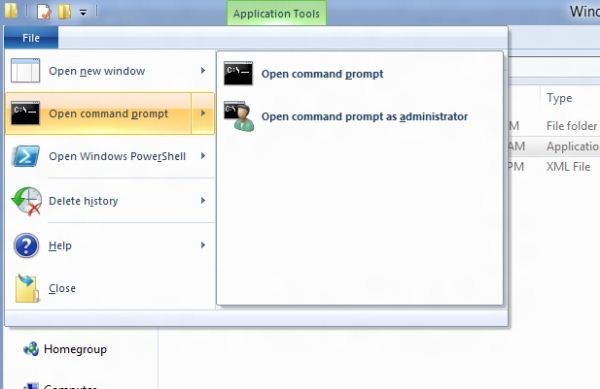
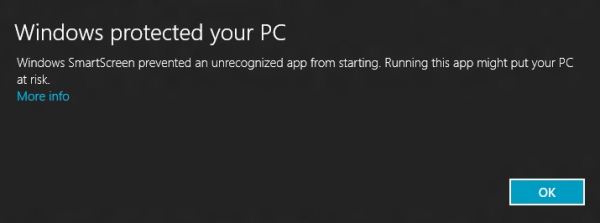
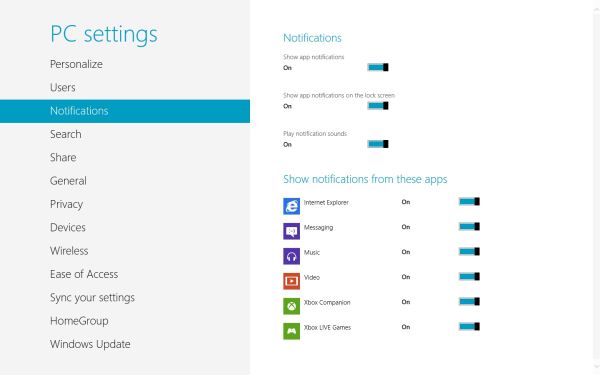








286 Comments
View All Comments
Andrew.a.cunningham - Saturday, March 10, 2012 - link
I've seen that from a couple of other people... Not sure how I missed it. It's on a list of small updates I need to make to the article that I hope I can get to tomorrow.Cardio - Saturday, March 10, 2012 - link
I am running Win 8 CP on a new build Asus Z68, SB @4.7, a Mushkin Chronos SSD and a GTX 580.First I think this is an exceptionally well done review. It is an OS review not hardware. There is no reason to think that the OS will work differently on an AMD or an Intel anymore than win 7 did. I am pretty sure that MS knows there are AMD systems out there and is not going to release an OS that will not run properly on them, seems like that would be the best business plan. I, for one, see nothing wrong with Windows 8. It is faster than 7 and has been completely stable for me and compatible with everything I have tried with the sole exception of CPUZ and ASUS's multiple driver install program that sees it as an unknown OS. The drivers still install normally if done separately.
It is different. Most of the complaints I hear are based just on that. Personally, I wouldn't want it if it wasn't different. If you don't want it don't buy it. If you don't want to do things in a different way you sure don't have to... Windows 7 is and will still be around. All this predictable ranting is the same as happened when DOS went away and every other OS change since. I have used Win 8 enough that the changes in use are now normal and you don't have to think about it. I'm sure before RTM and there after there will be more changes. Thanks for the very nice review. I can imagine what a job it was.
taltamir - Saturday, March 10, 2012 - link
"Metro is here, and if you use Windows 8 you’ll have to come to terms with it."Then I wont be using windows 8.
eezip - Saturday, March 10, 2012 - link
Am I the only one that has trouble with this? I can sign in at https://login.live.com/ and have no problems at all, so I figured that was the login info to use.I installed the Dev Preview when it was released and used a local account. But after recalling the Win8 blog post about Win Live ID syncing, I figured I'd try it before moving to the CP. So I went into the settings and selected "Switch to a Microsoft Account". Seems logical. But I was unable to log in again to the Dev Preview install. Arrrrgh!
So, I clean installed the CP and tried using the Windows Live ID login info from the beginning. I got to the desktop, but the first time I restarted the computer, I couldn't log in. I had entered my phone number and hint info, but I never saw how to enter it. And the CP certainly didn't offer to help me when I was clearly struggling. Since I didn't have a local account, I reinstalled the CP using a local account, which brings me to today.
Is my login at https://login.live.com/ the same login that I *should* be able to use for Win8? I can only assume that I'm doing something wrong, but I sure don't know what it might be.
InsaneScientist - Saturday, March 10, 2012 - link
How long is your password?Try just the first 16 characters if it's longer than that.
For whatever (REALLY STUPID) reason, it'll let you enter a password longer than that, but it only uses the first 16 as the actual password.
(See my comment two below yours, and poke around on google. It's a known issue)
If it's not longer than 16 characters... I have no idea.
b_wallach - Saturday, March 10, 2012 - link
Well what is a in depth when there is nothing very in depth at all. With all the systems tested here it's really a drag that you can't dig up a AMD system and the one everyone wants to see is the BD line.Most people have seen enough to say if you wanted to do a run with the new OS it would be with this cpu because of all the guesses and some beta tests that showed a marked improvement with these cpu's.
Running a bunch of lame Intel systems really makes it kind of a joke. If you did not have a good selection of different brands then why not delay it until you have enough systems to call it a in depth review instead of a who cares review. I'm sure most would say the intel's would do good and so nothing worth noting was done that would add to a lot of how much better will a radical cpu design work on it as everything points to this being a top of the list things people want to know about the new OS.
With some win8 beta tests showing a 5-10% increase I'm sure everyone that has the new BD's has been waiting to see this one over any of the no real supprise Intel lines.
As always it leaves a fairly large question mark about just what can expect from a site that has been less than honest about AMD for many years.
It's only lately I've even come back here after what went on with bad reviews and very few when AMD first put out their first FX line that was better but trying to avoid the Intel inside ads all over and great praise for Intels horrible egg cooker cpu made me stop comming here for many years. I can't understand why anyone would not put AMD's new cpus right up front with Window's 8 so we can get a good amount of data over this hugely argued point all over the web.
So no this was anything but a in depth review. It was a candy coated and/or we need to run a filler story to help the hit counter stay busy right???
Before that Pentium 4 fiasco I came here a lot.
After that I started looking at a lot of other sites where the useful data WAS useful. Intel knew what sites to throw a lot of money or inflence as they hit the top sites of the day, Tom's hardware was also doing the same line of crap and like this site I took a few years leave until they could earn back what little trust in them.
I'm sure some other sites will get the AMD BD / Win 8 test done. I can't wait to see if all the flack about AMD and windows had merrit. If not I'll stick with Win 7.
Sorry about being so glib, this IS a good site now, I just hate it when they don't pay much mind about what has been the top interest about windows 8 because AMD has a lot riding on how well their new cpu's will do with it. If it follows the beta tests it would move the AMD right up into the level of being a competitor as they are very close with current Intel cpus in some areas, even pass intel in quite a few other tests and if they see a 5 to 10% it would def. make AMD's cpu a contender. Not a top of the line one but it would put it where AMD wanted to see it run.
Now that would alone make it a in depth review..
It would even be a huge news item to run if AMD can do as well as the WIn8 beta reviews people might not bash it so much. AMD built this design for what could be a very sound call because a huge portion of computer users may or may not know is software is putting more demands, a lot of people run programs that can work very well in the multi-threaded apps as I have seen quite a few new ones use it and it will probably get more demanding use running 2-5 or more progs at the same time. AMD's new cpu does this part very very well.
Oh well, it seems like me most wanted AMD scores because it is very important towards AMD's future if they can pull the scores that the beta revew saw.
It can be compared to buying a upgraded cpu because new cpu's usually give this kind of increase from old cpu's scores and their new cpu's can do.
Still, it's got a lot of potential once people start coding prog's to work well with new cpu designs. Intel hsa had to face this when a lot of their products acted even worse than the current AMD performance numbers.
Even if I'm totally wrong about a details it's funny to read bad stuff about these cpu's. They do have some issues but for the most part they are still a very fast cpu and will run all software pretty darn fast.
Andrew.a.cunningham - Saturday, March 10, 2012 - link
This was a feature review/preview, not so much a performance review/preview. We'll be measuring performance more thoroughly when we have the RTM build in a few months.InsaneScientist - Saturday, March 10, 2012 - link
Maybe because it's an indepth article on the OS itself and not so much a re-review of every piece of hardware released in the last 5 years to see how it'll run Win 8? Sound reasonable?And no, how bulldozer improves (or doesn't) ISN'T what everyone wants... what everyone wants is to know if they'll be able to use the new interface. Talk to anyone who has any experience with Win8 - Metro WILL come up (fast), bulldozer? - not so much.
Oh, and as a side note, I can't speak for the initial release of the A64 vs P4 days, but I started coming here around the time the A64X2 and Pentium D came out, and I rather remember Anandtech calling it like it was... the performance was not too dissimilar, with the A64X2 having an advantage (sometimes a large one - occasionally a disadvantage), but the Pentium D needing and ungodly amount of power and heat to be competitive with it. They've always done a good job of calling it like it is! I've never understood where the claim that they're Intel biased comes from.
Don't get me wrong, I also want to know if it's going to help (and I really hope it does), but it's just not that important. Mostly because CPUs - both Intel's and AMD's - are generally fast enough.
To quote you: "[Bullzoder CPUs] do have some issues but for the most part they are still a very fast cpu and will run all software pretty darn fast."
Yes! That's it exactly! They're fast enough that it's no longer critical to be looking at hardware performance with a new operating system. Instead, when we look at a new operating system, we want to see... well... that operating system.
Furthermore, this isn't a final release. Software development develops features and then the feature set is locked and the codebase is optimized. So performance WILL change between now and RTM (and it would not be fair to AMD to test it now). Features, on the other hand are pretty close to final, so talking about those is fair game.
On the issues that everyone is talking about (Metro, UI, and feature changes), Andrew et al. did an excellent job, and I applaud them for that.
InsaneScientist - Saturday, March 10, 2012 - link
Have they done anything in the CP about that blasted 16 character limit on (live account linked) passwords?This is (in my opinion) by FAR the most egregious step backwards on Windows 8. Why on earth is there a limit on this? It's 2012 for crying out loud!
And the need for an "All" option (which should be the default) in search from the start screen. I'm seriously considering skipping Win8 just because of this.
I don't mind Metro much, it's not my favorite, but I can work with it... but why oh why did the search functionality have to take a step backwards after they got me hooked on it in Win7. :(
I may be able to use it with the keyboard search shortcuts you mentioned, but that's not exactly a ringing endorsement.
MamiyaOtaru - Saturday, March 10, 2012 - link
" In 2009, Windows 7 brought WDDM 1.1, which focused on reducing system memory usage by removing redundant data, and support for heterogeneous GPU configurations, a change that precluded modern iGPU + dGPU technologies such as NVIDIA’s Optimus."I don't think "preclude" means what you think it means