HP ZBook 14 Review: Mobile Workstation Meets Ultrabook
by Jarred Walton on June 20, 2014 2:30 AM ESTHP ZBook 14: Battery Life
Our final benchmark is a test of battery life. Here's where HP runs into a bit of trouble, as the default software installation ends up negatively impacting battery life. I usually leave on the manufacturer utilities, but in this case HP has a security suite that results in about 15-20% less battery life. I ran the battery tests first with the software installed and then again after uninstalling, and the difference was quite dramatic. The problem is that some companies might actually like the HP software suite, and if so you'll just have to know you're going to lose out on some power savings. For testing, the LCD was run at 85% brightness (200 nits); we've switched our 1080p video and playback software for 2014, and as this laptop is running Windows 7 instead of Windows 8.1 we opted to use Windows Media Player as an alternative to the Win8 Video app.
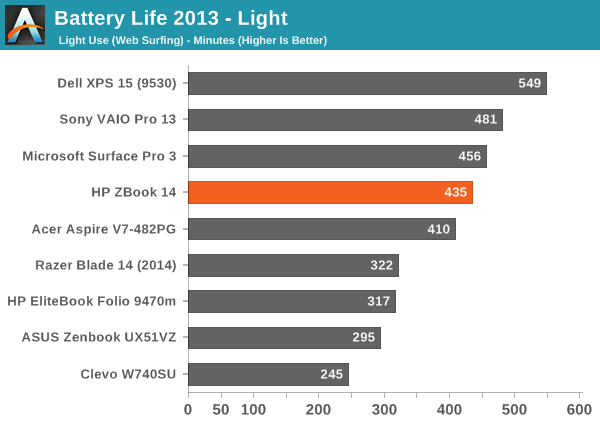
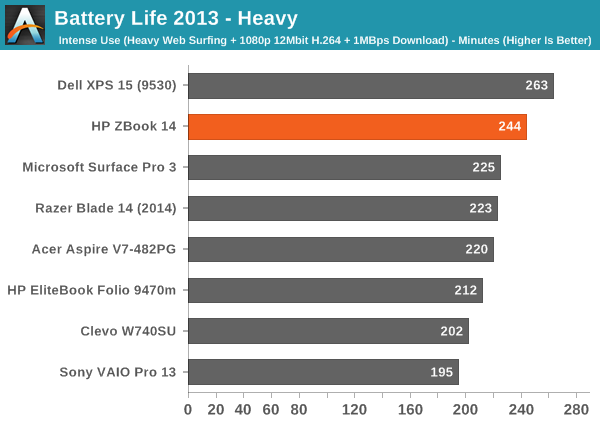
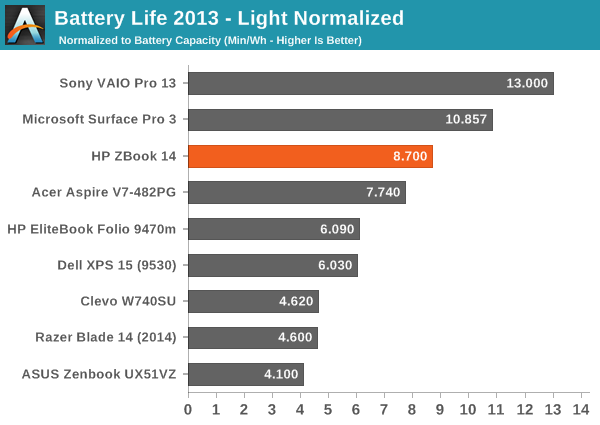
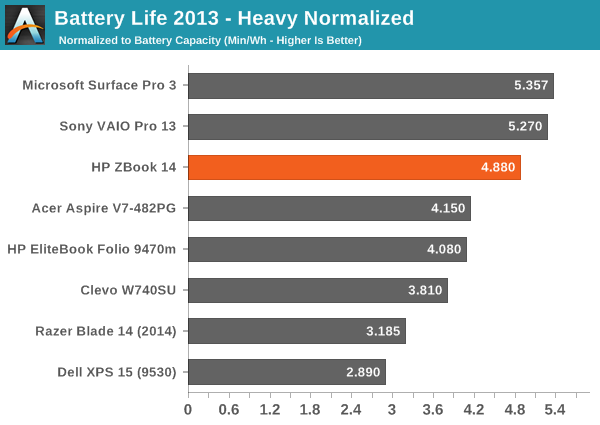
Even without the extra HP software dragging battery life down, the results here are merely good and not exceptional. Seven hours of light use and four hours of heavy use might be enough to get you through the day, but more likely than not you'll want to bring along the AC adapter – just in case. As another option, HP does sell a slice battery that works with the ZBook 14, so you can sacrifice weight and thickness to basically double the battery life. The slice battery is also "intelligent" – the laptop will discharge the slice battery first and charge the integrated battery first, so you can potentially leave the slice in your bag and continue using the laptop when the power is drained.
Normalized battery life has the ZBook leading several other laptops, but at least the Sony VAIO Pro 13 and the new Surface Pro 3 maintain an efficiency advantage. Some of that might be due to the larger LCD on the ZBook, but while that could potentially narrow the gap in the Heavy workload, in the Light workload we're looking at a relatively large deficit.










66 Comments
View All Comments
WeaponZero - Saturday, June 21, 2014 - link
I have this laptop for a few months already. The laptop is awesome but I wish it would stop BSOD every day or 2. I really hope HP fixes this issue as it is not acceptable for a 2k+ laptop.Side note, the laptop comes in 2 possible screen options AU Optronics panel or LG panel. Make sure you have the AU panel and the LG panel is worse. (still good but worse)
chribro - Thursday, July 31, 2014 - link
Do you know what % of the sRGB is covered with the AUO panel. The LG panel only covers 80% (according to the review on Notebookcheck).Any idea which panel this review has?
deontologist - Saturday, June 21, 2014 - link
Lol is Anandtech ever going to review the Surface 3?Dr.Neale - Saturday, June 21, 2014 - link
Jared, in the specs you list the dGPU as an M1400 instead of the M4100 cited throughout the article. Could you please fix this typo?JarredWalton - Monday, June 23, 2014 - link
Fixed, thanks!JFish222 - Tuesday, June 24, 2014 - link
Jared, it would be helpful to show images of the service panel. For a shop with IT personnel (or technically competent staff) on hand, this is indispensable.We've purchased a handful of these for the office.
We required
1) A high HD display
2) Light/ultrabook class 14"
3) Min. 5+hrs battery life running excel/word proc/internet
4) Ability to hit min 16GB of RAM
5) Ability to take punishment (you should see the dings one has received in its first week! Still runs great though!)
6) End user serviceability.
7) A myriad of ports (especially VGA without DVI adapter)
8) Docking station compatible with 2 DVI outs (an older Sony failed in this department.)
We originally had a couple of Lenovo X1 and X1 carbons floating around, and I've been an avid T series user myself.
Two things, however, made us move away from IBM:
- Soldering DIMMs to the motherboard, and limiting the ultra-book form factors to 12GB.
- To much work to service. Seriously.
We've already had two X1 batteries die right after the service contract was up (a 3rd went, but was still covered), and servicing those things was a nightmare. Between the screws and man hours . . . not worth the trouble.
And upgrades? The oldest X1 Carbon has 4GB of RAM. Great for the first few years, but while its CPU and SSD are quite serviceable, the RAM limitation became a major liability.
I can't begin to tell you how easy it is to service these HP's.
The docking station has been flawless, they look "professional" (staff members are VERY picky and refused to use Dell).
I'm in a difficult environment where the applications are memory intensive (large excel models), the unit has to be durable, a jack of all trades, and easily serviceable. These fit the bill and I'm moving to standardize on these units.
I don't buy from HP directly, we're low volume and better deals can be had elsewhere. The upgraded screen is worth it. If you don't start with an SSD, I recommended you get one eventually. Fortunately these take standard height units as well as an additional M2