The Lenovo ThinkStation P900 Workstation Review: Design 101
by Ian Cutress on May 6, 2015 7:00 AM ESTLenovo ThinkStation P900 BIOS
For users that are used to consumer grade motherboards, the BIOS design is basic at best which is unfortunate given Lenovo's prowess in chassis design. Rather than follow the route for a graphical interface, because these workstations are designed to be for software use rather than self-build configurables, we get a black on grey implementation showing basic lists of features.
It is also worth noting that Lenovo’s BIOS does not have a ‘save screenshot’ feature like many other modern UEFI setups. As a result, I apologize for the series of photographs.
The main screen of the BIOS gives us the brand name (ThinkStation P900), MAC addresses and a BIOS date, but in order to get meatier info on the system, pressing Enter on the ‘System Summary’ option tells us more of what is under the hood:
The E5-2687W CPU is found, although only one is mentioned here rather than the two installed. Total DRAM at 128GB running at 2133 MHz is also indicated, with the fans and audio/Ethernet. What is interesting is that due to the FLEX Module being PCIe based, we don’t see the XP941 drive shown here.
The Devices tab at the top gives a direct link to many of the controller and PCH based options:
Most of these are enable/disable, and the Thunderbolt menu requiring a Thunderbolt card to be installed. The Haswell-E chipsets technically have two SATA controllers, one that can hold six and is RAID 0/1/5/10 capable (‘SATA’) and another that holds four but is not RAID capable (‘sSATA’). Users can select between IDE, AHCI in these sub-menus and RAID also in the ‘PCH SATA’ option – it is worth noting that Lenovo only uses four from the SATA controller in the PCH.
The Advanced top tab focuses more on the intricate options of the system, most of which will mean nothing to most users.
The most important options, in order, are as follows.
Above 4G Decoding, for Xeon Phi type co-processors, is by default disabled and found in the PCI Subsystem settings:
The CPU Configuration menu gives more details on the processors in each socket:
Here we can enable/disable HyperThreading, as well as look into the power and control states of the system in order to adjust efficiency.
The Memory Configuration option allows the administrator to select ECC support, the memory frequency, the memory type as well as subtimings. Normally in this sort of BIOS we do not get this level of memory detail, however the administrator will have to know exactly what is under the hood to make sense of the options.
For example, in the memory sub-timings override menu, all the values are set to 0 rather than showing what the training/pre-testing did on POST:
One wrong setting could cause the system not to boot, requiring a BIOS reset. Lenovo’s BIOS team might benefit from looking at how this is done on more commercial products in order to develop this section of the BIOS.
The Memory Topology option is helpful in case the user notices the total memory of the system decrease. If one module is not working as it should, this screen should show it.
VT-d options for virtualization are enabled by default as shown above, however Intel TXT is disabled by default:
Our system came equipped with an Intel I218-LM and Intel I210 network interfaces which get their own screens in the BIOS. The I218-LM is designed for vPro capable products, whereas the I210 is a more general interface that allows virtual MAC addresses:
Security features include support for TCG, hard disk passwords, a fingerprint sensor (if one is installed) as well as a system event log.
The Hard Disk Password screen also provides an option for ‘Security Erase HDD Data’, which is presumably passing the Secure Erase function over the IDE protocol.
Users who want to use the P900 as an IO-less machine will have to navigate to the Startup tab and adjust the ‘Keyboardless Operation’ option to let the system boot without a keyboard attached.
Aside from this is the regular Save and Exit features. Unfortunately Lenovo doesn’t include a Quick Boot option, allowing for a one-time boot from a different device. This option is usually useful for users playing around with LiveUSB installs.
Lenovo ThinkStation P900 Software
Though reviewing different types of systems and components, the software packages from manufacturers broadly fall into three categories. On the low-end we have the zero-software implementations, usually found on server motherboards or third-tier manufacturers. At the high-end is a plethora of testing options and settings that allow for the system to be configured and manipulated, as well as additional tools that some users will find useful. In the middle is where we found the ThinkStation P300, and in a similar situation the P900 is as well. It comes with a couple of useful tools for administrators, but nothing mind-blowing. Nevertheless, users rarely buy this level of system for the software – professional packages could easily cost twice as much as this system for a single license.
The main frontage is the Lenovo Tools suite, giving access to the Password Vault, Backup and Restore, an update system as well as diagnostics and recovery packages.
The Password Vault (or manager) allows users to create a username and password list for their browsers which are auto entered but not held by the browser itself.
There was no indication that the passwords were encrypted by the software but one would assume so given the nature of what the software holds.
Lenovo’s Solution Center, which we saw back on the P300, is a rather nice tool that shows the user when something needs critical attention. In this case, as shown above, the main drive has less than 10% capacity and there is no virus protection installed. (The first issue is my fault; I split the drive into two partitions for benchmarking.) We also get non-critical alerts, such as registration and regular scanning.
Alternatively the dashboard shows the issues from a separate system/security/checkup standpoint.
Individual elements of the solution center will show the issues at hand, as well as potential solutions. For example, here we get Disk Cleanup as an option, or a link to order more storage.
Whereas with the DRAM section we are told we have ‘enough installed memory’, and the tip is to ‘try closing programs’ to optimize performance.
The system also gives a full information report which can be saved and uploaded as part of a debugging procedure should the need arise.
The System Update tool is also identical to the one we saw in the P300, whereby the tool synchronizes with Lenovo’s server and checks for updated versions compared to those on the system. These updates are for both software and drivers.
As before, an update schedule can also be selected.
Lenovo also includes two storage based programs – one on cloud storage and one for sharing files over a network.
ShareIt acts as a WiFi peer-to-peer arrangement when a DHCP server isn’t available.
ReachIt combines multiple cloud storage accounts into one single interface, allowing users to search through them all from any device to obtain their files.


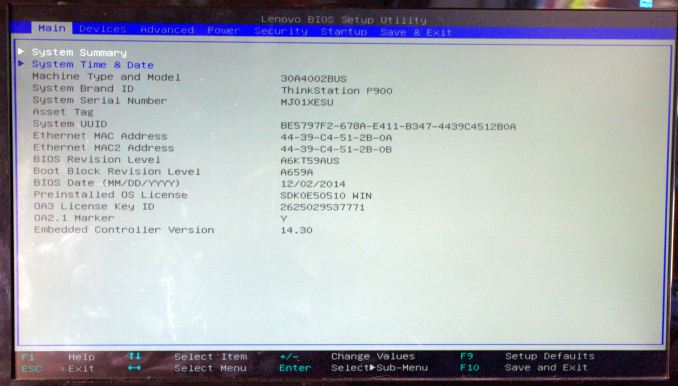
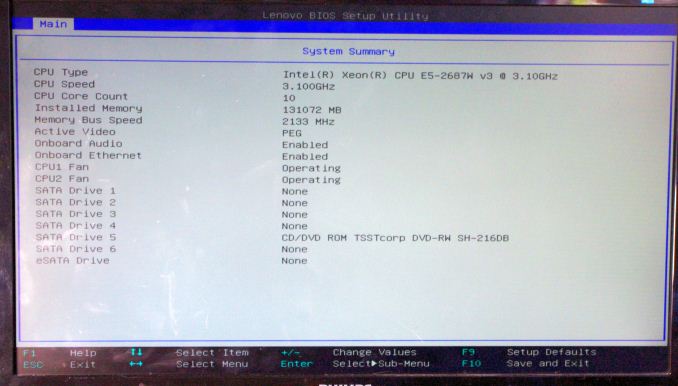
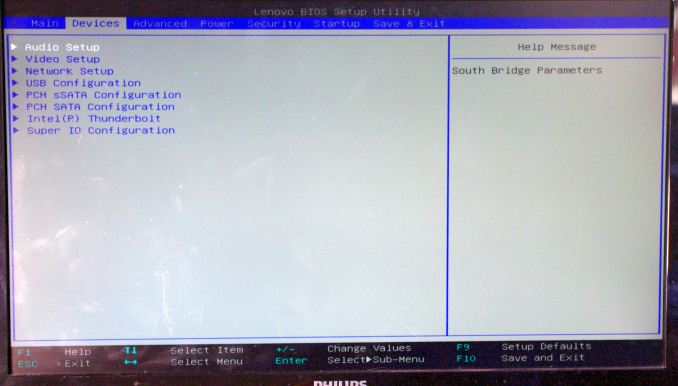
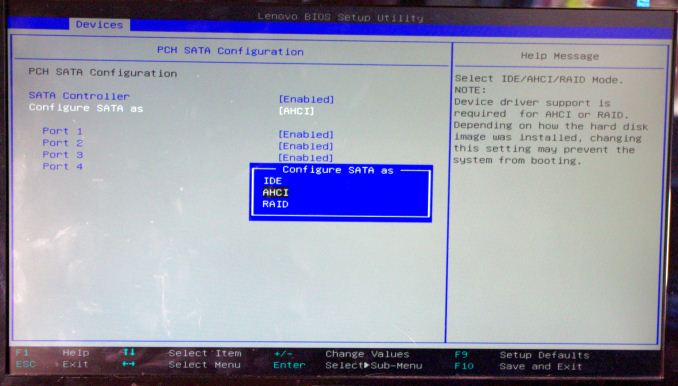
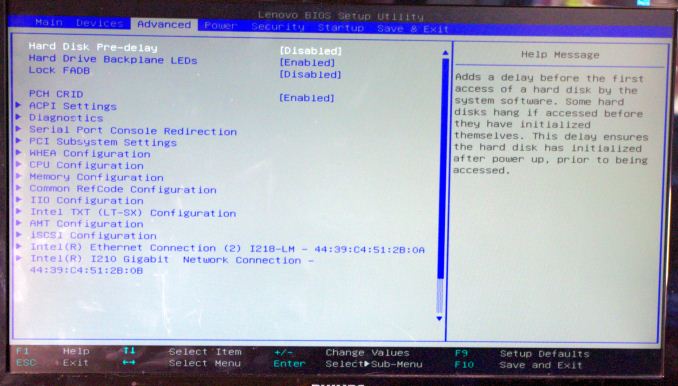
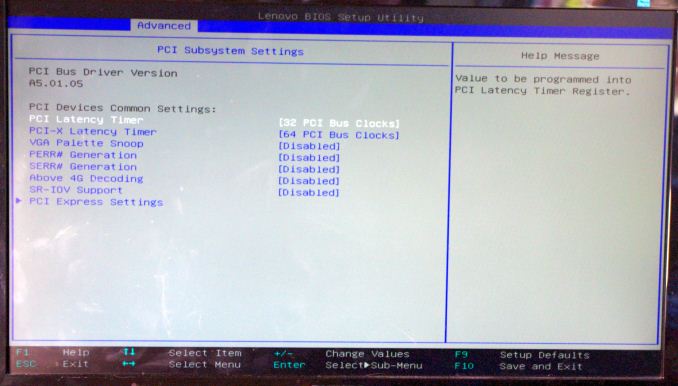
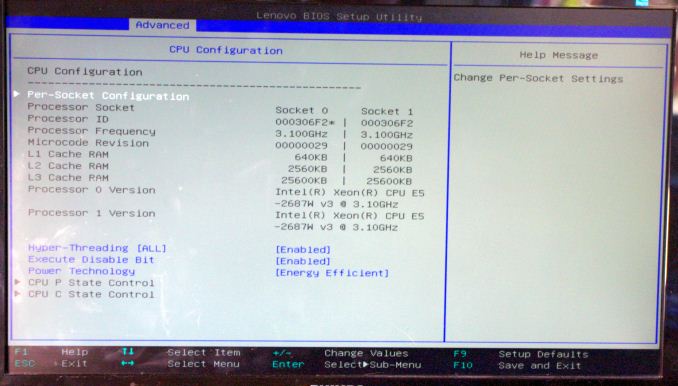
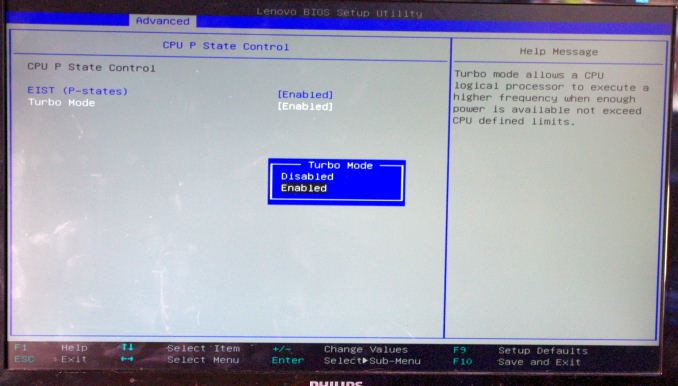
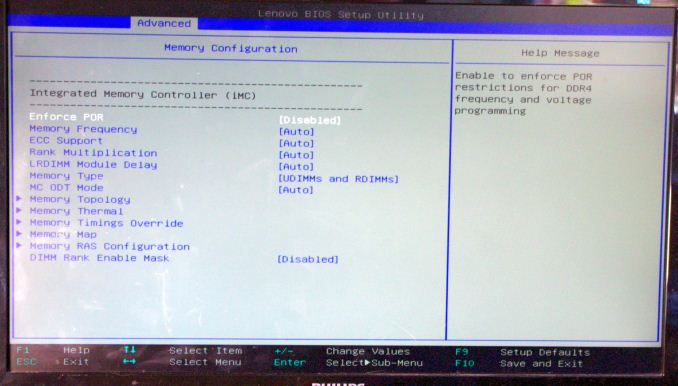
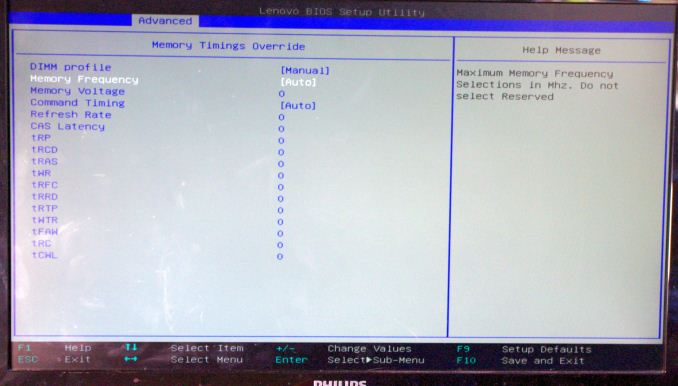
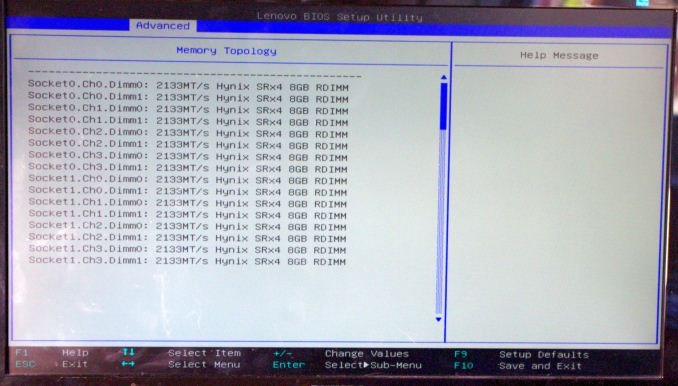
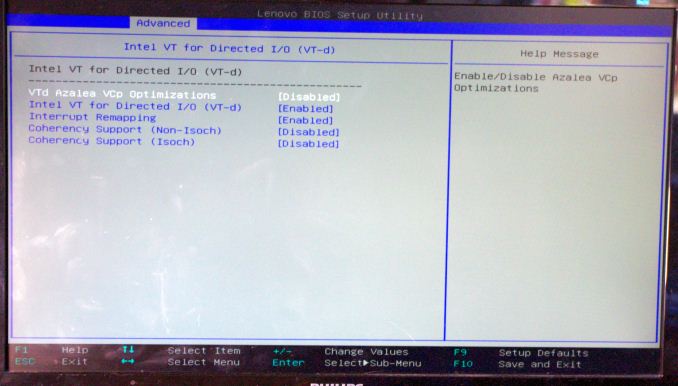
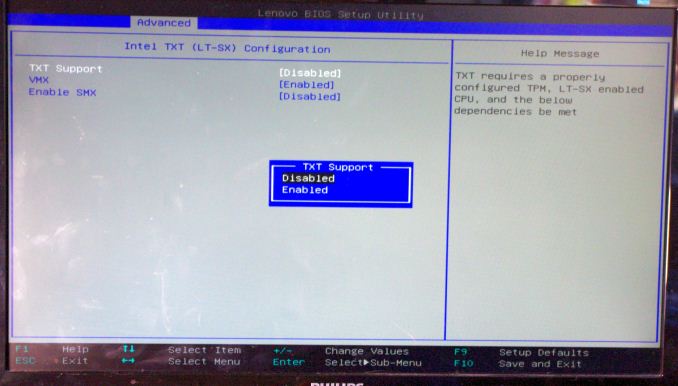
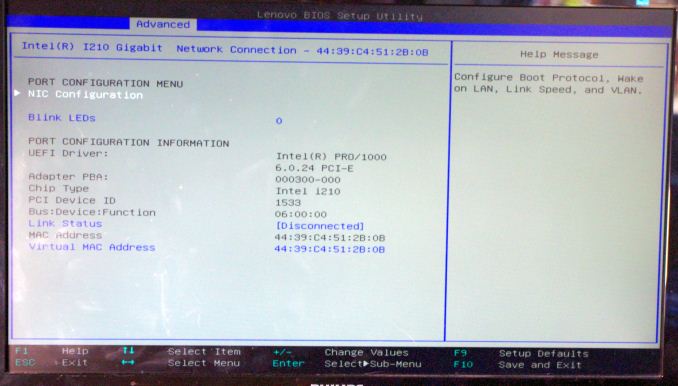
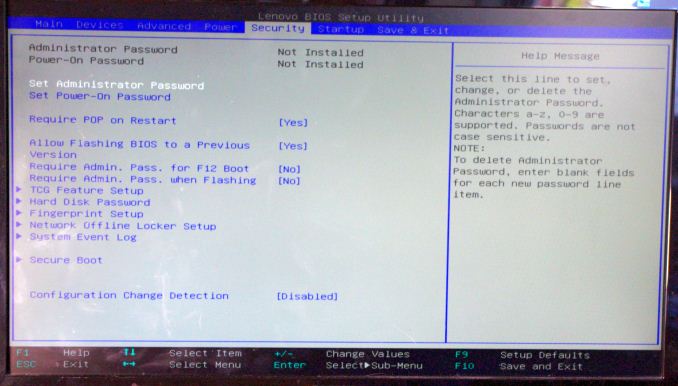
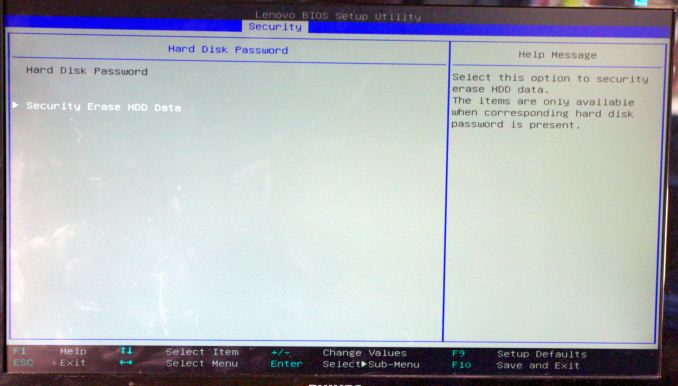
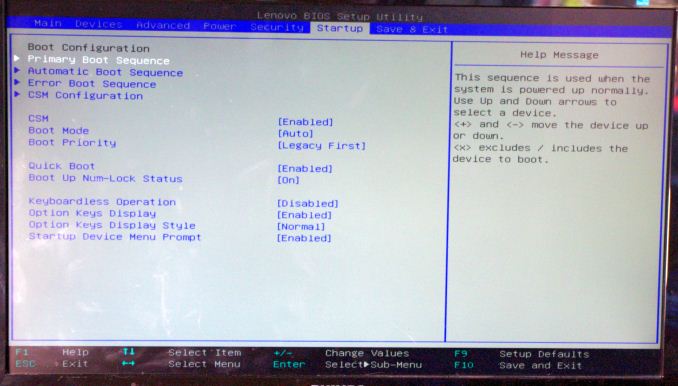






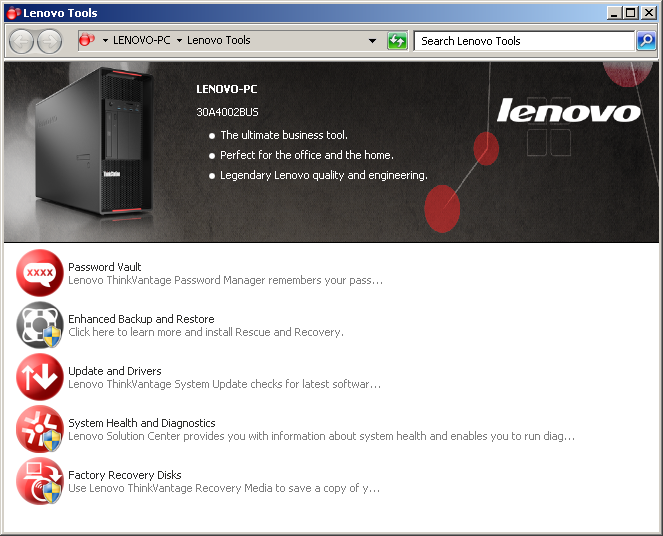
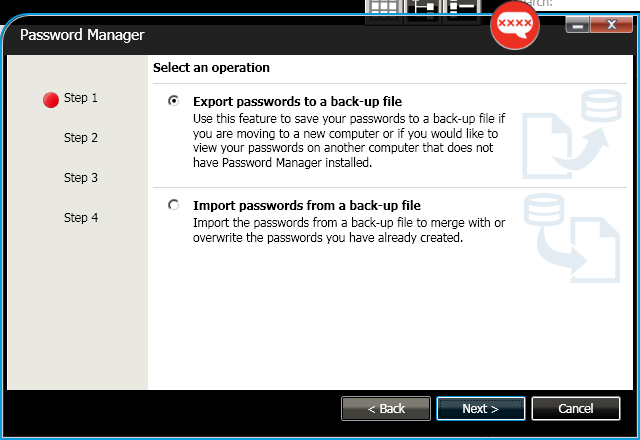
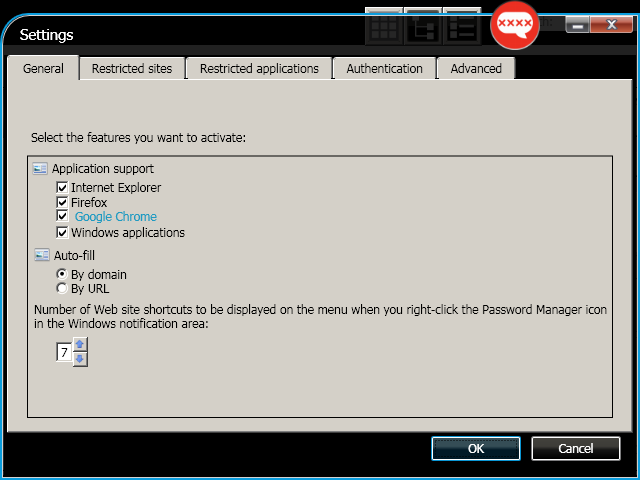
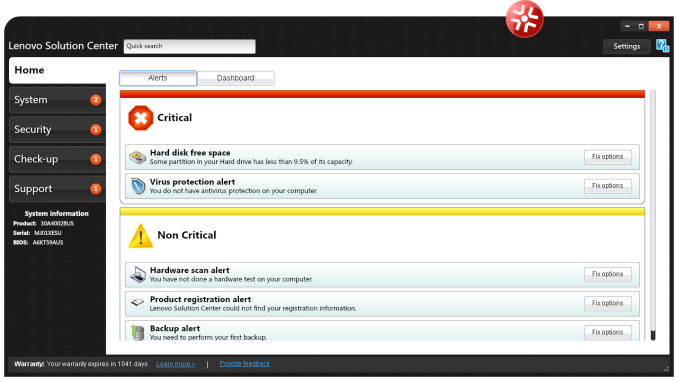
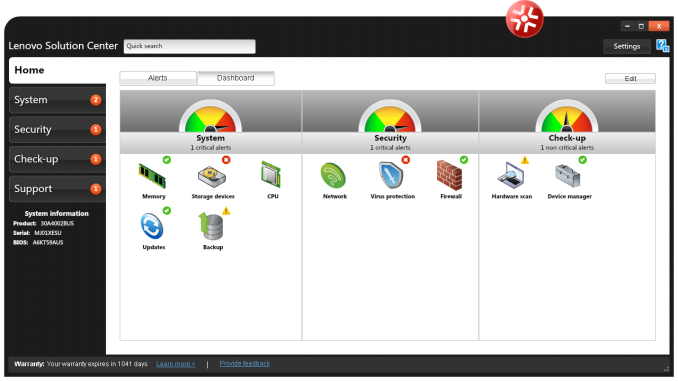
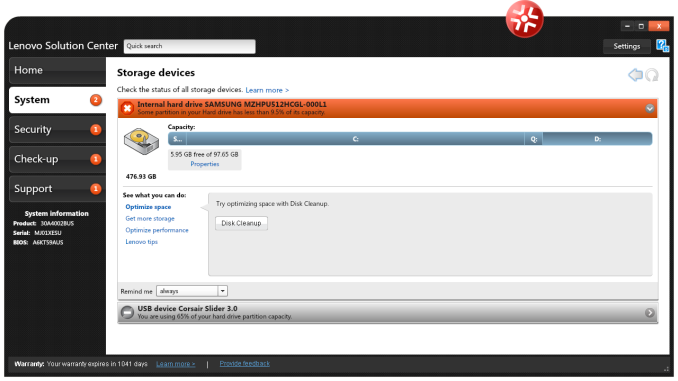
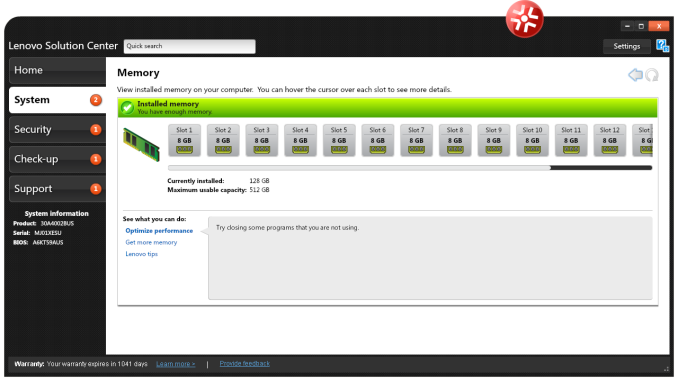
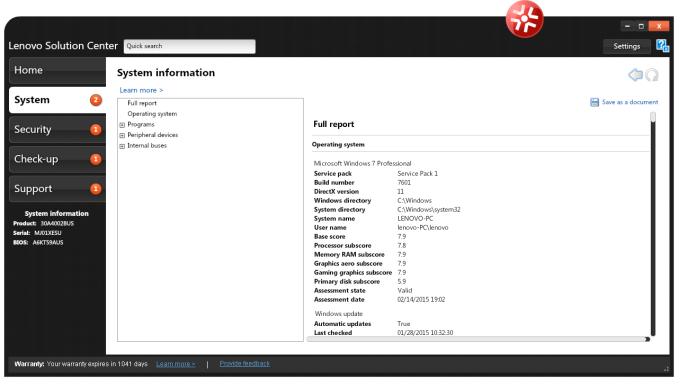
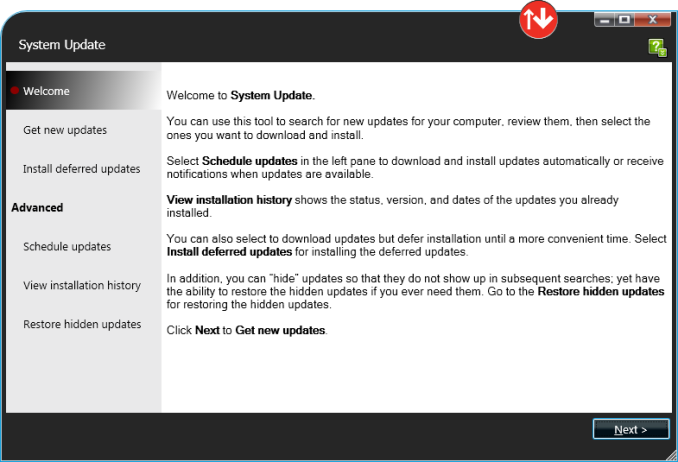
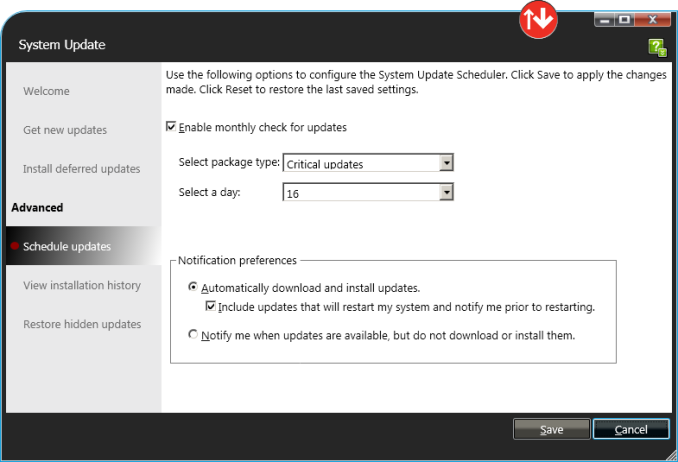
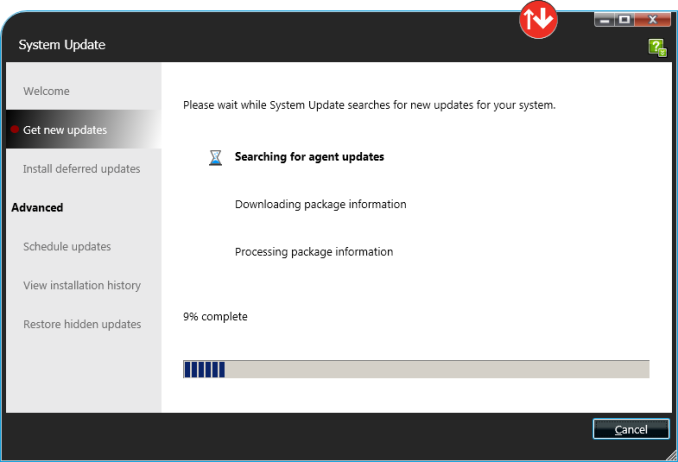

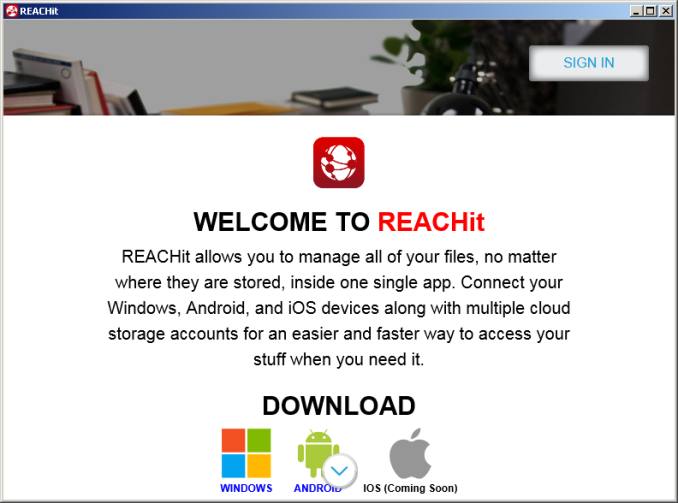














61 Comments
View All Comments
Freakie - Thursday, May 7, 2015 - link
Actually in my experience we do the vast majority of the servicing ourselves, especially for desktops. Literally all I have to do is live chat with Dell's support for IT Departments, tell them that a computer we recently received had the power connector going into the DVD drive break off inside the DVD drive some how, and they next day ship me a replacement PSU and my user has a working DVD drive within 24hrs. And THAT'S what good manufacturer support is, a trusting relationship between manufacturer and IT Department goes a long ways. Sending out equipment for repairs is slow and a pain. And having someone come on-site is a waste of money for the manufacturer and time for us because we need to make sure we are available when they get there instead of repairing it on our own schedule. If you're a "real IT department" for a few hundred computers, you really can't afford the time to have someone else do the repair work.And you'd also be surprised how many things that SHOULD have been EoL'd don't get EoL'd! Just because it isn't under warranty doesn't mean we want to just throw it out especially when you have 100 of the same thing (aka spare parts which means immediate repairs). And some departments are happy with what they have and don't want to go by the set EoL schedule for their computers and use their funds elsewhere. They pay for it with extra downtime when something does break, but they know that it's their own fault.
Samus - Friday, May 8, 2015 - link
My HP servers, workstations and printers order parts that fail\deplete automatically. When I show up to work the next morning at 8AM, the support technician that arrived at 6AM is walking out the door and everything is fixed.That's real support. And it's included with every HP Elitedesk/Elitebook, Laserjet Pro\Officejet Pro, and Proliant server I've ever managed for 3 years unless you purchase a "smartbuy" with a 1y/1y. The craziest thing about HP warranties is the ADP (accidental damage protection) is only 6%/year the cost of the machine. So a $1000 Elitebook is <$200 to cover for 3 years against user destruction. The equivalent Applecare on a $1000 Macbook is $269, and Lenovo charges $229 with no option for next-day.
zavrtak - Friday, May 29, 2015 - link
Small business solutions without internal it department often likes easy to service, replace and upgradeable hardware. Not only because those solutions might offer good value for their money in small business solutions, but as well because external IT consulting likes to make a buck with their own support.Besides that you are absolutely right. If there is a real IT department than usually they prefer to buy support, reliability and just cycle out stuff that stop working - with a few exceptions when old hardware is needed for special use-cases or getting some time for bigger rollouts.
KAlmquist - Wednesday, May 6, 2015 - link
I don't think that the system is particularly hard to service. To remove the power supply (and only the power supply), you remove the side panel, open a door, and slide the power supply out. I assume that the Dell has something that keeps the power supply from accidentally falling out of the case when the side panel is removed, so I would think that remove the power supply from the Dell takes the same number of steps, or more.To access the DIMM's you remove the side panel and the central baffle. Removing the baffle is an extra step, but before we can say definitively that the Dell wins on this measure we would have to compare the time to remove the side panel on both systems.
As for fans that slide in and out, I'll grant you that fans don't fail very often, but if one ever does fail the Lenova allows you to slide out the failed fan and slide in a replacement after removing nothing other than the side panel.
I agree with you about price. I couldn't find a comparable computer on the Dell web site, but AVA Direct will sell a comparable computer for a tad over $10,000. The P900 is only worth considering if you need a large numbers of workstations and can get Lenovo to agree to a large quantity discount.
Freakie - Thursday, May 7, 2015 - link
That's the problem though, being built for too many "what if's". And I hate break-out boards in units too, they are notorious for dying and don't really serve a purpose that a different internal design can't solve. The design of the P900 is just so superfluous. Just having the insides look pretty is a waste because no one is looking at the insides, and of course there is no side window. It just screams unnecessary.The Dell Precision 7910 is the one I was referencing in my original comment. I specced it out online and it came out to ~$5,000 less than this and I doubt that you are going to get a $5,000 discount per-unit on these Lenovos. And if you're ordering that large of a volume, might as well ask your Dell rep for a volume discount as well.
dragonsqrrl - Saturday, May 9, 2015 - link
Yep, I did the same and it came out to around 10,500-$11,000. Based off of this review I too prefer the internal layout of the latest Precisions, they're simple and well thought out. Definitely an improvement over the prior design at least.edlee - Wednesday, May 6, 2015 - link
I have had great experience with Lenovo professional products, thinkserver tower and rack servers similar well thought design and high end power supply. Please try to review an 8 bay thinkserver as well so we can compare to commercial 8 bay naszachrohlfs - Wednesday, May 6, 2015 - link
Would really appreciate some benchmark scores from programs like Solidworks, Revit, Adobe Suites and graphic design programs.While the review is nice it makes it hard to sell anything to a company with out some comparable data on the programs you use.
mapesdhs - Wednesday, May 6, 2015 - link
PS. Ian, pleeeease stop using the Blinkenlights site for the C-ray link! :D I don't control that site, it's just a mirror. The main C-ray link should be here:http://www.sgidepot.co.uk/c-ray.html
Sometimes I can't even connect to Blinkenlights.
Ian.
gey27 - Wednesday, May 6, 2015 - link
The advertising on the sides of the page is extremely off-putting. The ad is so close to the article text that it is making the article difficult to read. I have been coming to this site religiously since before the days of the celeron (the abit BP6 brings back many fond memories) and almost all my computer related purchases are based in part on reviews here. But this latest style is a bridge too far. Please fix it, or I'll be forced to look elsewhere.....