The Windows 10 Review: The Old & New Face of Windows
by Brett Howse on August 25, 2015 8:00 AM EST- Posted in
- Operating Systems
- Microsoft
- Windows 10
More Desktop Changes
One of the goals of Windows 10 is to entice Windows 7 users to migrate to the new operating system. The additions we’ve seen already to the traditional mouse and keyboard interface have already been substantial, and should make most Windows 7 users comfortable. But they are not the only changes to the desktop. There is a little bit for everyone, both casual users and enthusiasts alike, so lets check out some more of the new features of Windows 10’s desktop.
Windows 8 changed up Windows Explorer, and brought in the ribbon menu. Office 2007 was the first Microsoft program to move from the file menu to the ribbon menu, and while it was controversial at the time, it is now very familiar. Moving Windows Explorer to a ribbon menu made it both easier to use with touch, as well as exposing settings and features that may have been tucked away in a submenu before. Windows 10 evolves this. Opening up Windows Explorer now greets you with a list of files you have recently accessed in the main pane. The thinking is that when you go to Explorer, you are likely looking for something you’ve used before. I won’t dispute the logic, but I prefer to see the computer view myself. Luckily it’s an easy option to change by clicking File->Change folder and search options. What I do like though is the Quick Access feature in Windows Explorer, which gives you – you guessed it – quick access to folders that are used a lot. The system will automatically add folders you go to frequently which is kind of great for discoverability, and you can add or remove any folder here. I have found it very useful, and since it is also built into the file picker for saving files, it makes it easy to get where I want to go when saving files.
Another nice feature to come to Windows Explorer is the Share contract. Windows 8 introduced contracts, which allow apps to communicate with one another over dedicated protocols, and adding it to Windows Explorer is a great way to expand them from the tablet style apps to the desktop. Share was likely the most useful contract, and I was always disappointed that the Windows 8 Charms did not offer any functionality on the desktop, so this is a great addition.
There are also small changes which improve Windows 10 over Windows 8. Things like having drop shadows back. Windows 8 went for a very flat UI, and it was clean looking but the lack of depth was not very useful with multiple windows open. Adding drop shadows back give the subtle definition around windows to make them stand out a bit more.
One of my favorite features that has come to Windows 10 is the ability to scroll an inactive window. Prior to Windows 10, and assuming you were not running a third party utility which enabled this, in order to scroll a window you had to first select it. Now, you can just move your mouse over any open window and use the scroll wheel to move whatever window you are over. You can do this on windows that are buried three or four deep – as long as you can see some of it you can scroll it. It is great when you are referencing a PDF or site, and writing at the same time, since you can continue to type while scrolling around in your reference document. For those that think this is insane, yes, you can turn it off.
Windows 8 seemed to signal that Microsoft was looking to a future past the desktop. There were some nice changes brought to the Windows 8 desktop but they were overshadowed by the changes brought in by the touch-first UI. With Windows 10, Microsoft is not only trying to bring back the focus on the desktop, they have added a lot of great features as well which should certainly entice users of both Windows 7 and 8.1 to want to switch.



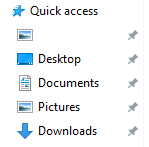

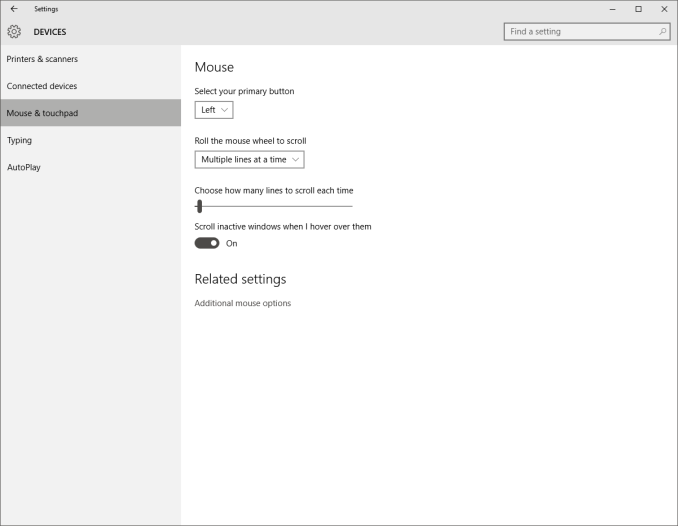








293 Comments
View All Comments
yuhong - Friday, August 28, 2015 - link
Not the same thing.Teknobug - Tuesday, August 25, 2015 - link
Win 7 and Win 8 has some recent updates that installs the data collection Win 10 has, look them up.Da W - Tuesday, August 25, 2015 - link
You don't type this using an android phone, right?SlyNine - Tuesday, August 25, 2015 - link
If you're saying, haha thats just as bad. Stop it, two wrongs don't make a right.faizoff - Tuesday, August 25, 2015 - link
Can't wait to read the whole thing, I've been using Win 10 on my main desktop and a tablet. Both were converted from win 8 to 10. The transition was super smooth for both.galta - Tuesday, August 25, 2015 - link
Mine was (is still) nasty.Upgraded from win7, then my system would not work properly: Ultra slow (if you are wondering, I am running an i7 5930), could not install/remove any software etc.
Decided then to go for a fresh new start.
Reinstalled win7, installed only basic drivers (mobo and gpu) and upgraded to win10 again.
Everything seemed to be fine, but windows 10 would not activate!
How could it not activate if I am upgrading from an activated system?
Checked on-line and people seem to be using "generic" keys. Tryed all of them but it did not work.
New try: I fell back to win7 and created a bootable USB key.
At least the problem now is new: it asks me for an activation key in the very begining and - surprise! - because the only key I have is from win7, it will not install at all.
After giving it a thought, I believe win10 does not exist. Instead, it is just vaporware that all the press and some users believing in it.
Will probably wait for win 11...
faizoff - Tuesday, August 25, 2015 - link
I've read a few people have had a rough transition from 7 to 10. I did have 7 on my main desktop but also had a 8 pro install disk so just reformatted and used that to go to 10. Which did take a few hours.Scootcha - Tuesday, August 25, 2015 - link
galta, Don't blame Win10 for your procedural mistakes. I'm guessing that those key you found are probably for the outdated evaluation copies. It is actually more simple than you are making it. 1) Upgrade a legal Win7 to Win10 and you will see it as activated. 2) Re-install Win10 using the USB created with the media creation tool and SKIP the entering of the license code. It will activate with the data stored on the Microsoft servers.galta - Tuesday, August 25, 2015 - link
I never blame people for my procedural mistakes, but I do blame people for not reading thouroughly something before replying to it.I DID upgrade from a legal copy and Win10 was NOT activated. I saw it.
Also tried to skip entering the license code, but the instalation software stopped working.
Finally, I checked on MS own website and, apparently, the issue is happening with other people too.
Scootcha - Tuesday, August 25, 2015 - link
PEBCAK.