The ASUS Prime X299-Deluxe Motherboard Review: Onboard OLED and WiGig
by Joe Shields on February 16, 2018 1:00 PM EST- Posted in
- Motherboards
- Asus
- X299
- Basin Falls
- Skylake-X
- Kaby Lake-X
BIOS
Entry into the BIOS for the Prime X299-Deluxe brings up the EZ Mode screen. This section provides users with a one-page system summary of the CPU type and the DRAM installed, the fan speed status, the CPU temperature, the motherboard temperature, and the CPU core voltage. EZ Mode also offers access to the automatic fan tool (Q-Fan), as well as a place to tune (overclock) the system with a simple slider. For the high-level information and adjustments, it does the job well providing the information in a clear manner.
If one button overclocking is a needed/wanted feature, the EZ Tuning option has three settings: Normal, Fast-Tuning, and Extreme-Tuning. Each of these offers a different set of clock speeds for the installed CPU. In the case of the 7900X used here, the fast tuning option sets all the cores at 4.3 GHz and jumps from a stock 1.07 V to 1.20 V. Given how our CPU operates, we noted that this was a very high voltage - that voltage proved to be too hot for our testing reaching 95ºC at load. The extreme setting took that a step further and set all cores to 4.4 GHz and voltage up to 1.275 V. This also failed our testing due to breaking our self-imposed temperature limit with our cooling of 90ºC at load. These profiles clearly require custom cooling, or a delid in many cases, in order to keep temperatures in check. That said, it is a good starting point and like any properly tuned overclock, the CPU voltage should be tweaked down to what is needed for stability.
When switching to Advanced mode, the default screen on entry is the Main screen, showing the system information including BIOS version, CPU model, and memory information. This screen is also where users are able to set the system language, date, and time.
The next section is the main section for manual overclocking: Ai Tweaker. ASUS offers options to change a range of parameters, from CPU multiplier and base frequency, memory speeds, memory subtimings, and power options. XMP profiles can be enabled here as well. When using an XMP profile, the ASUS BIOS asks if the user would like to apply "the all core enhancement with XMP settings for improved performance". This is the nice way of asking to enable the Multi-Core Enhancement in the overclock section, allowing a stock CPU to increase the turbo mutiliplier when under increased load (at the expense of power). This change ultimately synchronizes all cores to the same speed. We leave this disabled for stock testing.
It is worth noting that unlike the overclocking options from some other motherboard manufacturers, the ASUS BIOS offers most of what a user needs for overclocking in one section. All the CPU multiplier options and voltages are listed in the same list, and not separated by partitioning it out, making it subjectively easy to scroll down and edit the items as required.
Also pictured below is the DRAM Timing Control section. In this section are the memory timing options. Power settings are able to be adjusted through the External Digi+ Power control, which displays items for adjusting Load-Line Calibration, VRM switching frequency, and control over the power delivery phases.
The Advanced section is all about platform management. These sections allow the user to configure and enable/disable the onboard devices including PCIe lanes, networking, HDD/SSD, USB, and Thunderbolt functionality.
The Monitor displays all the built-in sensors, such as temperatures, fan speeds, and voltages. The top part of this display is informational, reading off the CPU, the Motherboard, the power delivery, and the chipset temperatures. When using the thermal probes and attaching them to the motherboard, these are also read from this location. Down the page, the fan speeds are displayed, and at the bottom is where users will find the Q-Fan section for fan speed control and adjustment. Here is where users will be able to use profiles to adjust fan speeds and/or manually adjust them via custom curves. All fan headers are DC and PWM compatible offering the greatest amount of flexibility for attached devices.
The Boot section is where any boot-related options are located. Items such as boot order, fast boot, and how the PC behaves after power loss can all be adjusted here. At the bottom of the screen is where the boot override where the user can force a specific boot device for the next reboot.
The Tool section contains utilities for maintaining the board and gathering information about the installed memory profiles as well as video card information. Also found within this section is the ASUS EZ Flash 3 utility that allows users to update the BIOS. Another notable addition is the Secure Erase function, designed to wipe out SSDs and HDDs back to a factory state.
Software
The support CD which comes with the motherboard will includes all the drivers for the Intel Chipset and Management Interface, Realtek Audio, networking, and Wi-Fi. The Utilities section holds software such as Ai Suite 3, Aura Lighting software, LiveDash (controls onboard OLED), Turbo LAN, and others. Not so surprising is the optional install of Norton Security: what is surprising is that it is listed under Driver, and not Utilities, hoping that users will accidentally install it.
From the software stack, an important feature is ASUS EZ Update. This useful utility scans the ASUS website periodically for updates for the installed software. In this case, it picked up a couple of items from the wireless (misspelled as 'wireiess') drivers, and an update to the Realtek Audio driver. These downloaded and updated successfully.
From within the shell of Ai Suite 3, the main software hub, is ASUS' Dual Intelligent Processors 5 (DIP5) software. This multi-function utility allows users to make many changes to clock speeds, voltages, fan controls, and even offers power saving adjustments. The interface monitors the CPU frequency, the major voltage domains on the CPU, the major rails from the power supply, as well as temperatures and fan speeds. Even if overclocking isn't the goal, but being 'green' is, the EPU section can switch power from performance to an away mode to help save power by increasing the bar to apply turbo on a workload. Full control over the installed fans is available through the Fan Xpert 4 section using preset speeds or custom curves.
ASUS uses its Aura Lighting software to control any integrated or motherboard attached RGB LEDs. There are a total of 12 different presets for lighting, as well as the ability to customize the speed and color sequence of each.
ASUS also has software for network traffic monitoring and shaping, called Turbo LAN. The software allows for users to prioritize different types of traffic for the best results out of each. For example, if we set a video game higher than the rest, when the software is running network traffic will be prioritized for that game, which could provide a lower ping if other software attempts to hijack the connection.
The Prime X299-Deluxe does not include any fancy software for audio and uses the Realtek HD Audio Manager software to change the Realtek ALC1220A codec's output. It does offer DTS audio software support for additional surround options as well.


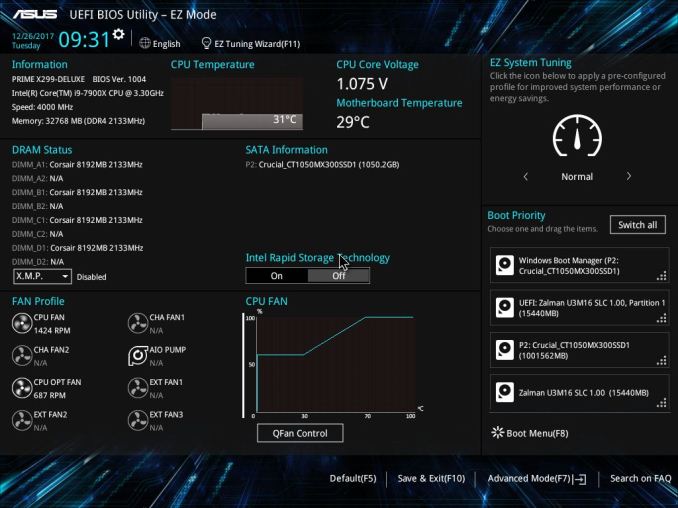
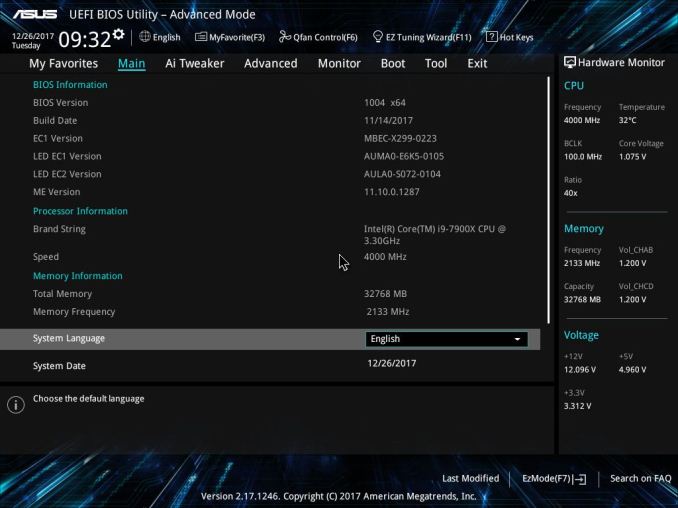
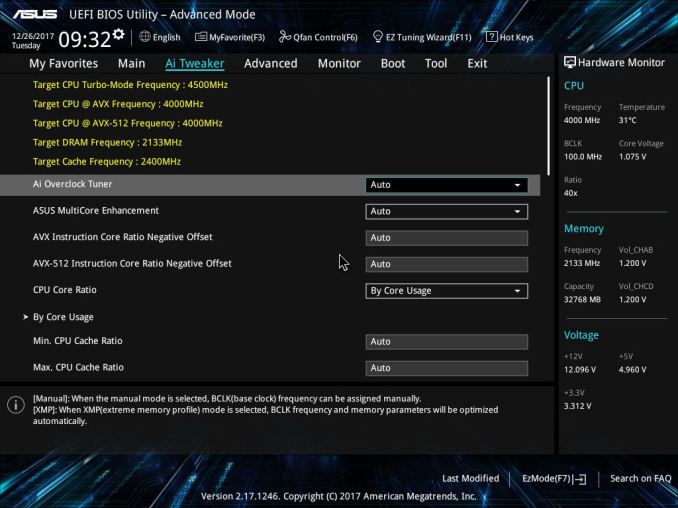
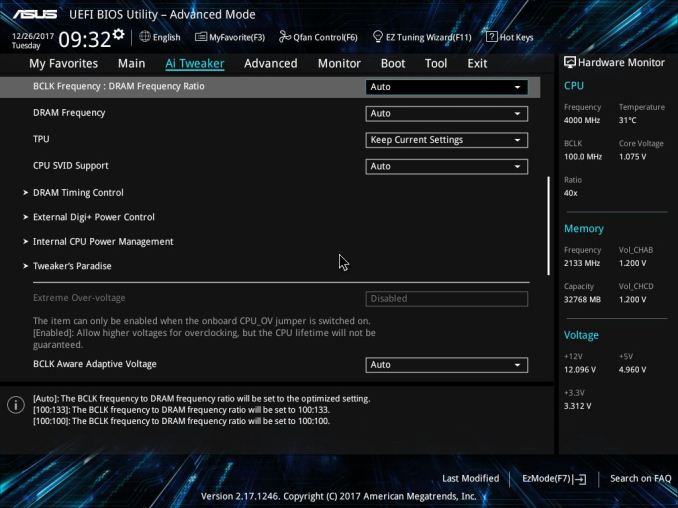
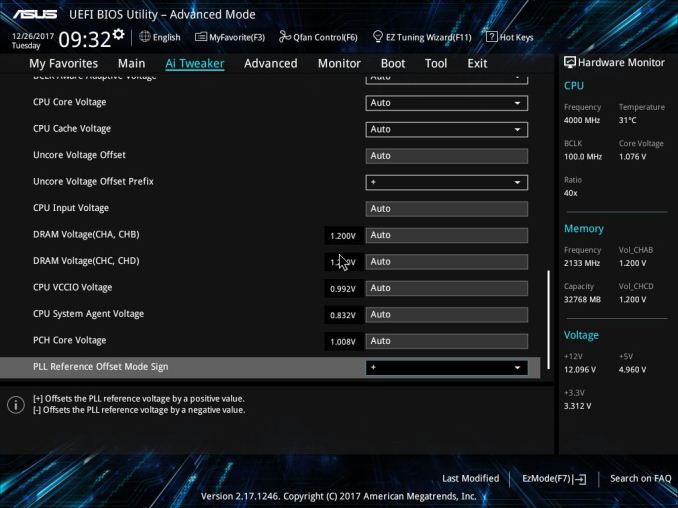
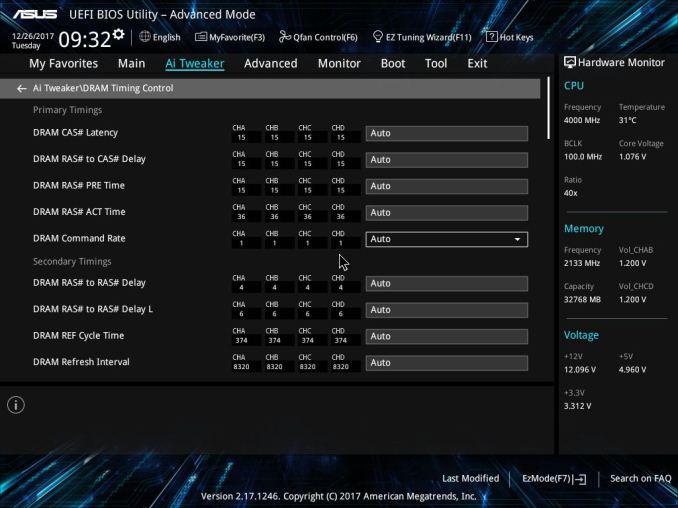
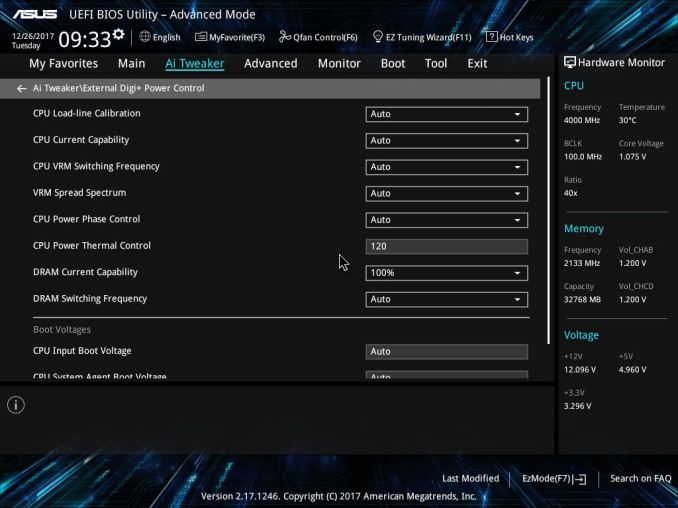
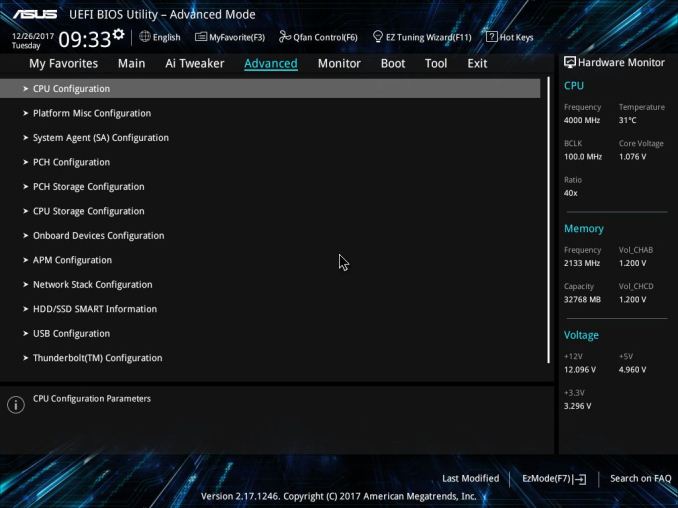
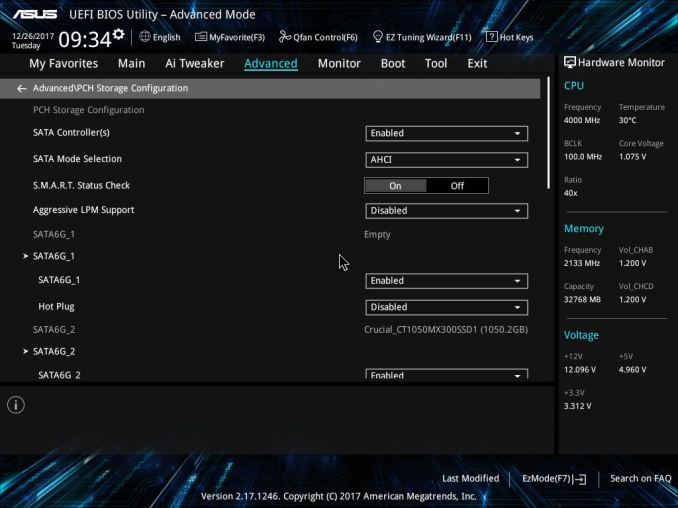
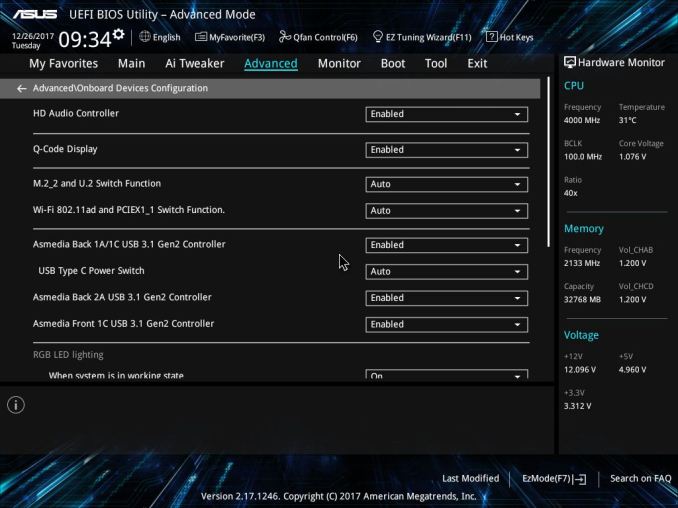
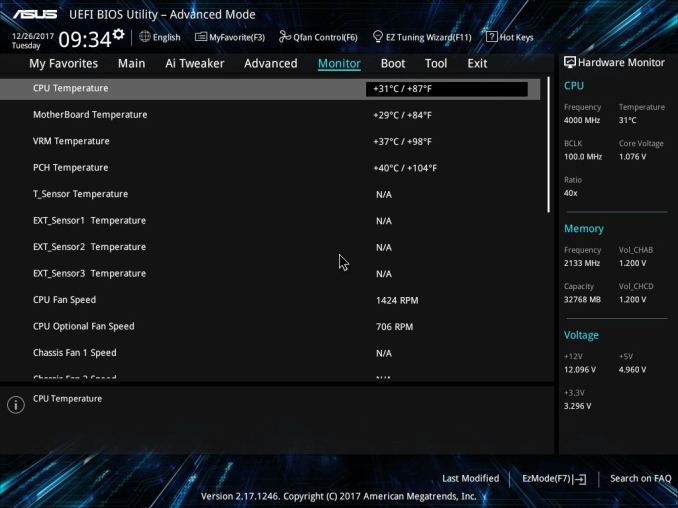
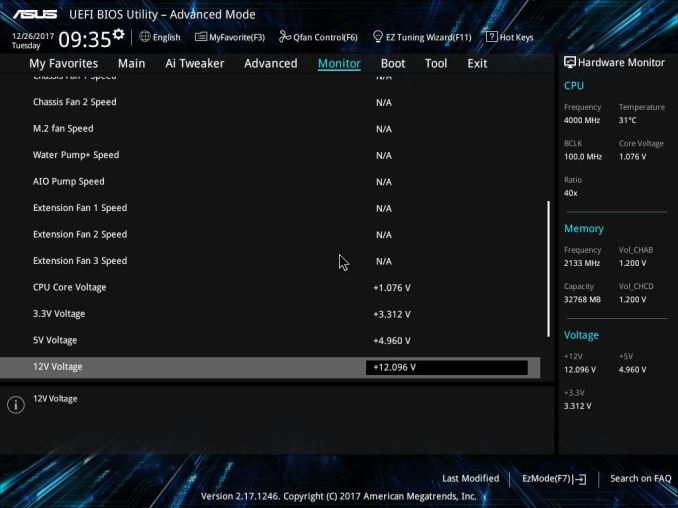
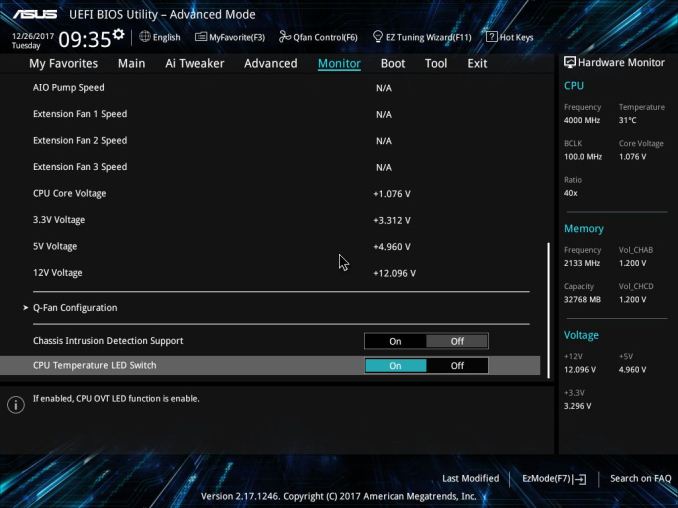
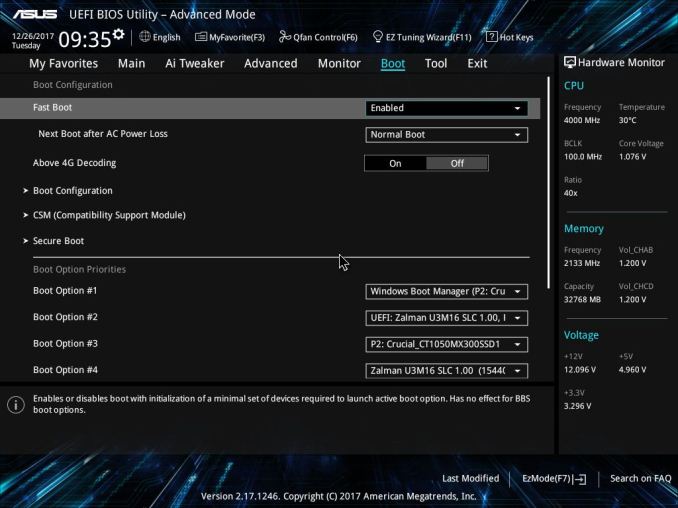
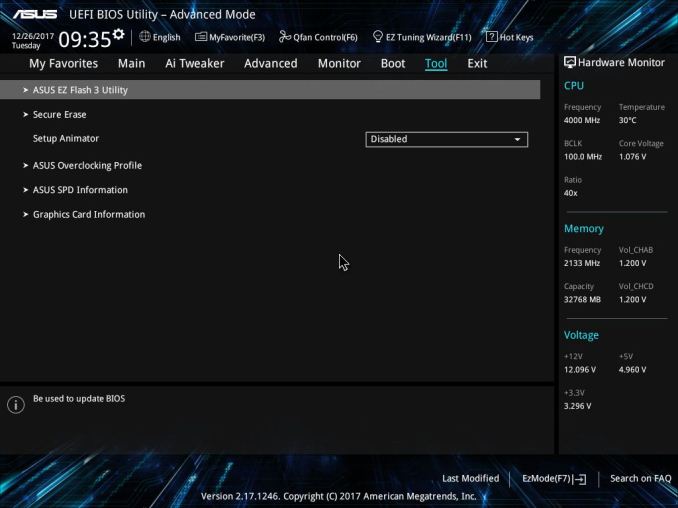






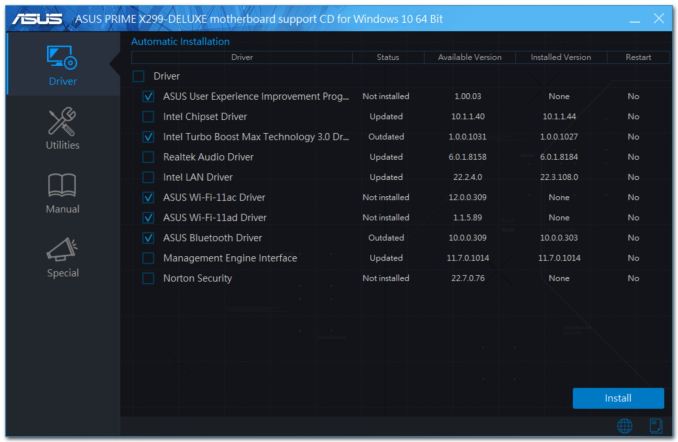
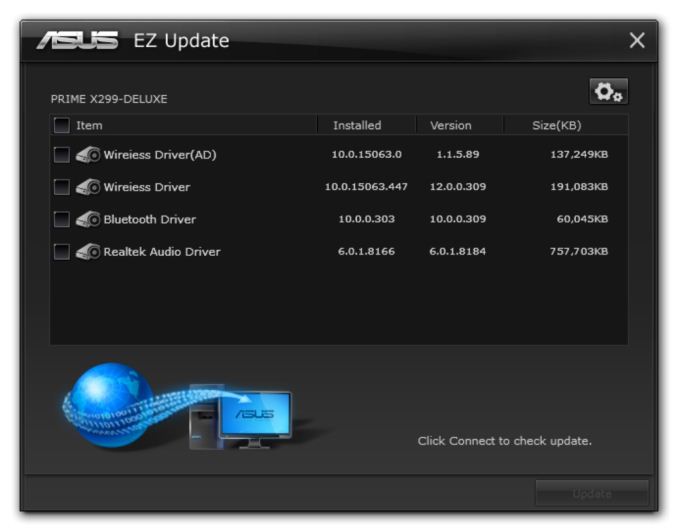
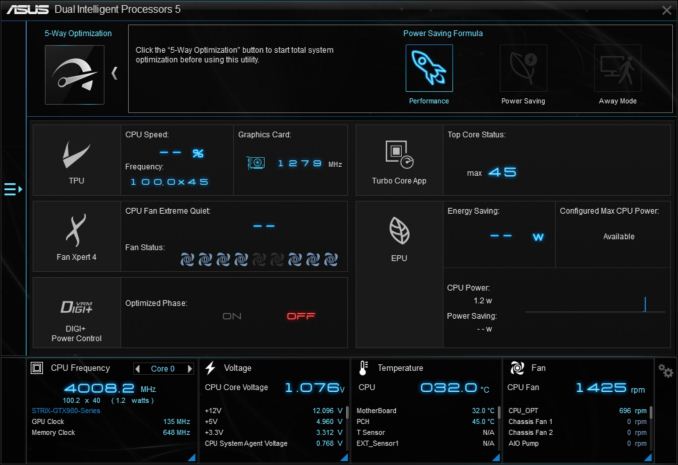
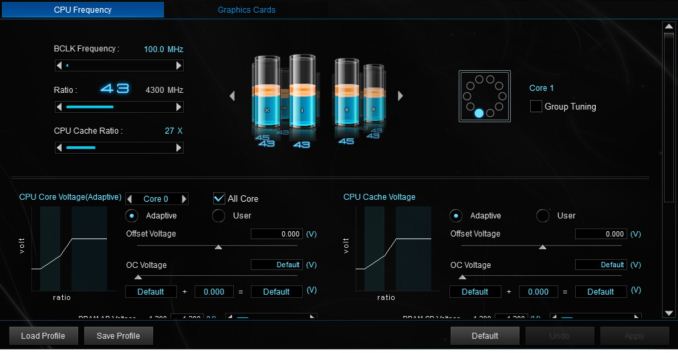
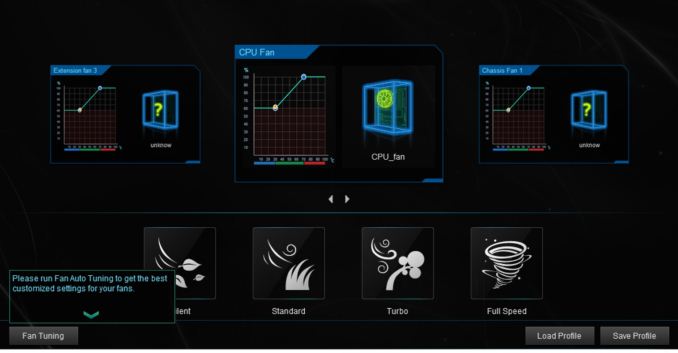
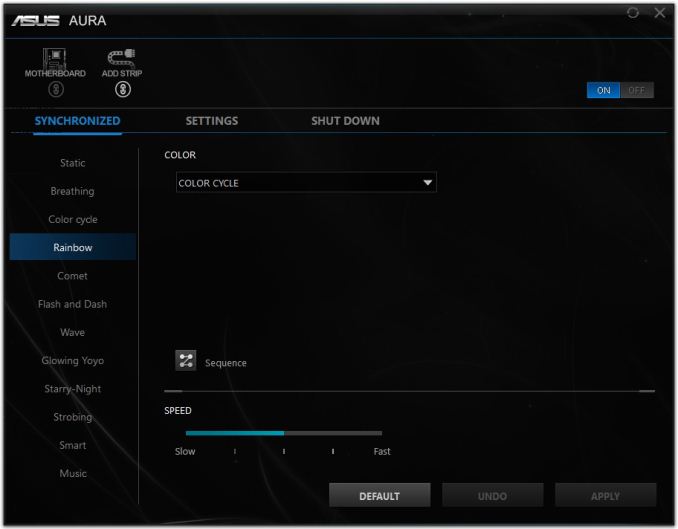
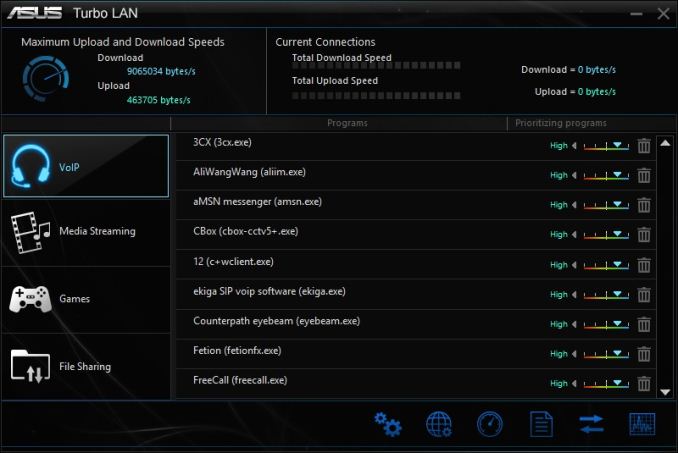
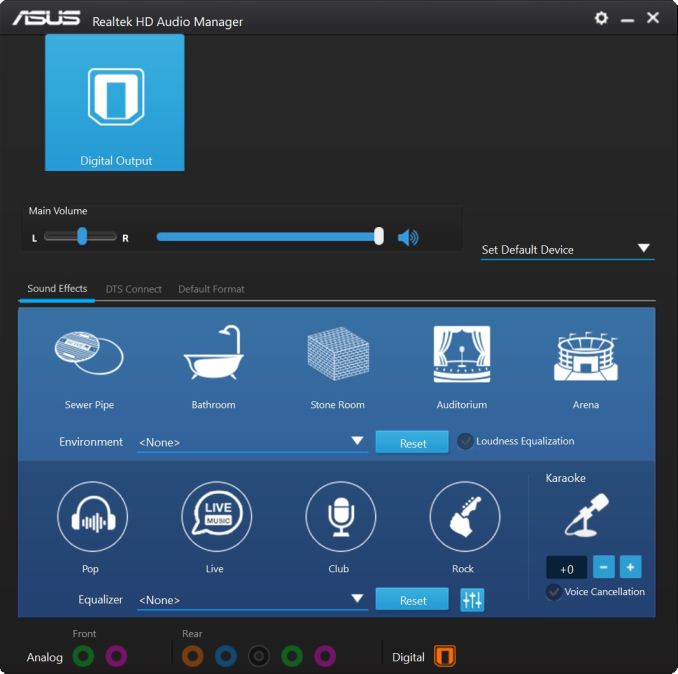
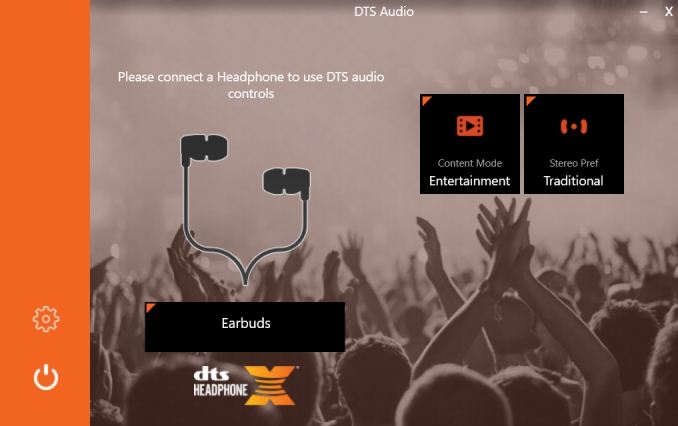














11 Comments
View All Comments
PeachNCream - Friday, February 16, 2018 - link
I think it's pretty safe to say that motherboards are too expensive and the things offered in exchange for the price like a tiny status screen and RGB LED strips on heatsinks don't really justify the cost.Destoya - Friday, February 16, 2018 - link
The HEDT platform motherboards have always suffered from being overpriced, but I do agree that the feature creep is not keeping up with the MSRP increases. Just a generation ago the X99 Deluxe had a MSRP of $400 with the X99-A at $275, both usually selling for around $20-30 less than that even close to release time. The addition of thunderbolt, U.2, and USB 3.1 on this board are notable but not really worth $100+, especially considering other features such as the overall number of Sata/USB ports has actually decreased over the past 3.5 years.Maleorderbride - Saturday, February 17, 2018 - link
I generally agree (as an owner of an X99 Deluxe II), but at least one can sell all of the doodads, bells, and whistles on eBay leaving you with just a solid board.Selling the TB3 card and a bunch of completely unnecessary cables left me with ~$90. Not ideal, but clearly someone wants a "CPU Installer Tool" and the rest of the crap.
Araemo - Tuesday, February 20, 2018 - link
Do those add-ins even work?I bought the ThunerboltEX3 for a board it didn't come bundled with (but listed compatibility with it as a selling point), and it took me a few hours of trying different bios settings and driver version combinations to get it to even install properly within Windows, and still came up against a wall where it broke hibernate and hybrid sleep support in Windows.
For something I bought as a 'future proofing' add-on to my build, I was very unhappy with it, and after trying to correct it with ASUS support for over a month, I gave up and returned it to Amazon while I still could.
CheapSushi - Friday, February 16, 2018 - link
The PCBs are better in general with higher quality VRMs, MOSFETs, SMDs, Caps, etc. I see zero issue to complain about this when there's so many other options already. Don't buy it if you don't want it. Were you even in the market for the highest end enthusiast boards? Probably not anyway.sonicmerlin - Saturday, February 17, 2018 - link
Wow it has WiGig. What would that even be used for? Can you test the performance?3DoubleD - Saturday, February 17, 2018 - link
I found it strange that it was in the title, but they hardly mentioned it in the review.69369369 - Sunday, February 18, 2018 - link
Streaming 4K porn.pyrrh0 - Thursday, February 22, 2018 - link
WiGig (802.11ad) wireless access points already exist in the consumer space; Netgear's Nighthawk X10 is one. Dell and other PC manufacturers have wireless docks using the same technology. Multi-Gbps actual throughput, but limited to about 30 ft line-of-sight.notR1CH - Monday, February 19, 2018 - link
I really wish 10 GbE would become more standard on high end boards.