The Dell XPS 13 (9300) Review: Return of the King
by Brett Howse on July 16, 2020 10:00 AM ESTDisplay Analysis
Dell’s move back to 16:10 on their XPS laptop display panels is likely a welcome change for almost all prospective buyers. The PC industry aggressively moved to 16:9 with the rise of HD televisions, and while the 16:9 aspect ratio is still the default for most PC gaming and media consumption, most productivity tasks will enjoy the slightly taller display. Going to 16:10 instead of 3:2 like we have seen on Microsoft’s Surface lineup is also a nice compromise between productivity and consumption.
Dell is offering both 1920x1200 and 3840x2400 display offerings, which is in-line with what they’ve been doing with the XPS 13 lineup since at least 2015. For 2020 though, there is an optional touch digitizer on the lower resolution display, whereas in the past Dell only included touch with the higher-resolution panel. Both displays offer Dolby Vision processing and Eyesafe technology to reduce blue light transmission.
The 1920x1200 panel is a standard sRGB display, rated at 500 nits of brightness. Meanwhile the 3840x2400 panel has a much wider color gamut – offering 90% of the P3 color space – and is HDR 400 certified as well.
Dell sampled us the lower-resolution panel for review, but as with any Windows-based notebook with wider than sRGB gamut coverage, it is still a 'buyer beware' situation. Windows 10 does not offer the best color management system, and since almost all content and programs are designed around sRGB, if you opt for the wider-gamut display colors will be blown out unless you are using an application that specifically supports color management. For most people, the sRGB panel is the better option, not only because the 1920x1200 13.4-inch display still provides a reasonable 170 pixels-per-inch and much better battery life, but also because Windows still deals with wide-gamut and HDR poorly.
One area where Dell needs to be commended though is in their use of anti-glare coatings on their XPS displays. This has been one area that no PC manufacturer has really put much effort in, but Dell offers a 0.65% reflectivity rating on their coating, and it makes a big difference in day-to-day usage, especially in a bright room or outdoors.
To see how the XPS 13 display performs, it was tested using the Portrait Displays CalMAN software suite, using a custom workflow. Brightness and contrast were measured with the X-Rite i1Display Pro colorimeter, and color accuracy measurements were done with the X-Rite i1Pro2 spectrophotometer.
Brightness and Contrast
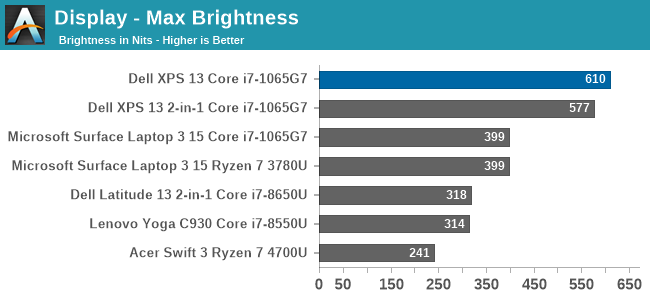
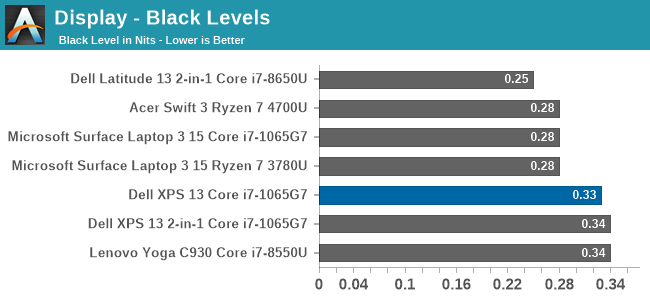
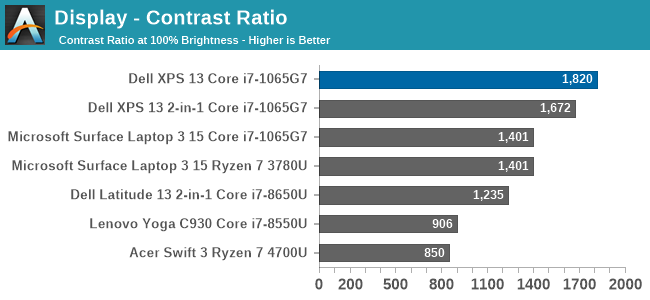
Despite the 500-nit rating, the XPS 13 managed to achieve a very impressive 610 nits of brightness. Coupled with the excellent anti-reflective coatings, the XPS 13 is easily one of the best notebooks for any bright location. The contrast ration of over 1800:1 was also top-notch.
Grayscale
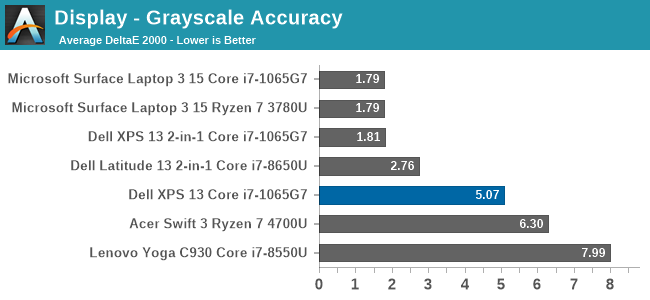
Despite the XPS 13 including an ICC profile, the review unit offered very poor grayscale performance, which was a disappointment after the XPS 13 2-in-1 we reviewed in November had such great results. Dell is likely using a batch-calibration process, rather than tuning each panel individually, which is a shame.
Gamut
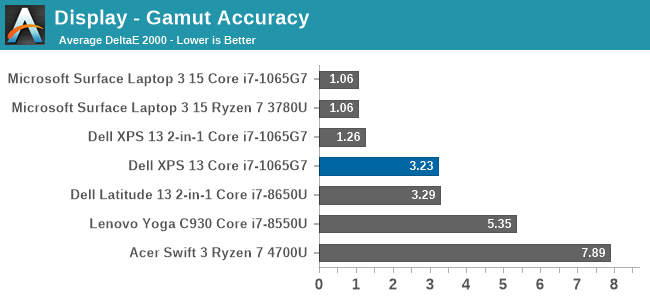
Grayscale aside, the color gamut results show a much better outcome, with really only Cyan having much in the way of color error. The display nicely hits sRGB primary and secondary color points, although does pull a bit to the green end, especially on Cyan.
Saturation
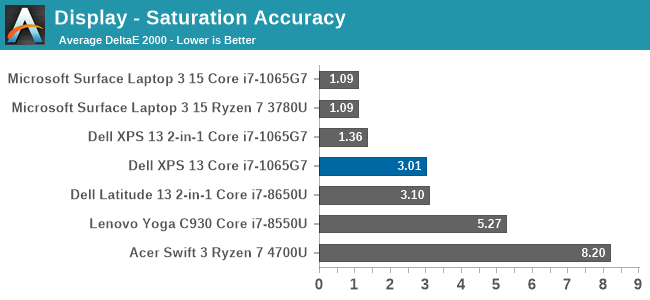
Gamut tests the sRGB color space at the 100% levels, but for the saturation test each primary and secondary color is tested in 4-bit steps from 0% to 100%. Really, other than the Cyan errors, the XPS 13’s color accuracy on these sweeps is quite good, just missing the 3.0 DeltaE threshold.
Gretag Macbeth
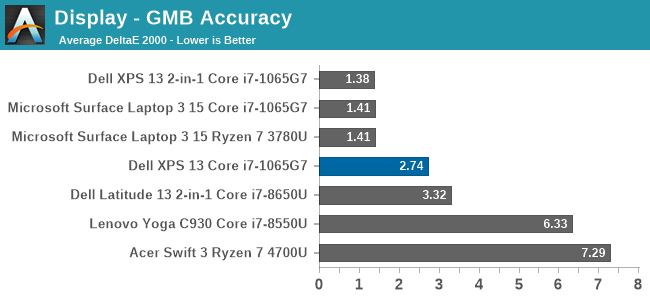
The Gretag Macbeth colorchecker tests many colors, not just the primary and secondary colors, and includes the important skin tones. To be considered accurate, all of the color tests on the DeltaE 2000 scale should be under the yellow line, and for the most part that is the case. The grayscales and the most impacted, which isn’t surprising with how inaccurate the grayscale was on this unit, with only a few colors over the 3.0 error level.
Colorchecker
The colorcheck swatch provides a relative look at how the display performs. The colors on the bottom half of the swatch are the targeted colors, and the top half is what the XPS 13 was able to provide. This is a relative result, because any error in your own display would impact this swatch.
For the most part, the color accuracy of the XPS 13 is very good, with mostly only grayscale errors. The bad news is that Dell did include an ICC profile to address this, but it had little to no impact on the grayscale. Meanwhile the good news is that since most of the errors are grayscale, if you owned your own calibration tools, the XPS 13 could be adjusted to give a reasonable result. But as a premium device, it would be nice to see Dell extend the calibration to every panel.


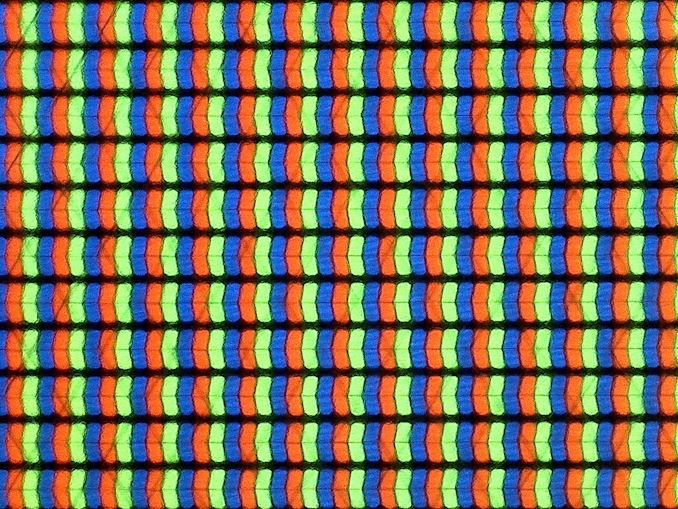
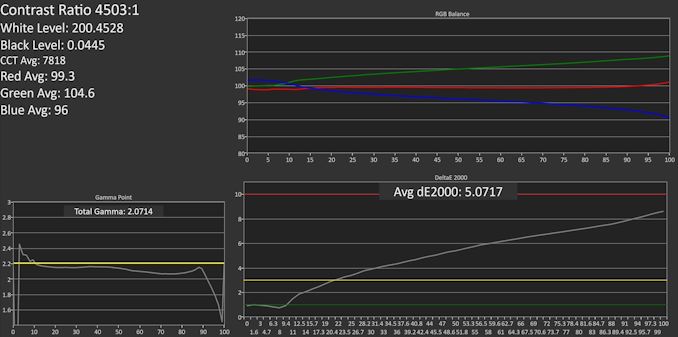
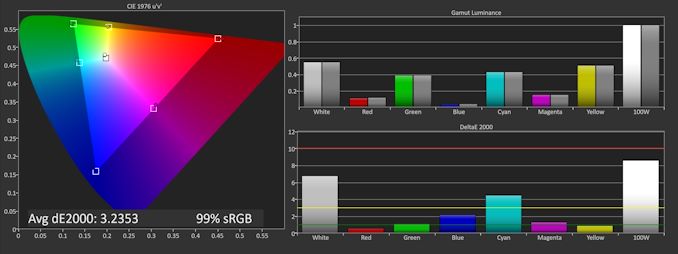
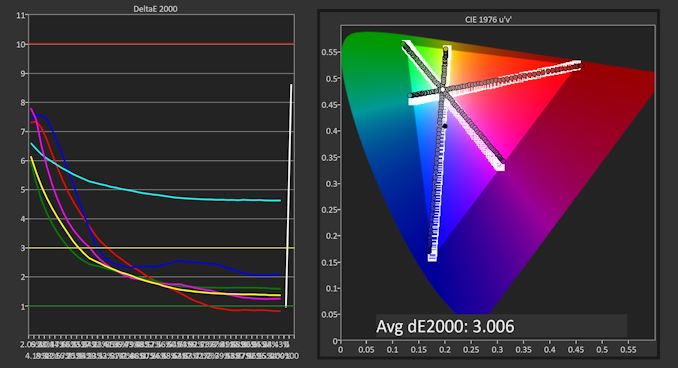
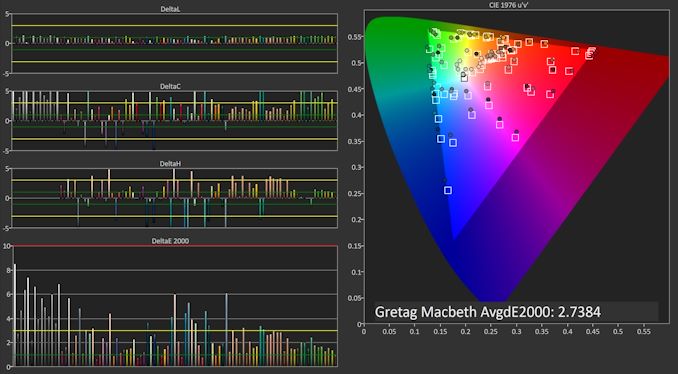









224 Comments
View All Comments
III-V - Thursday, July 16, 2020 - link
16:10? I thought those had gone extinct.Good to hear they haven't.
nwrigley - Thursday, July 16, 2020 - link
I don't know how anyone who has ever used 16:10 would not prefer it.nathanddrews - Thursday, July 16, 2020 - link
Did you know you can run 16:10 resolutions on any 16:9 monitor by applying pillarboxing?rrinker - Thursday, July 16, 2020 - link
Not. When your display is 1080, you aren't going to be able to display 1200 vertical. You can display a 16:20 ASPECT RATIO by pillarboxing, but the point is the extra lines without sacrificing the width. Far more practical to display 16:9 1920x1080 content on a screen with a 16:10 1920x1200 screen which, as mentioned, allows the controls to be displayed without overlaying the content. For technical work, it allows the remote desktop to display at 1920x1080 while still seeing your local task bar, not constant minimizing and maximizing to go back and forth.philehidiot - Thursday, July 16, 2020 - link
I've used 16:10 and 16:9 and I don't prefer 1080 lines over 1200 but that's a significant difference in resolution and I don't think it's a fair apples to apples comparison.I'm currently on 4K which handily drops nicely to 1080 for gaming when the GPU struggles. I was kind of hoping for four 1080 monitors in one but it hasn't worked out that way. I've now got a small 7" touchscreen to go below it which takes out Youtube videos or spotify controls quite nicely.
lazarpandar - Friday, July 17, 2020 - link
Wow what a great idea to use less of the available screen space.... *eyeroll*Byte - Friday, July 17, 2020 - link
So you don't know anyone over 15 years old?Samus - Thursday, July 16, 2020 - link
I'm still rocking HP Dreamcolor LP2480zx's just because they're decent\inexpensive 16:10 monitors. I don't get the appeal of 16:9 widescreen for a work PC, and the cake is when you have TWO 16:10 monitors side-by-side. I also feel 16:10 is more appropriate for 'some' games where the vertical height is a huge advantage.It's so strange this format died under non-existent consumer demand for an 'entertainment' aspect ratio, opposed to production aspect ratio.
CooliPi - Friday, July 17, 2020 - link
I'm still rocking on a "Big Bertha" of the time, Viewsonic VP2290b (essentially an IBM T221) via two DVI links. 3840x2400 resolution. I'm in a desperate search for a monitor with the same or higher vertical resolution.The vertical height REALLY matters for content creation.
It has 135W power consumption (at 24Hz) but I love it. Mind you, for CAD work, the higher the DPI, the better - so its relatively small diagonal dimension is actually a win here.
Have I had some spare time, I'd test it with Raspberry Pi 4 in a dual monitor setup - two stripes forming one screen. Should be possible, it has two HDMI outputs.
If you guys had some clue where to look for a 16:10 (or even 1:1 !) 4k monitor, let me know please.
puetzk - Friday, July 17, 2020 - link
There's the Eizo FlexScan-EV2730QFX (1920x1920), that arguably taller since you'd likely run it 1:1 rather than HiDPI scaling.or the 4200 x 2800 (3:2) RX1270 if money is absolutely no object (it's a "medical device" line, so if you have to ask...)