Windows 10 May 2019 Update Feature Focus: Light Themes And Sandboxes
by Brett Howse on May 24, 2019 8:00 AM EST- Posted in
- Operating Systems
- Software
- Windows
- Microsoft
- Windows 10
Search and Cortana: Now just friends
Windows 10 has always included a search bar by default on the Windows 10 taskbar, but that search bar was tied into its Cortana virtual assistant. With Windows 10 May 2019 Update, Search and Cortana have officially split up, each getting their own location on the taskbar. You can of course customize that as well, and remove one or both if you’d like.
The new search has a landing page which quickly shows you recent files and top applications, so you can even use it as a condensed version of the Start Menu. Search has become an integral part of Windows since Windows Vista, when Microsoft started indexing applications and files for quick access by clicking Start and typing Notepad, as an example. The new Search offers more of that previous experience, while still offering web search for terms.
Cortana is still around, and is being integrated into Microsoft To-Do with this update. It seems like a more logical fit for it to be in a separate app than the default search, and it’s doubtful most desktop users will be upset by this change.
Search is also getting some a new settings page where you can see the current indexing status, as well as set up what folders you want to index, what folders you’d like to include, and more. This is part of Microsoft still trying to move the myriad of settings away from the older control panel style into the modern Windows 10 settings, where they work better with multiple input types. You can still access the old indexer options here as well, if you need to change something that you can’t do in the modern settings yet.
Signing In: Now with less passwords
Passwords are evil, and passwords have been proven again and again to not be a great way to secure things, so it’s great to see Microsoft offering a way to sign-in to Windows with a password-less account starting with the May 2019 update.
If you already have a Microsoft account, you can go to https://account.microsoft.com/account and sign in and then add your phone number to your account. If you don’t have a Microsoft account, you can create a new one based on your phone number.
Once your phone number is added, you can select your phone number when logging in and you’ll get a one-time SMS code on your phone which will let you log into the machine. Once logged in, you can set up Windows Hello with a PIN or PIN and facial recognition, and you’ll never need to enter a password to log in.
The Sign-In screen has also gotten some Fluent Design added to it, with an acrylic effect added when going to log in to focus your attention on the login box itself. It looks great.


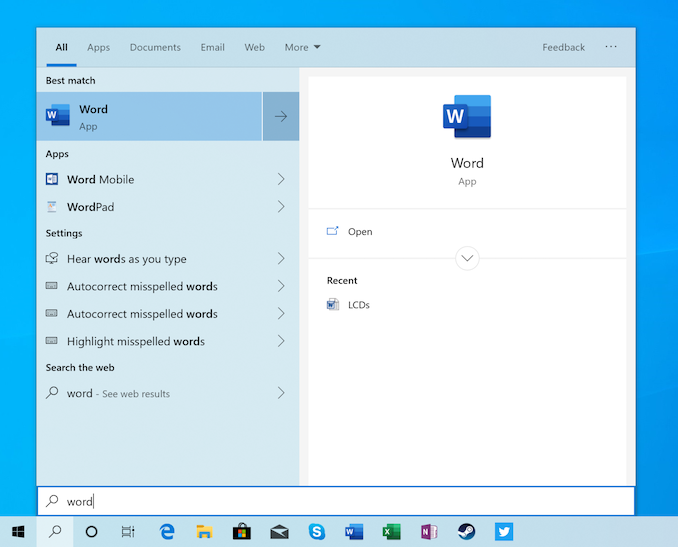
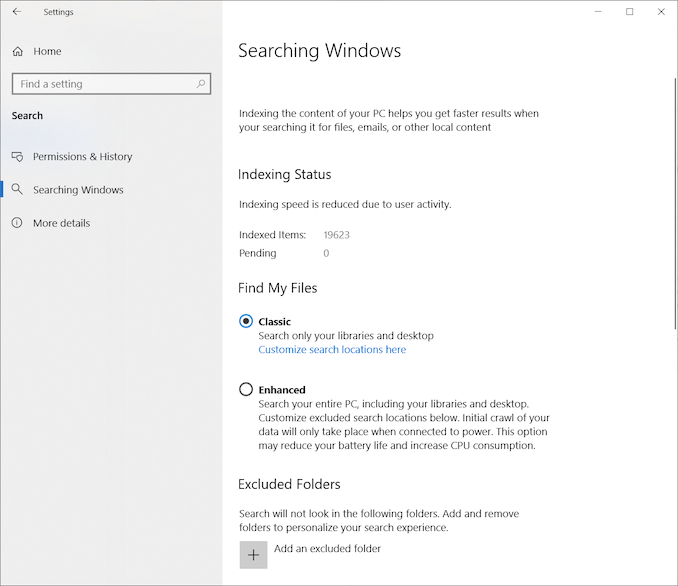
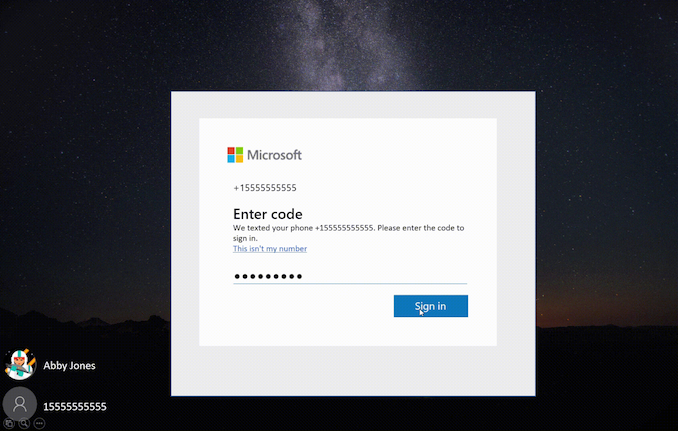








71 Comments
View All Comments
Brett Howse - Saturday, May 25, 2019 - link
If you want persistent you'd have to use full Hyper-V which is available on Pro. Docker also works if you'd prefer small footprint.chipped - Saturday, May 25, 2019 - link
Windows devs are shit, pretty much every app I have on macOS has HighDPI and works perfectly with per monitor awareness.I use my 15” rMBP with a FullHD external side by side.
My colleague has a 4K windows laptop with a FullHD external and he has a horrible experience. He has to change the laptop screen to FullHD so things scale properly.
It’s been 3 years that’s he’s had this setup, I laugh every time.
GlossGhost - Saturday, May 25, 2019 - link
Indeed, they should first fix all the issues that the DWM imposes with varying refresh rate monitors, like crawling back and crippling the higher refresh rate monitors whenever something hardware accelerated is being shown on the lower refresh rate ones. It's really disturbing but luckily it's mostly an issue when playing games, where if you're running with V-Sync off, the high refresh rate monitor doesn't get affected. And that's the culprit, running a wide desktop area over multiple monitors and sharing the same V-Sync on it, not per-monitor.Now to follow up on what you said, I also have an issue with Windows not being able to scale dynamically back and forth properly. It seems like they use pixel-based position and scaling on the elements and the tabs in the apps. Let's say an app that uses Windows Forms, scales by default well, putting it up on the DPI slider, makes it so that you need to extend tabs and fields and resize everything in it, so that it looks alright. Well guess what, when you scale back to standard everything needs to be resized and readjusted again. Tray icons still get blurry after multiple re-scales and resolution adjustments as well. Also, restarting explorer doesn't even show all the active apps in the tray.
Nobody seems to care about those things though.
leexgx - Saturday, May 25, 2019 - link
I'll guess I'll check what's changed in six monthsall PCs use pro with none targeted to delay feature upgrades for business use (witch is norm 2-3 months after ms has trashed a bunch of PCs) +100 days on feature upgrades +15 days on security updates as you can't trust ms any more to release a security update correctly any more
HStewart - Sunday, May 26, 2019 - link
Wow, Windows Sandbox is by far worth it. Awesome new punctuality.From now on my browsing is done in sandbox
Koenig168 - Sunday, May 26, 2019 - link
Good article with a lot of useful information. I'll probably update to this version if there are no major bugs uncovered over the next few weeks.B3an - Sunday, May 26, 2019 - link
This isn't at all a bad article or anything, but with every single article Anandtech posts on these Win 10 updates, you always miss out a ton of new features/changes.I'm not saying to cover literally everything, but i wish you'd at least show more of the new stuff and went in to detail on each. It's always hard to find anywhere that covers all or most of the new features in proper detail (like you did with the Windows Sandbox feature for example)
Kamus - Sunday, May 26, 2019 - link
"Arguably the biggest feature that most people will see is the new Light Theme. Theming is something that is personal, so either you’ll like it or you won’t, but I think it looks clean and refreshing."I see this as a regression. The dark theme should be the default for *any* emissive display. The white background on black text has been a terrible idea since the first day some one thought of it.
"Oh, let's just emulate a white sheet and black ink!" Except, emissive displays aren't a sheet of reflective paper, you are basically staring at a light bulb.
With that said, I'm a fan of dark themes, not full black back grounds with a 100% paper white text. Those just look horrible because they often lack a lot of context. I think that dark gray backgrounds, combined with white text is the best way to do dark themes.
Some people advocate for complete darkness on backgrounds for the sake of battery life on OLED panels, but it's a horrible idea:
Not only does it look bad in the first place, but it will also cause black smear, and the battery savings are already in place with dark backgrounds anyway.
zamroni - Tuesday, May 28, 2019 - link
For peace of mind, postpone the feature update as long as possible (365 days). I stay with 1803 for now.Flunk - Thursday, June 6, 2019 - link
That "new" search interface looks exactly like the interface you see if you forcibly disable Cortana. This is a real improvement for people who don't know how to hack the registry to get what they want.