HP Chromebook 11 Review
by Anand Lal Shimpi on October 15, 2013 2:45 AM EST- Posted in
- Laptops
- HP
- Chrome OS
- Chromebook

We’re in the midst of a netbook renaissance. Armed with lighter weight OSes, faster hardware and a better appreciation for what matters in a consumer device, OEMs are giving the concept another try.
Just like before, we’ll see solutions based on Windows as well as open source OS alternatives. The most viable candidate in the latter category is Google’s own Chrome OS. In the old days if all you needed was to be able to browse the web, you had to buy a PC. Now you have more options. For those users who really just need access to the web, email and perhaps editing documents, Chrome OS is a real alternative.
What you give up in backwards compatibility with legacy applications, you get in the form of simplicity and security. Google controls all updates to Chrome OS, which are delivered seamlessly in the background. You also get all of the security benefits of sandboxing that are otherwise reserved for devices running Android or iOS. Chrome OS is the type of platform you can recommend to someone and never have to worry about them coming back to you with a virus or malware infested PC.
| HP Chromebook 11 Specifications | |||||||||
| Dimensions | 297 x 192 x 17.6 mm | ||||||||
| Display | 11.6-inch IPS 1366 x 768 | ||||||||
| Weight | 2.3 lb/ 1.04 kg | ||||||||
| Processor | Samsung Exynos 5250 (dual-core Cortex A15 1.7GHz + ARM Mali-T604 GPU) | ||||||||
| Connectivity | 2 stream dual-band 802.11n, Bluetooth 4.0, 3G/4G LTE optional | ||||||||
| Memory | 2GB DDR3 | ||||||||
| Storage | 16GB eMMC | ||||||||
| Battery | 30Wh | ||||||||
| I/O | 2 x USB 2.0, VGA webcam, microUSB for charging/SlimPort video out, headphone/mic jack | ||||||||
| Starting Price | $279 | ||||||||
With the exception of the Chromebook Pixel, Google has done a great job of curating excellent low-cost hardware that runs Chrome OS. Last year’s Samsung Chromebook redefined what you should expect in terms of build quality and design from a sub-$300 notebook. This year we get a spiritual successor to that device.
Design & Chassis
The HP Chromebook 11 keeps the same 11.6-inch form factor as last year’s device, but upgrades it in almost every way imaginable. Let’s start with the chassis:
Exotic materials are pretty much out of the question for something priced at $279, so the Chromebook 11 boasts a magnesium reinforced plastic chassis. The internal magnesium frame helps reduce flex, and I’m happy to say that the result is one solid feeling device.

The motherboard screws into a magnesium frame
The plastic exterior is glossy, which unfortunately means it’s going to be a fingerprint magnet. That’s honestly my only complaint about the design though, the rest is extremely well executed down to Chrome color strip lit by the display’s backlight on the back of the machine.
As with most mainstream devices these days, Google used little touches of color to personalize the device. The Chromebook 11 is available in black (no accents), or white with four accent colors (blue, red, yellow or green). The accent colors are visible around the keyboard as well as underneath the notebook.
Google is particularly proud of the lack of any visible vents, screws or speakers. The Exynos 5250 SoC is passively cooled (just like it would be in a tablet), which reduces the need for any large vents. Under heavy load the machine does get surprisingly warm, with the upper left region of the Chromebook 11 hitting 46C in my testing - a reminder of just how much power a pair of ARM Cortex A15 cores can draw under load. Pulling off the bottom of the machine it's clear why there's so much heat transfer, Google uses the bottom plate as a heat spreader with a bit of thermal interface material making direct contact to the Exynos 5250 SoC:
The bottom of the Chromebook 11 snaps on, hence the lack of any visible screws. The only screws in the Chromebook 11 are hidden by the strips of accent color on the back. The large strip snaps on, while the thin strip is held on by adhesive:
Finally, the speakers port up through the keyboard just like they would on a MacBook Air (all while providing surprisingly full sound).
The Apple comparisons don’t end there. Unlike most laptops in the Chromebook 11’s price range, the chiclet keyboard is awesome. You’d be hard pressed to tell the difference in spacing, key travel or feedback between the 11’s keyboard and that of an rMBP. It used to be that you’d have to spend tons of money to get a notebook with a good keyboard, Google seems devoted to fixing that.
In fact Google seems to want to address most of the issues that plagued mainstream PCs with its low-cost Chromebooks. There’s no mechanical storage inside the Chromebook 11, instead settling on a 16GB eMMC solution (once again provided by SanDisk) that enables extremely fast boot and predictable application launch times. You obviously don’t get a ton of local storage, but as with all Chromebooks you’re expected to either not have a ton of local storage needs, rely on external USB storage, or toss everything into the cloud. In pursuit of the latter, Google offers all Chromebook 11 customers 100GB of free storage on Google Drive for 2 years after the feature is manually activated (you have 60 days to activate).
I won't go into too much detail on Chrome OS other than to say that Google is slowly but surely trying to address my biggest concerns about the OS. You can finally run applications offline and outside of a browser window, which makes a lot of sense (I really don't want to have to do math in a Chrome window), but the list of offline applications is woefully short at this point. Chrome OS remains a great solution for those users who really spend all of their computing time inside Chrome browser windows and aren't huge on multi-window, multi-tasking usage models. It may sound limited, but for a big chunk of the mainstream PC market it's actually nearly spot on. Plus you get all of the benefits of Chrome: sandboxing, security and an always up-to-date/lightweight platform.
For the more enterprising users, the Chromebook 11 can just as easily be rebooted into developer mode by hitting esc + switch (F5) + power, then hitting Ctrl + D when prompted/at every subsequent boot. Developer mode, as always, gives you lower level access to the platform - including the ability to get to a command prompt.







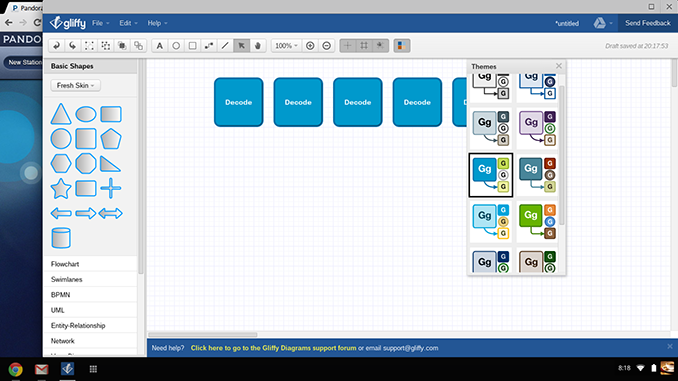
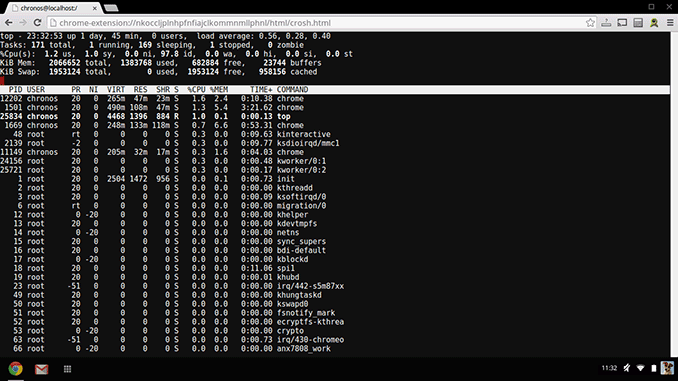








90 Comments
View All Comments
Klug4Pres - Tuesday, October 15, 2013 - link
It's great to see some of the effort that has been put into smartphones and tablets being applied to more traditional (and more functional) form factors.Haswell Celeron or Bay Trail do seem like a better match for this type of device, and a streamlined, more secure Windows, would make a better mainstream OS, but I'm not sure we will see that combination at this price point.
SM123456 - Wednesday, October 16, 2013 - link
The only gripe I have with the HP Chromebook 11 is the shorter 6 hr battery life compared with the 8hr battery life of the Acer 720 due to the HP's brighter screen and 2 cell battery instead if the Acer's 3 cell battery, even though the passively cooled HP draws less power than the Acer.The HP's screen is a lot better - better than the Macbook Air 11" even, and the speakers, keyboard, trackpad and build quality are also better. The passive cooling makes the HP completely silent, and more reliable because it has no moving parts. The Acer has a CPU cooling fan. The micro USB charger is a big plus.
The Acer is a little faster but not significantly - only 25% to 30% faster in terms of web benchmarks. The Acer has 4GB of RAM, which is useful if you have the habit of keeping open a large number of tabs, but the 2GB RAM in the HP is OK if like most people you don't have a large number of tabs open or try to play more than one movie at a time.
The HP lacks the HDMI port, USB 3.0 port, an Ethernet port, and the SD card port found on the Samsung ARM Chromebook. However the first three are not really a loss because the microSD port supports Slimport adapters which can give you an HDMI or Displayport output (when you are not charging) http://www.slimportconnect.com/ . The only thing that the USB port on a Chromebook is used for is to download files to, so the speed of the USB 3.0 will not be of any benefit. The only advantage of the USB 3.0 allows charging of the device it is on from a USB socket on another device, but since the HP already has a MicroUSB socket, this function is redundant. Again, like the Samsung ARM Chromebook, you can plug an Ethernet adapter into the USB socket if you want a wired connection. The lack of an SD card is a pity, but you can always use a USB flash drive if you need it. I guess Google is trying to reduce the number of sockets in the case for aesthetic reasons while maintaining the same functionality.
Having said all that I am still going to plum for the Acer. Why? Because of the battery life, and because of the option of running Linux on it with Chrome OS - for which the 4GB RAM and the Smartcard slot for more Flash memory.
Davidjan - Tuesday, October 22, 2013 - link
Good point. Meenova MicroSD reader works on it.Egg - Tuesday, October 15, 2013 - link
Blegh... I sort of want one, but the performance is really off-putting, as is the battery life.Google really needs to put more effort into getting Chrome OS more optimized... poor performance and battery life is not really excusable.
Egg - Tuesday, October 15, 2013 - link
I forgot to mention - do you plan on reviewing the 14" version? With a Celeron, performance issues should be mitigated.SInC26 - Tuesday, October 15, 2013 - link
Speaking of the Haswell Chromebooks, will the Acer C720 be reviewed? I think this is the more interesting product as it seems to have great battery life and solid performance. It compromises on the display quality, but for $250 and the ability to install a different Linux distro, it looks like a great portable laptop.Computer Bottleneck - Tuesday, October 15, 2013 - link
The ARM Chromebooks can also run Linux (via Crouton or ChrUbuntu):http://www.howtogeek.com/162120/how-to-install-ubu...
but it sounds like the situation is far more limited with ARM compared to x86.....
"On an ARM Chromebook like the Samsung Chromebook, you’re a bit limited in what you can do. Some programs don’t run on ARM, so you can’t run Minecraft and other closed-source applications that haven’t been compiled for ARM Linux. You have access to a variety of open source tools and desktop applications that can be recompiled for ARM, but most closed-source applications won’t work on ARM.
On an Intel Chromebook, you have much more freedom. You could install Steam for Linux, Minecraft, Dropbox, and all the typical applications that work on the Linux desktop, using them alongside Chrome OS. This means that you could install Steam for Linux on a Chromebook Pixel and gain access to a whole other ecosystem of games — if you were crazy enough to buy a Chromebook Pixel, of course."
Krysto - Tuesday, October 15, 2013 - link
"You could install Steam for Linux"And do what exactly? Bay Trail's GPU is even weaker than that last year Mali GPU. If Microsoft didn't build Windows RT the right way, to take advantage of legacy apps, I'm glad at least Chrome OS is ramping up competition for Intel in notebooks.
kyuu - Tuesday, October 15, 2013 - link
That doesn't make any sense. If you want Windows RT with legacy apps... that's regular Windows. There's no way to build WinRT with support for legacy apps because that would defeat the entire point of it. I'm glad of the competition, but I don't see why WinRT's lack of legacy app support is a deal breaker that pushes you to another platform... that also has no legacy app support (and is a much less fully featured OS besides).Besides the cheap hardware, I don't see any reason to choose ChromeOS over Windows RT. Unless you just really, really hate Metro, I guess.
mschira - Tuesday, October 15, 2013 - link
Correct me if I am wrong, but I don't think there is a proper clamshell device running RT. The tissue keyboard simply sucks.Maybe we will get a new Chromebook pixel with a better silicon at a slightly higher price.
Would be interesting.
M.